Google Chrome is the most widely-used web browser, with Safari, Firefox and others so far behind it they may never catch up. With so many add-ons available in the Chrome web store, you can customize your browser in countless ways to help you work more efficiently and build better websites. We’ve rounded up the best Chrome extensions in four categories: productivity, web development, web design and WordPress.
Best Chrome Extensions for Productivity
1. Evernote Web Clipper
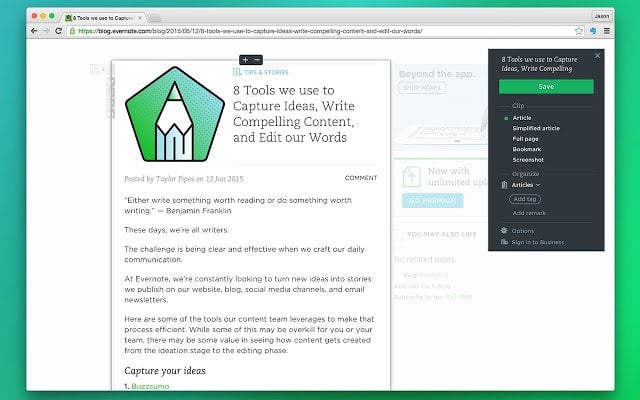
Source: Chrome Web Store
Evernote is one of the most robust and accessible note-taking tools you’ll find, and the Evernote Web Clipper extension for Chrome makes saving web page clippings a breeze. Clip part of a web page (including your emails) or highlight text from an article, then send it to Evernote, organize it in one of your notebooks and add a tag for easy finding later on. You can highlight the text, too, so you’ll know exactly which parts to pay attention to when you’re ready to review.
Get the Evernote Web Clipper Chrome extension
2. Start.me
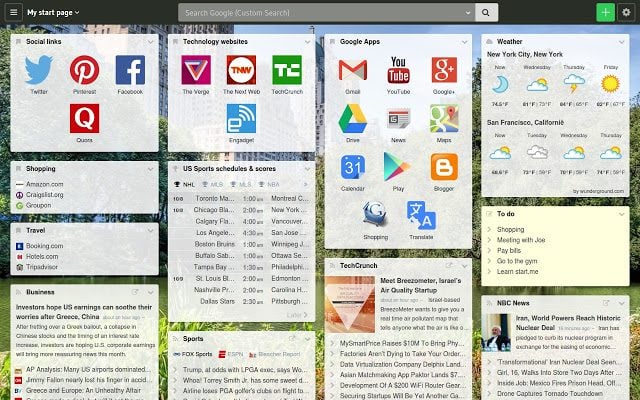
Source: Chrome Web Store
With Start.me, you can bookmark websites to add them to your personal dashboard, which will open whenever you open a new Chrome tab. Add RSS feeds and widgets (calendar, email, to-do lists, etc.), then organize them however you want. You can embed web pages, photos or videos in the start page, too. Your Start.me dashboard can be shared with the rest of your team so everyone follows the same structure.
Get the Start.me Chrome extension
3. Tab Resize
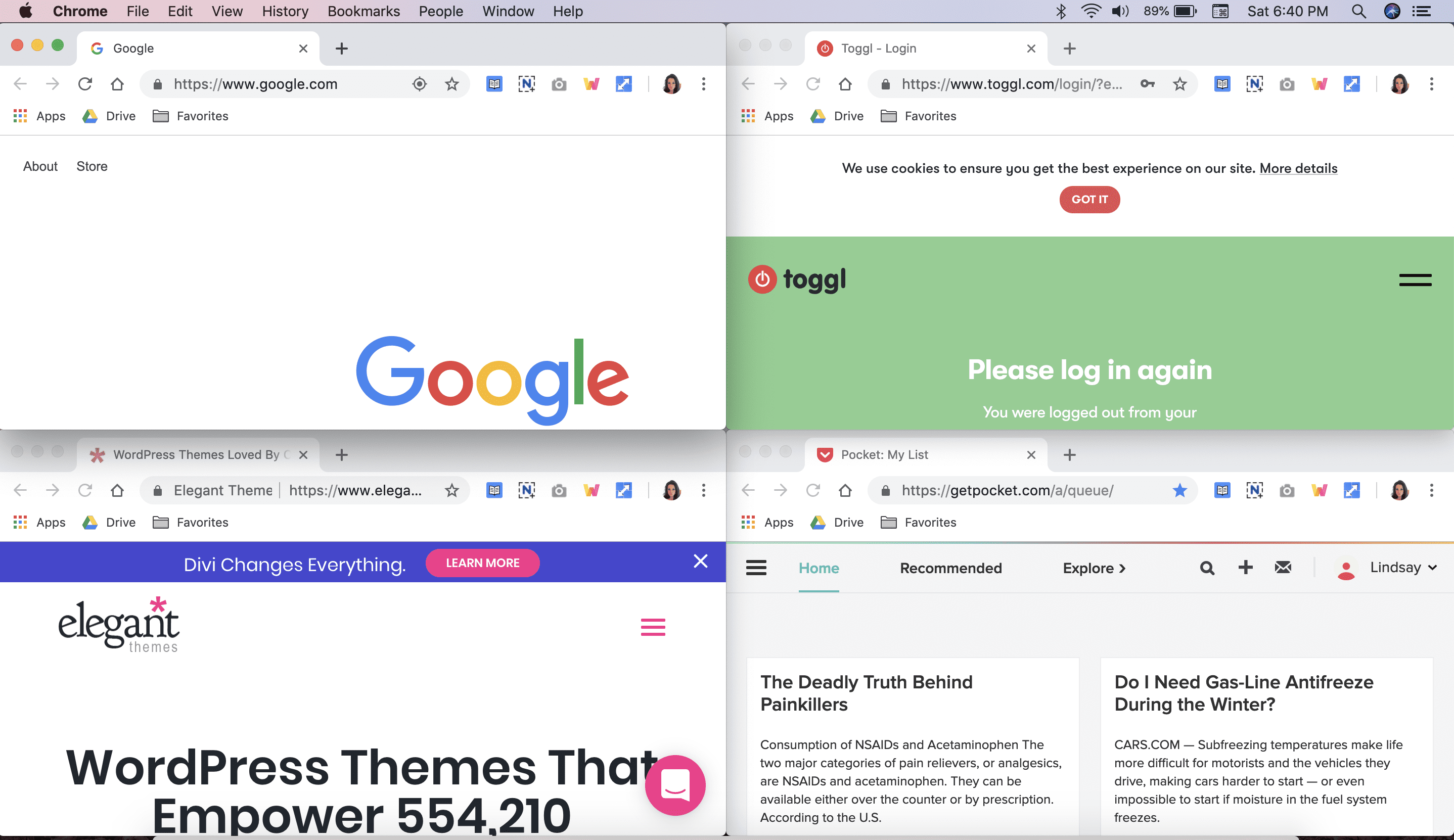
This is a shot of my desktop using Tab Resize
Tab Resize takes a little getting used to, but if you often have a lot of tabs open that you need to arrange side-by-side, it provides several excellent shortcuts. Since you’ll only resize the tab you’re currently on and those to the right, you can choose which tabs to resize and which ones to leave alone. Choose your tab layout, automatically open several resized tabs with the same web page (like if you want four separate Google search pages) and organize your desktop to work more efficiently.
Get the Tab Resize Chrome extension
Best Chrome Extensions for Web Development
4. Checkbot
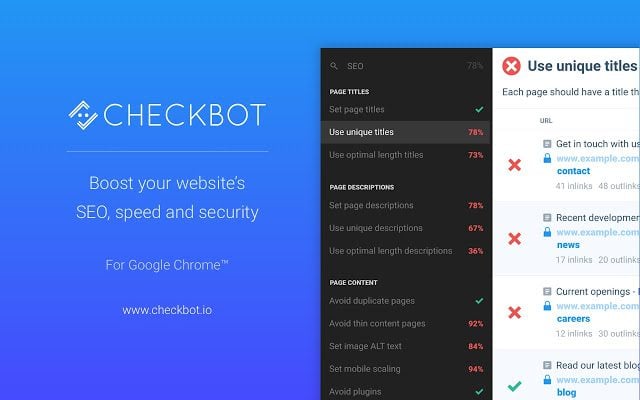
Source: Chrome Web Store
Checkbot lets you analyze both the optimization and the safety of your website. Google takes website security into account when ranking, so you can’t ignore safety and still expect to have a well-optimized website. Checkbot tests hundreds of web pages at once for SEO, security and speed to find broken links, duplicates, invalid code, unsafe password forms and more. The free version will check 250 URLs and you can upgrade to check 10,000 URLs.
Get the Checkbot Chrome extension
5. Check My Links
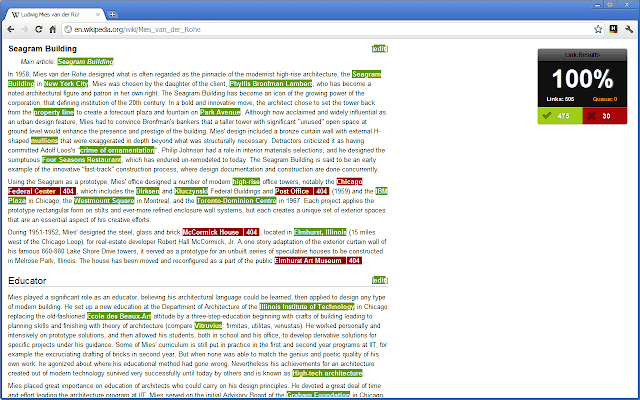
Source: Chrome Web Store
Sometimes the best tools do one thing and do that one thing very well. Check My Links may sound similar to Checkbot at first, but it narrows its focus to just find broken links. Once you’ve finished developing a website or web page, you’ll want to do one final scan to ensure all links are working correctly. This extension will highlight the problematic ones in red (and the good-to-go ones in green) so you can fix them.
Get the Check My Links Chrome extension
6. Speedtest
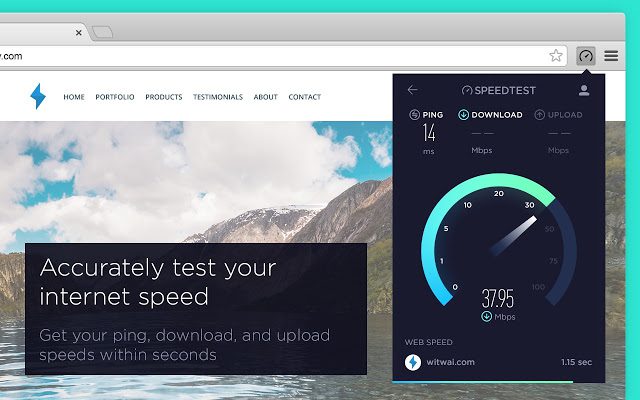
Source: Chrome Web Store
Again, just like Check My Links, Speedtest does one thing super well. Access it right from your toolbar to test how well your web page is performing. You’ll measure how fast a website loads as well as ping, download and upload speeds. The pop-up dashboard is nice looking and easy to read, and it shows up right over the web page you’re on so you don’t have to click anywhere else.
Get the Speedtest Chrome extension
Best Chrome Extensions for Web Design
7. Design Grid Overlay
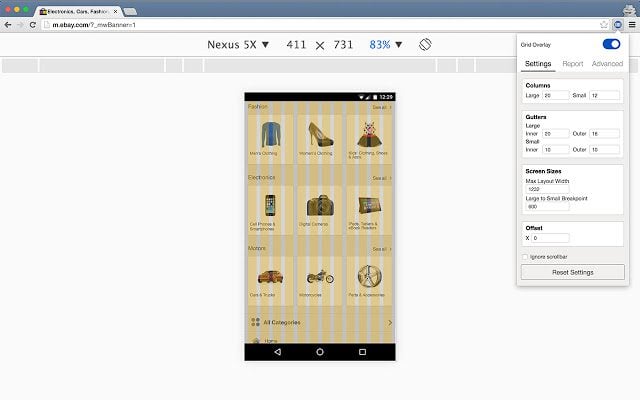
Source: Chrome Web Store
Design Grid Overlay displays grids that can be customized to fit your specific design needs. Using a grid makes it easier to achieve aesthetic harmony across all of your visual content and website, which is especially important if you’re showcasing a number of products, like in fashion retail. Set grid specifications and then display the grid during the design stage for better, more perfect alignment on the web page.
Get the Design Grid Overlay Chrome extension
8. Mobile/Responsive Web Design Tester
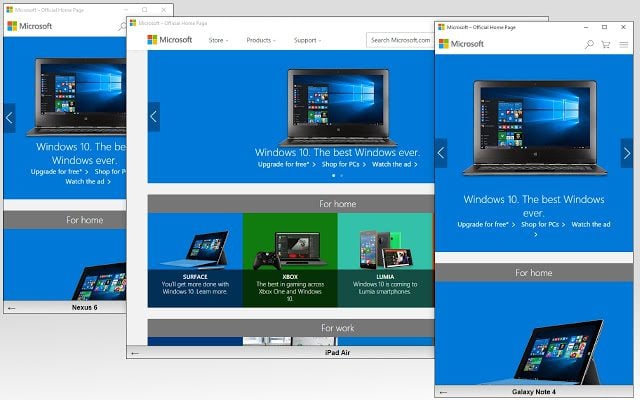
Source: Chrome Web Store
With the Mobile/Responsive Web Design Tester you can test different mobile pages and responsive web designs at the same time. The extension mimics commonly-used devices so designers can see how their web page will appear no matter how it’s viewed. For each device, you can test in portrait and landscape mode.
Get the Mobile/Responsive Web Design Tester Chrome extension
9. PicMonkey
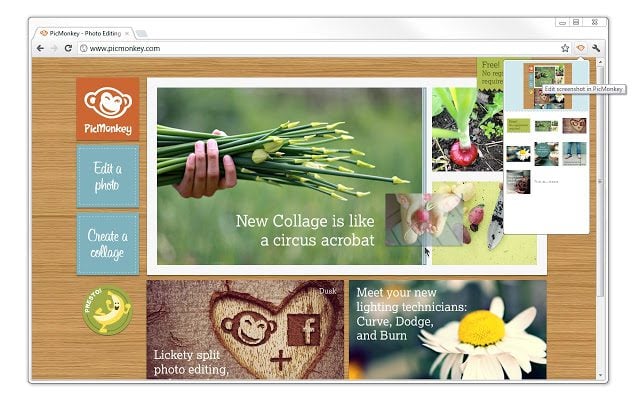
Source: Chrome Web Store
Professional website designers are probably not relying on PicMonkey to create graphics. If you have to make simple editing tweaks to all of your web page images, though, this is one of the best Chrome extensions you’ll find. It’ll grab all the images from a web page and automatically open them in PicMonkey to edit. You can then make whatever changes you need, from cropping to adding effects or overlays.
Get the PicMonkey Chrome extension
Best Chrome Extensions for WordPress
10. Scan WP
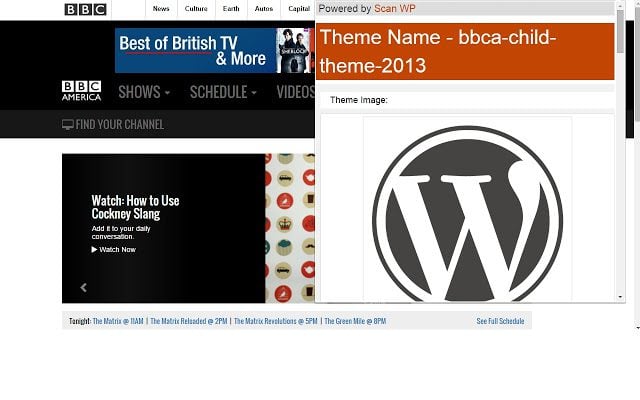
Source: Chrome Web Store
If you’re just starting to build your WordPress website or you’re ready to give it a design overhaul, Scan WP will clue you in to the themes and plugins that the websites you admire use. Once you’ve installed the extension, just click the orange WordPress button in your browser to find out theme and plugin information about the site you’re on. By heading over to the extension’s website, you can find additional information about the domain, including traffic, ranking and competitor info.
Get the Scan WP Chrome extension
11. WordPress Admin Switcher
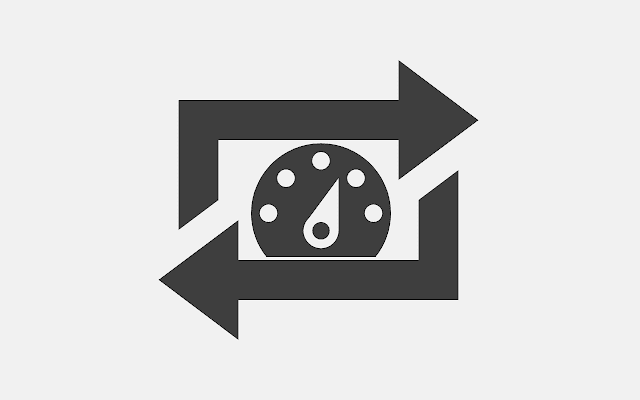
Source: Chrome Web Store
With the WordPress Admin Switcher, you can move between the front end and admin screens with shortcuts. The extension also speeds up the log in process, saving you the trouble of having to type in the “wp-admin” part every single time. If you’re viewing a page on your website and then you log in, you’ll be directed to the edit page for the page you were viewing.
Get the WordPress Admin Switcher Chrome extension
12. WordPress Keyboard Shortcuts

This is what the extension looked like after it was installed
If you do a lot of work on your WordPress websites, efficiency is everything. The WordPress Keyboard Shortcuts extension is super simple and highly useful. You just click the button in your browser and the shortcuts screen pops up over your web page.
Get the WordPress Keyboard Shortcuts Chrome extension
Wrapping Up
The best Chrome extensions for you should make your life easier and your work better. If an extension seems to get in the way of your workflow, it doesn’t matter how many features or five-star reviews it has. Pick and choose the extensions that mesh well with how you work so that you can get online, get the work done and get back to the rest of your life.
Want to personalize your Chrome even more? Check out our article about 15 Google themes for designers and creatives.
The post 12 Best Chrome Extensions for Power Users in 2019 appeared first on Elegant Themes Blog.
