Unless you’ve been living under a rock, you’ve probably heard about the imminent launch of the Gutenberg editor. The new editor is the biggest thing to happen to WordPress since the left-sided dashboard menu was born in 2008. One of the most significant changes with this new paradigm is the introduction of ‘blocks’, which enable you to expand the editor’s functionality in various ways.
Even before Gutenberg launches officially, there are already plenty of custom blocks you can add to the beta editor, which increase its functionality by a mile. In this article, we’ll talk a bit more about where Gutenberg is headed, how block collections can help you, and some options you can already take for a spin.
Let’s jump in!
Where Gutenberg Stands Now
As you may know, Gutenberg is set to launch with WordPress 5.0. While the new editor has been available as a plugin for months, it’s now set to be merged into core as soon as November. In other words, now is a good time to prepare yourself for what the future of WordPress has in store.
Since the last time we talked about Gutenberg, some pretty cool changes have come to it. For example, you can now drag-and-drop blocks, which brings Gutenberg one step closer to feeling like a page-builder:
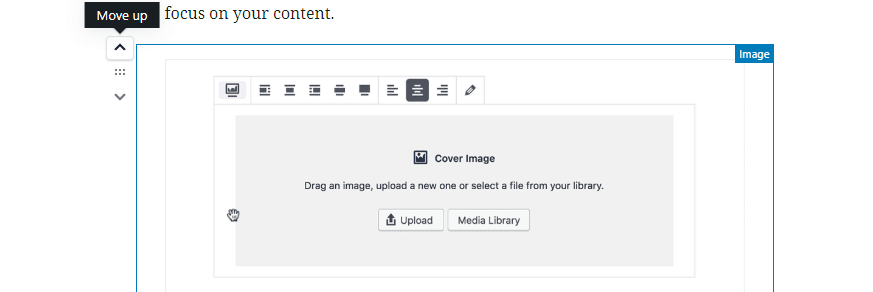
On top of that, you can now create reusable block templates, which is a great way to speed up your content creation workflow. You can even import and export block templates, which opens up some cool avenues for collaboration:
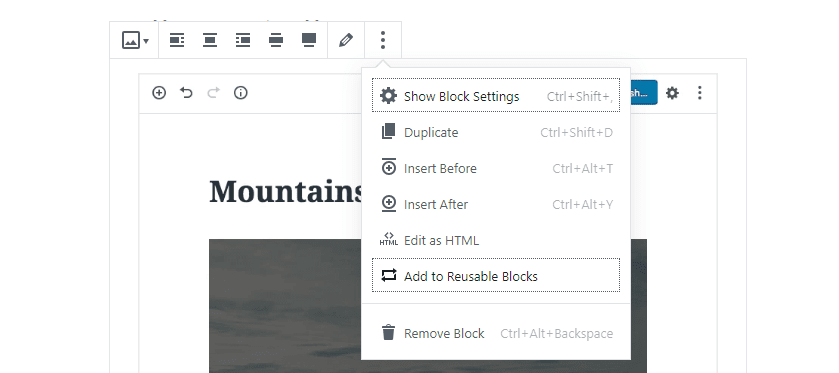
In case you need a reminder, blocks are to Gutenberg as modules are to the Divi Builder. To put it another way, they’re the core elements Gutenberg uses to structure pages and posts:
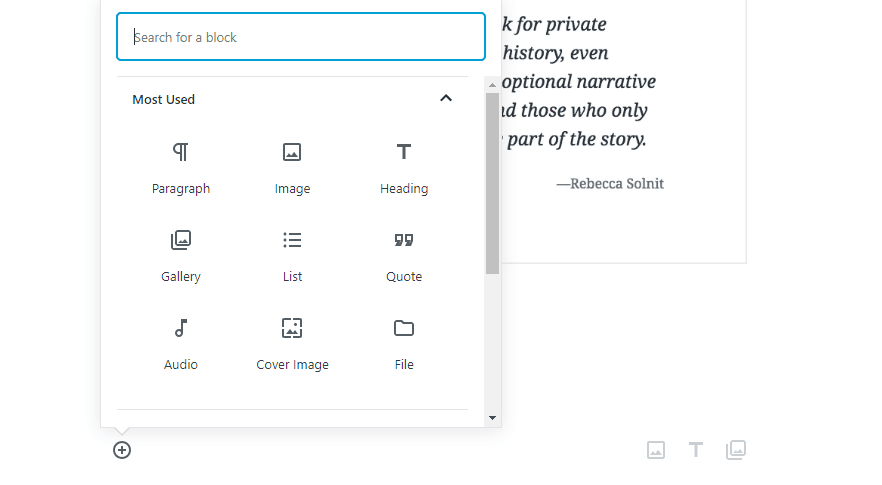
By default, the editor contains dozens of blocks, but it’s possible to add even more through plugins. You can even download and install multiple related blocks at once by downloading a ‘block collection’. In practice, this works the same as installing a standard plugin, the only difference being that Gutenberg block collections only work if you’ve already enabled the new editor. Until the launch of 5.0, you’ll therefore need to install and activate the Gutenberg plugin first.
The key here is that Gutenberg will stick with the WordPress tradition of providing a basic selection of options, while enabling you to expand these to match your own requirements. Combining blocks into collections also makes the process even easier as you only have to download a single plugin to add multiple related blocks.
3 Gutenberg Block Collections to Check Out
At this point, there are a lot of individual Gutenberg blocks you can add to the editor. However, we’re now going to focus on collections instead as it cuts down the time spent on adding and installing multiple blocks individually. While the list of available collections is likely to grow, here are three that are already well worth checking out.
1. Atomic Blocks
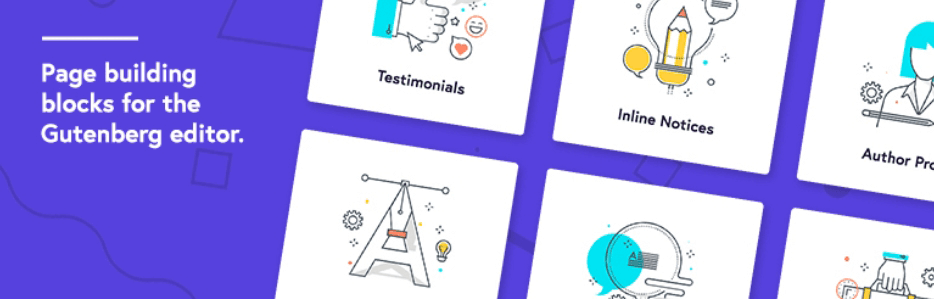
Out of all the Gutenberg block collections available now, Atomic Blocks is by far the most polished option. This becomes evident as soon as you install it since you’ll be greeted with a thorough welcome page:
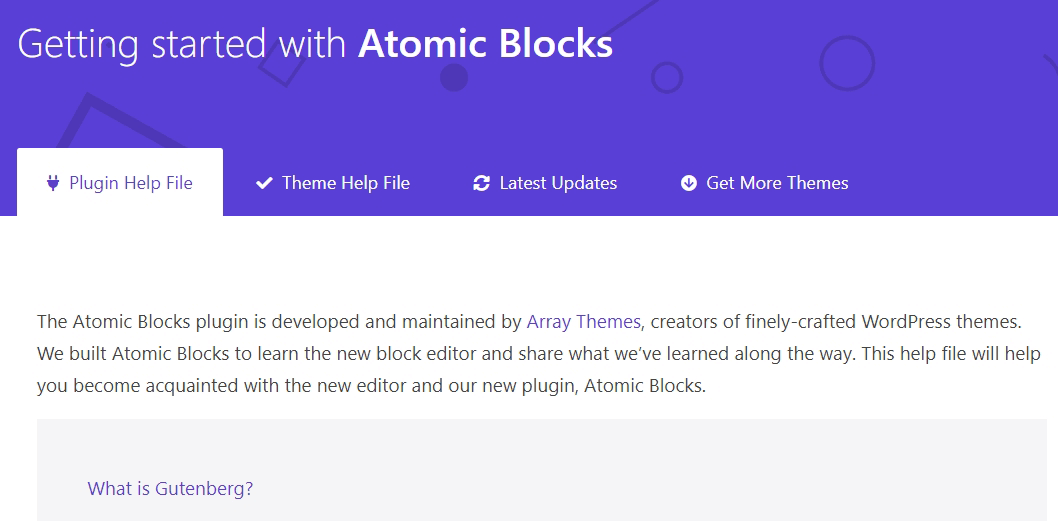
Right now, Atomic Blocks contains eleven blocks, which include post grids, containers, testimonials, inline notices, accordions, and more. To avoid confusion, Atomic Blocks separates all its new blocks into a new tab, which you’ll see once you start up the editor after installing the plugin:
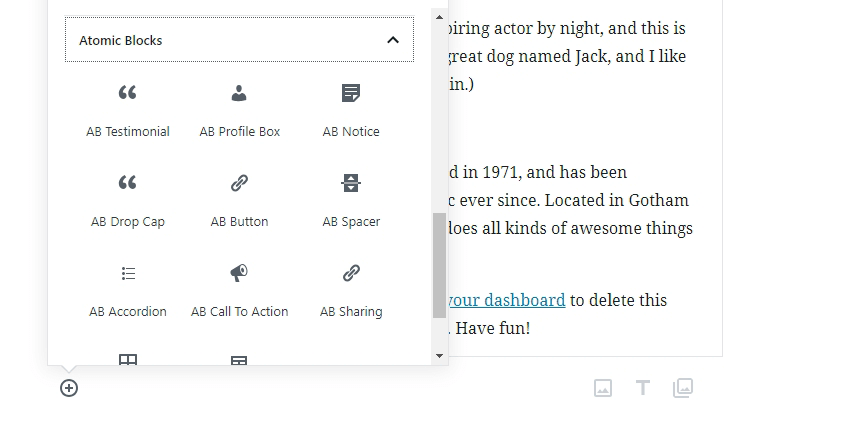
Overall, the Atomic Blocks collection feels like a great extension of what Gutenberg currently has to offer. Its selection of blocks extends the new editor’s functionality with options that will be useful to a variety of sites.
Key Features:
- Includes eleven new Gutenberg blocks.
- Adds post grids, containers, testimonials, share icons, and much more.
- Separates the new blocks to avoid confusion.
Price: Free | More Information
2. Stackable
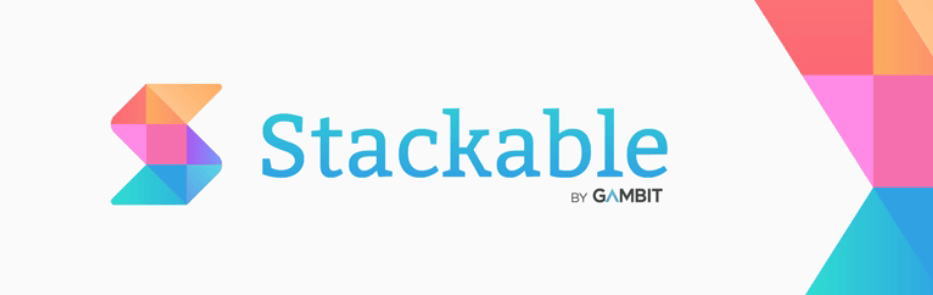
Stackable is another one of our favorite Gutenberg block collections. Right now, it includes 17 new blocks you can add to the editor, including some that are similar to the ones provided by Atomic Blocks:
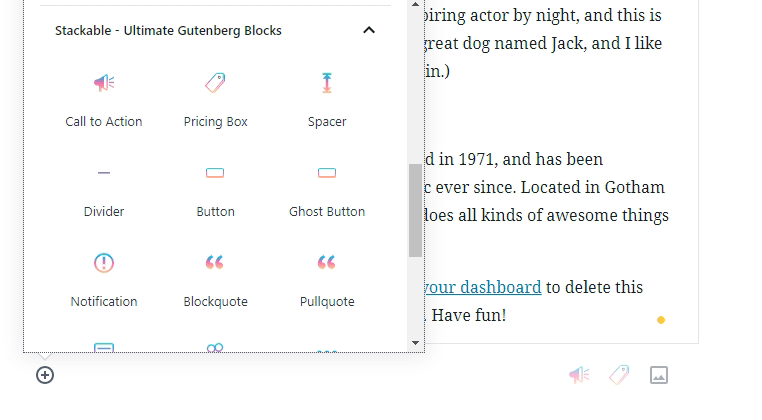
Based solely on the number of blocks, this collection is one of the biggest on the market. More importantly, all of Stackable’s blocks are highly polished. The plugin even includes advanced customization options, such as enabling you to add and change background images, animations, and more.
Ultimately, Atomic Blocks and Stackable take two different approaches to Gutenberg block development. The former aims to add to the fundamental simplicity that Gutenberg is aiming for. Stackable, on the other hand, is a better option if you’re looking for a Gutenberg block collection that resembles what you’d see in a more traditional page builder.
Key Features:
- Includes 17 new Gutenberg blocks.
- Customize your new blocks by changing their background, adding animations, modifying text sizes, and more.
Price: Free | More Information
3. Editor Blocks
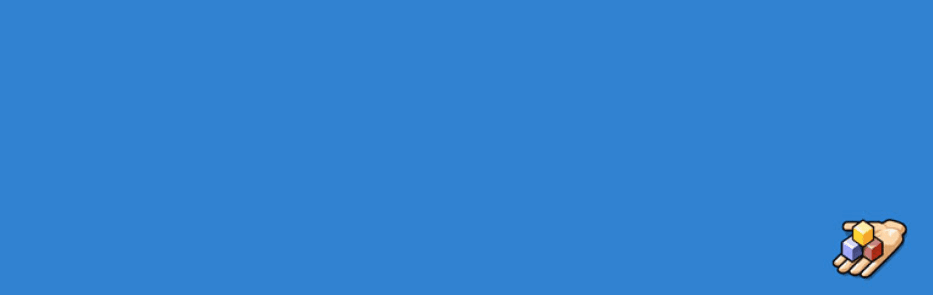
Editor Blocks is the new kid on the block when it comes to Gutenberg Block collections. It doesn’t have as many installs or reviews as the plugins we usually feature. However, after testing this block collection, it’s clear that it deserves a spot on the list because of the cool features it contains.
Right off the bat, Editor Blocks adds ten new block options to the Gutenberg editor. This include pricing tables, team member and hero sections, as well as testimonials:
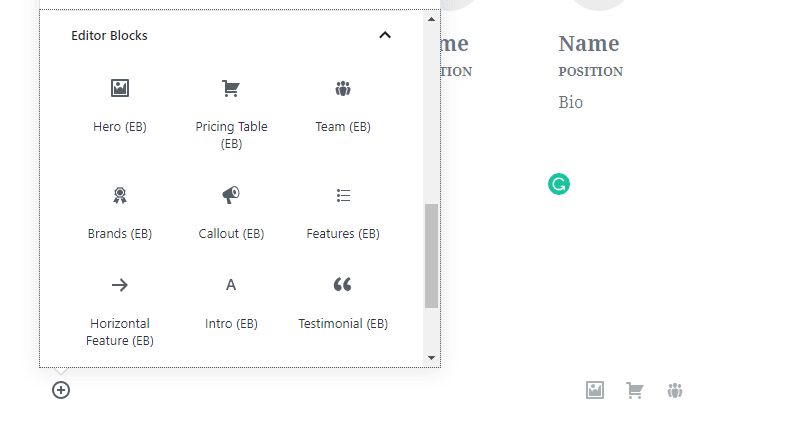
That’s a pretty standard selection compared to the other collections we’ve looked at. However, Editor Blocks stands out particularly due to its pricing table and team member sections, which are very easy to set up and configure:
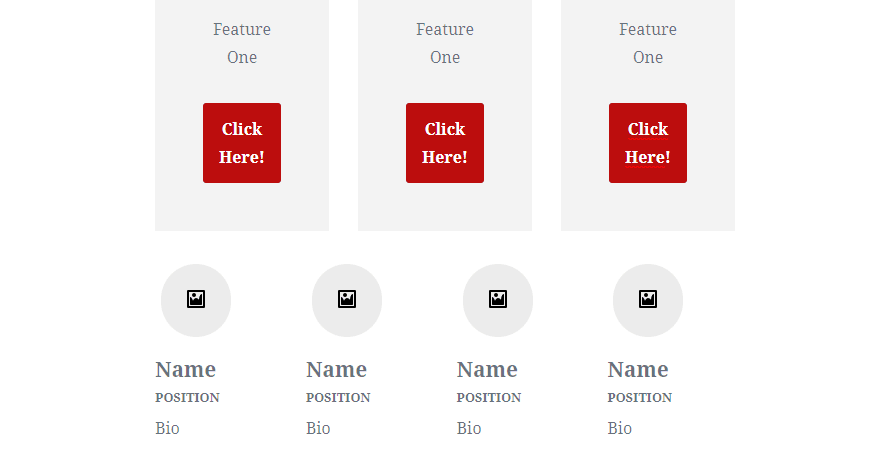
If you’re looking for the best block options to set up these types of sections, Editor Blocks will be right up your alley. In fact, there’s no reason you couldn’t install multiple block collections to get the best of all worlds.
Key Features:
- Includes ten new Gutenberg blocks.
- Lets you create stylish pricing table and team member sections on any of your pages.
Price: Free | More Information
Where You Can Find Individual Gutenberg Blocks
If you’re looking for a particular block and don’t want or need a collection of ones you’ll likely never use, you might want to visit the Gutenberg Block Library. This library is the brainchild of Danny Cooper, creator of the Editor Blocks plugin we checked out a minute ago, and it’s the best place to find individual blocks right now.
The library itself couldn’t be simpler to navigate. The website enables you to keep scrolling infinitely through the entire collection, which features a few dozen options at the moment:
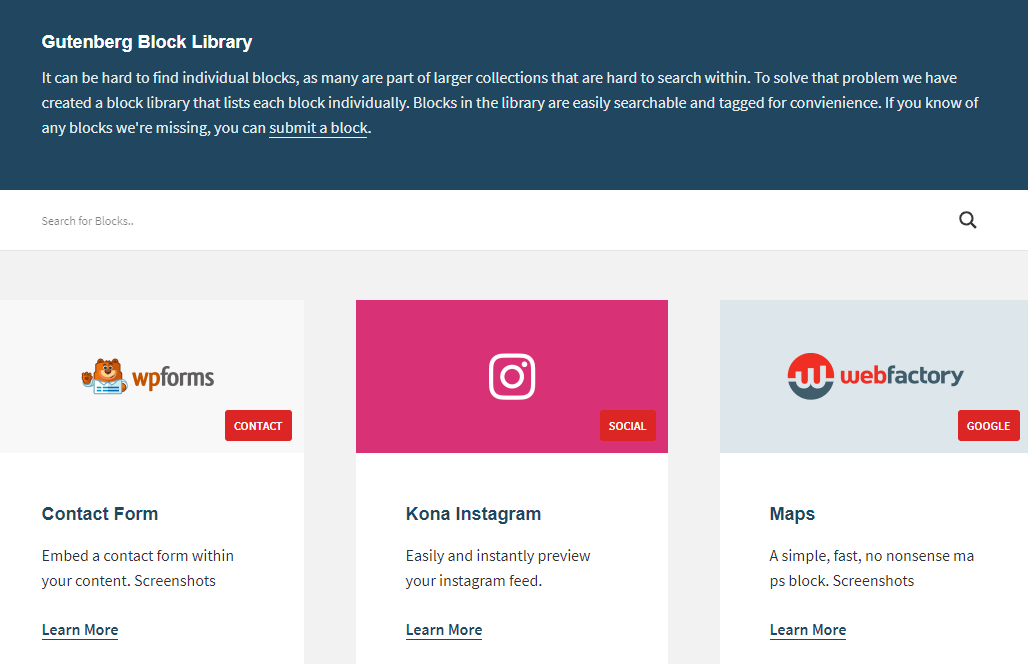
If you want to see more information about a block, you can click on it and a new page will open. Here you’ll see some screenshots and a download button:
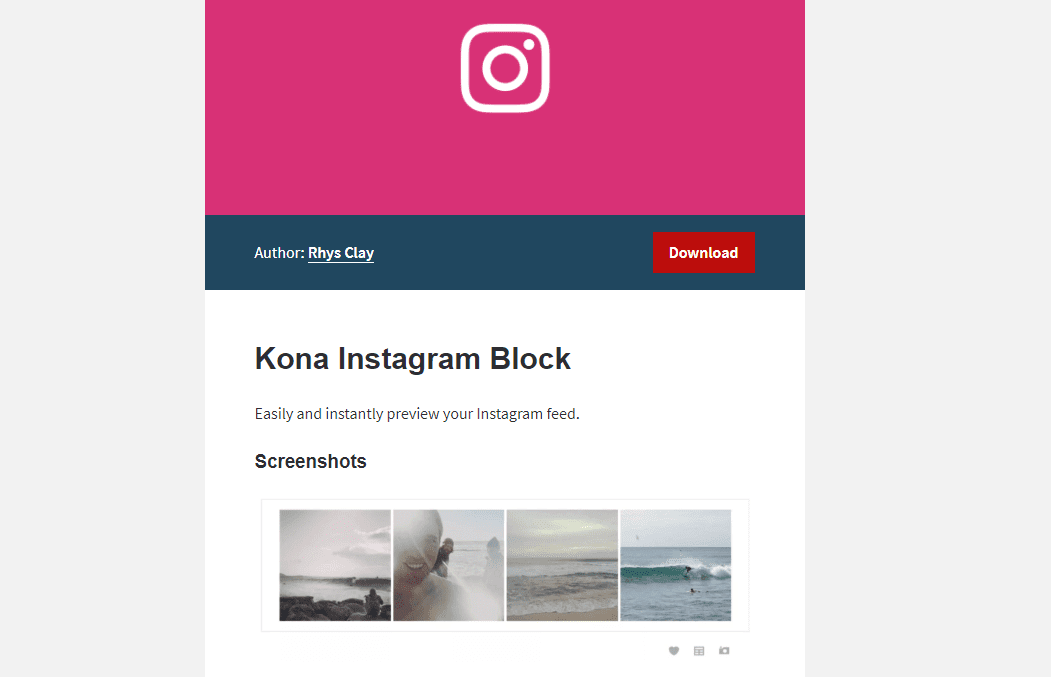
Clicking on the download button will send you to the block’s page on WordPress.org. Here you’ll be able to check out reviews, ratings, and download the plugin itself. This is because the goal behind the Gutenberg Block Library is not to host the blocks themselves. Instead, it’s supposed to help you find options that might otherwise be hidden among WordPress.org’s thousands of plugins.
Conclusion
One of the core pillars of WordPress has always been how extendable it is. This philosophy is echoed in the new Gutenberg editor, as it lets you expand on the selection of default blocks by adding more through plugins. To do this, you can either install a block collection that combines a series of related blocks, or you can download individual blocks if you want to pick and choose exactly what you need.
There is already a small selection of Gutenberg block collections available, as well as a number of individual block plugins. To find the latter, you can use the Gutenberg Block Library to browse for blocks, which you can easily download and install on your site. Just remember to download the Gutenberg plugin first!
What type of block do you wish Gutenberg would include in future releases? Share your ideas with us in the comments section below!
Article thumbnail image by A Aleksii / shutterstock.com
The post 3 Gutenberg Block Collections that Show What’s Possible with WordPress’s New Editor appeared first on Elegant Themes Blog.
