Multi Select Will Boost
Your Productivity in a Heartbeat
Divi’s upcoming Multi Select feature will help you reach peak performance while creating websites with Divi. It allows you to select, drag and edit multiple design elements at once and see results in real time.
Divi’s continuous growth is split up into two main categories. The first one being the functional features that are most requested and needed by the Divi community. We work very hard to make sure these features come your way as soon as possible.
On the other hand, we’re also working on features you might not have thought you needed until you actually laid your hands on them. For these features, user experience is the priority. We want to help you create your best work by making the design process easier and more intuitive. The upcoming Multi Select feature is part of that journey. It allows you to work quicker and better.
How Multi Select Will Work
The main goal of this feature is bringing your creativity to life by minimizing the repetitive steps you’d normally need to take. This allows you to focus on what’s really important.
The upcoming Multi Select feature will help you perform various actions when having multiple items selected. Let’s take a look at what you can do and how it will work.
Select Multiple Items
Selecting items will work the same way you’re already used to on your computer. You can select different items on your page by pressing cmd/ctrl and clicking on the different design elements. These design elements don’t necessarily need to be of the same kind. You can select sections, rows or modules at the same time.
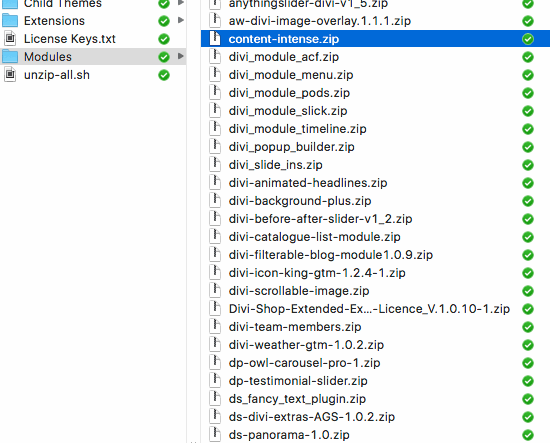
Or, instead of having to select one item at a time, you’ll also be able to select multiple design elements at once by pressing shift and selecting the beginning and end point of your selection.
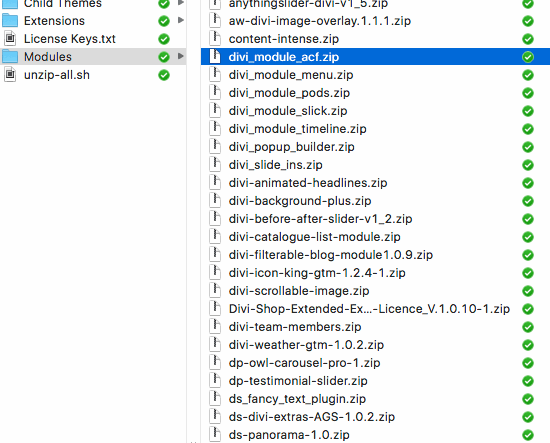
Drag & Drop Multiple Elements at Once
Once you select multiple elements, you can drag and drop them elsewhere on the page you’re working on. You’re not limited to selecting and dragging design elements of the same type. You can select modules, rows and sections at the same time. If you’re selecting modules from different places on your page, for instance, they will be placed in the first column of the row you choose to place them in.
Edit Shared Design Settings
You’ll also be able to modify multiple items at once in a shared modal. Once you do, all selected items will change at the same time. This doesn’t only save you a lot of time and effort, it also helps you see the entire result in real time without having to modify each one of the design elements individually. Want to delete multiple items on your page at once? You’ll be able to that as well.
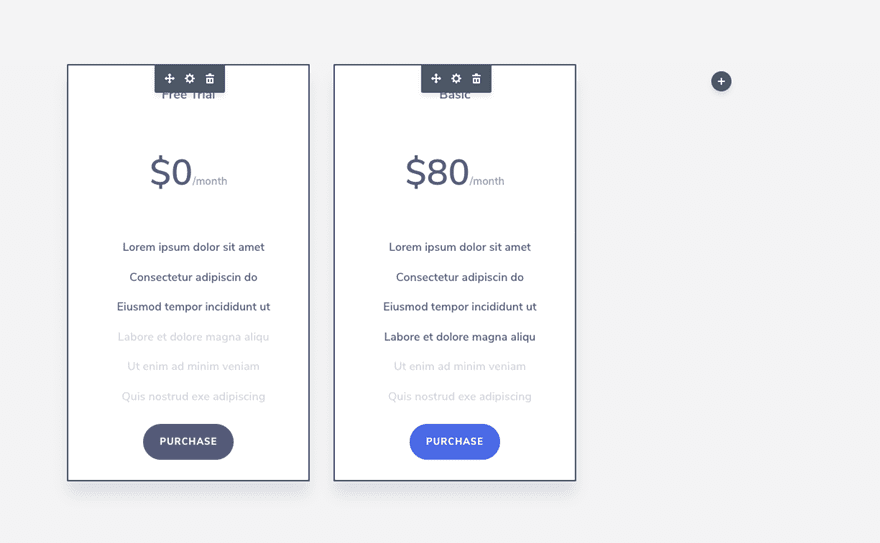
Right Click at Any Time
Besides dragging multiple items, editing them or deleting them, you’ll also be able to right click while having multiple design elements selected. Depending on what combination of design elements you have selected, you’ll have the possibility to lock them, reset settings, undo actions and more.
Divi Speeds up Your Design Workflow
Making your design experience better and better is what drives us to bring out amazing new features time after time.
We’re looking forward to the Multi Select feature and we hope that you are too! It will change the way you approach your workflow and it will help you get things done more quickly. Make sure you check back with us next week for more Divi awesomeness. Be sure to let us know what you think of this upcoming feature in the comment section!
The post Divi Feature Sneak Peek: Multi Select appeared first on Elegant Themes Blog.
