One of the hardest elements of running a business online is making sure that you can deliver your products efficiently to your clients and customers. If you’re a service-oriented business, that becomes even harder because you don’t have to simply worry about shipping details. You have to worry about booking and scheduling appointments that work for everyone involved.
There are a ton of plugins that offer some of the functionality, but one of the most robust is the Appointment Booking and Online Scheduling Plugin by vCita. Now, there are a lot of different apps that do some of what vCita’s plugin does, but not nearly all.
That’s why in this post I thought it would be helpful to do a thorough overview and review of the plugin for those of you operating service, appointment, and booking based businesses. Or for those of you building websites for those businesses.
Let’s get into it!
Getting Started with the Appointment Booking and Online Scheduling Plugin by vCita
First of all, find and activate the plugin in the WordPress.org plugin repo. You should know the drill by now. Once it’s installed and activated, you will see a warning at the top of your screen that tells you to go through setup.

When clicked, the notification will bring you to the main scheduling tab that has been added to your dashboard menu. This is where things get fun, and you start to see all the stuff you’re going to be able to do to make your life easier and better.
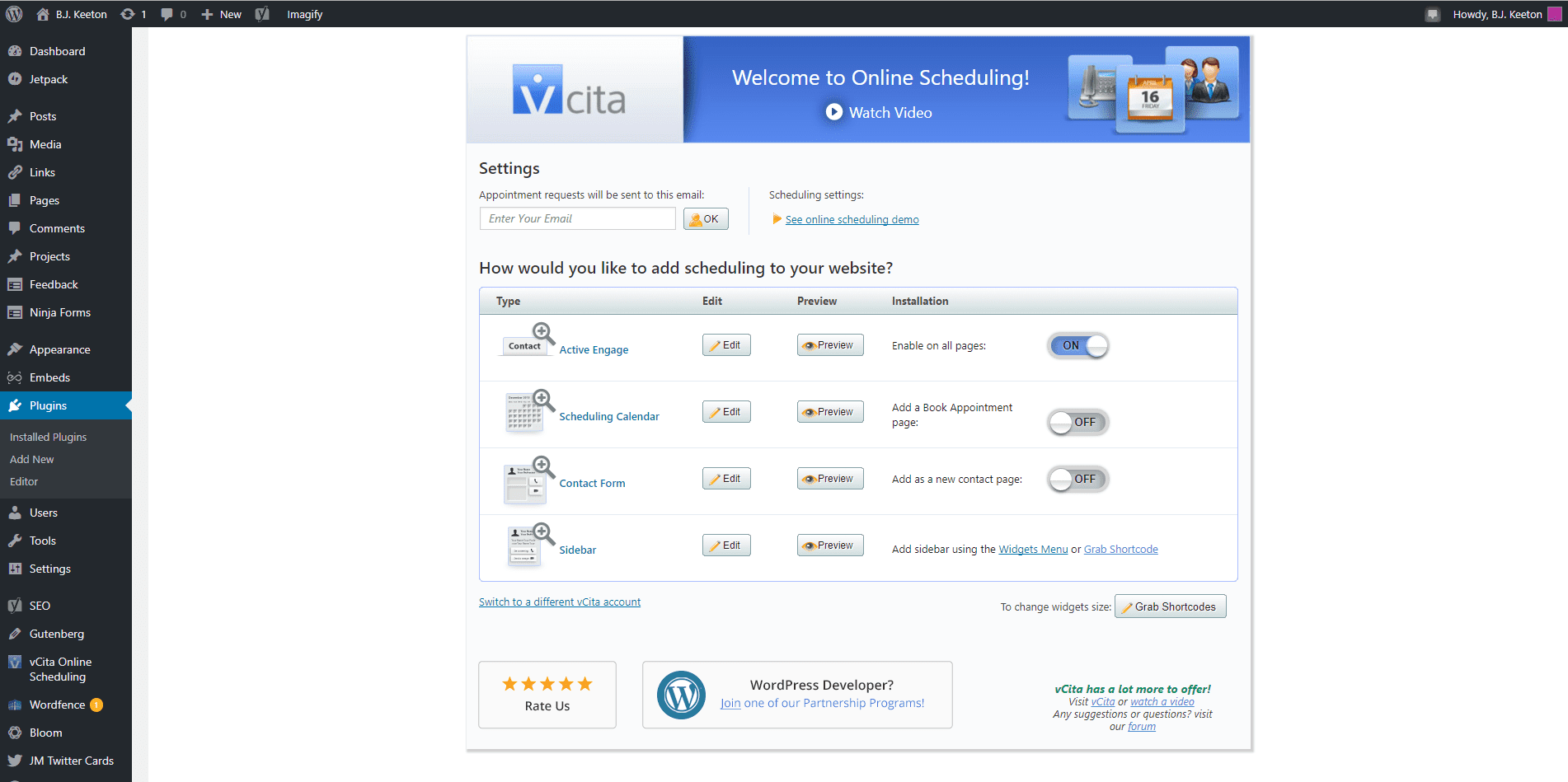
As you can see, there’s a lot going on here, so let’s break it down into more manageable pieces so that you can get what you need put together.
Time to Connect!
This might be a no-brainer, but you have to register an email to make appointments. The kicker here, though, is that you’re going to be setting up a vCita account, too, which will hold all of your contact information and location info for the plugin to pull from.
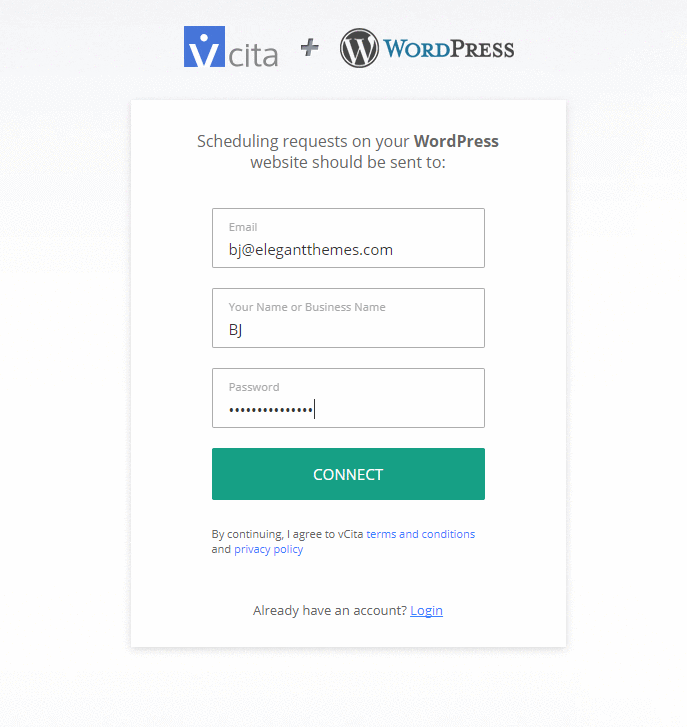
When that’s done, your dashboard gets updated, and you finally have settings to fiddle with.

Settings, Settings, Everywhere
When you first get into the vCita page itself, you’re gonna be a little overwhelmed. There is so much that you can do. But let’s head into the actual settings tab for the dashboard and look at what you have control over. (Hint: so much.)
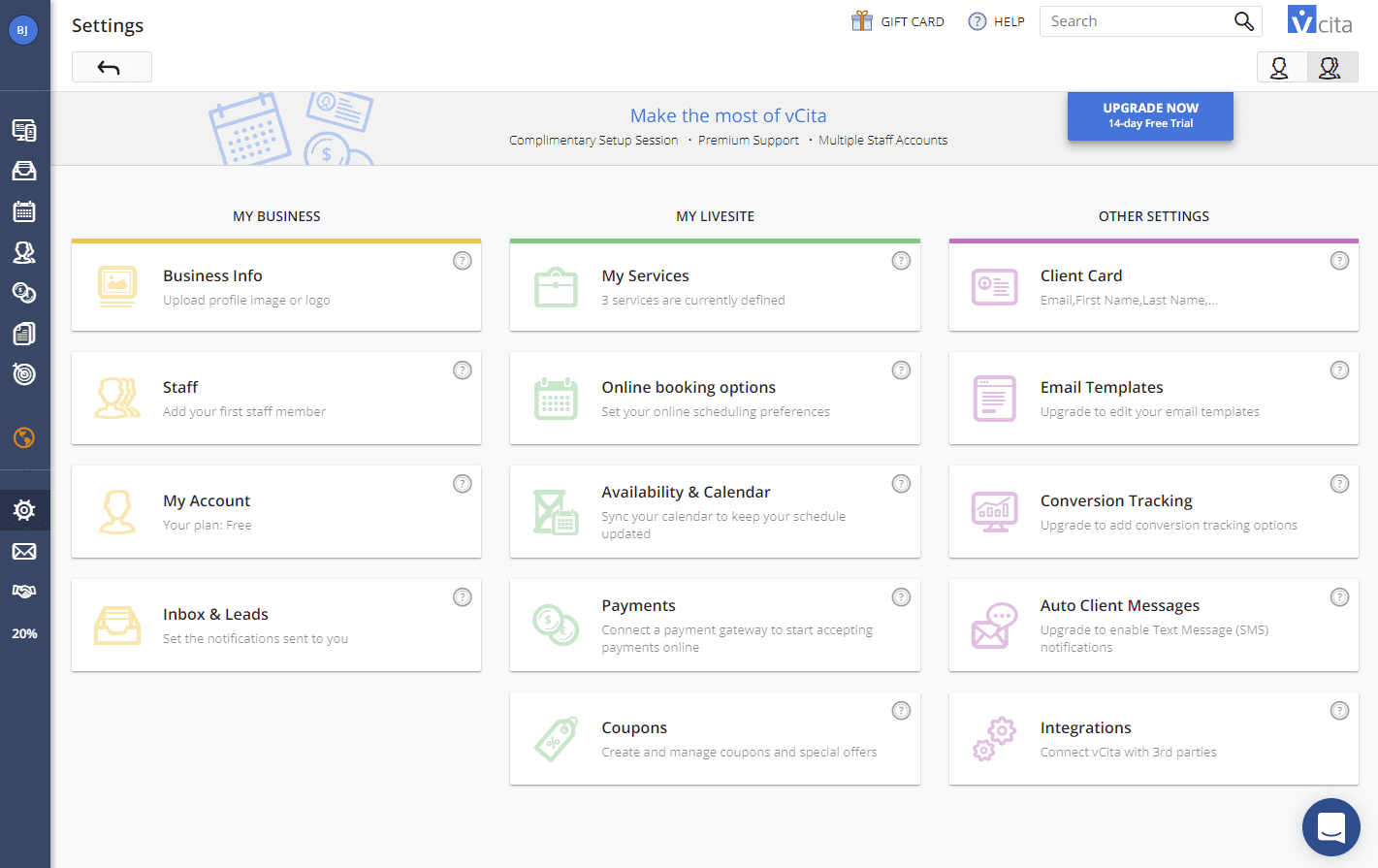
Business Info
My first suggestion is to fill out your business information. They have spots for you to upload logos, a personal picture of yourself, business descriptions, and even branding styles for the actual widgets that will appear on your site. And that’s just under the Business Info card.
You also have an opportunity to add staff members that can handle certain kinds of events and bookings that you set them to, individualized schedules, and to have separate user roles and permissions if you have the premium subscription.
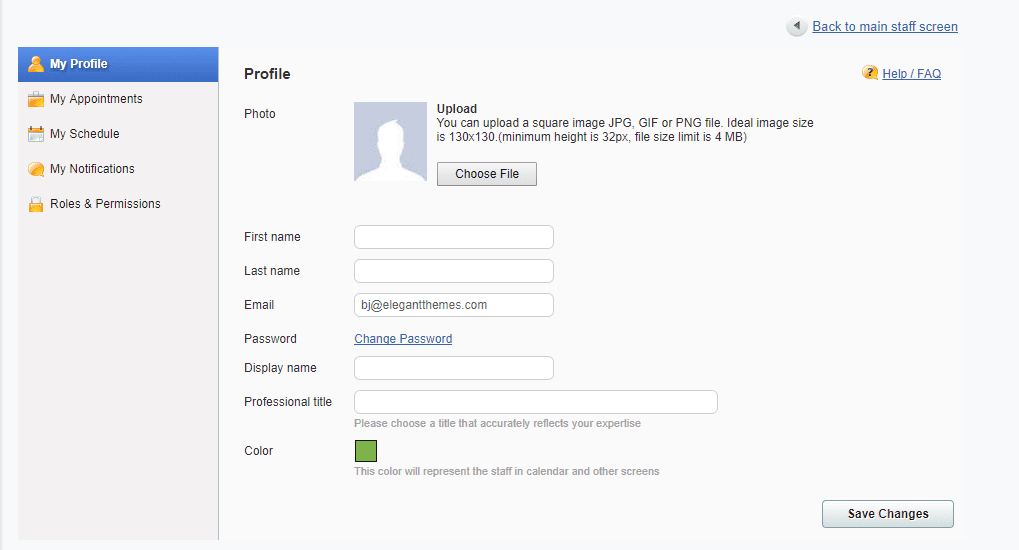
You can also set up autoresponders and email messages to your users, too, that will give them information and you a notification of their scheduling.
Livesite
The middle column gives you cards to set up exactly what your users will see. From what services and events they can actually schedule–a phone consultation, in-person meetings, 60-minute massages, etc.–to whether you let them request time slots that need to be approved or if you have to go in and finalize them, you’re able to carve out exactly the kind of calendar you want to offer.
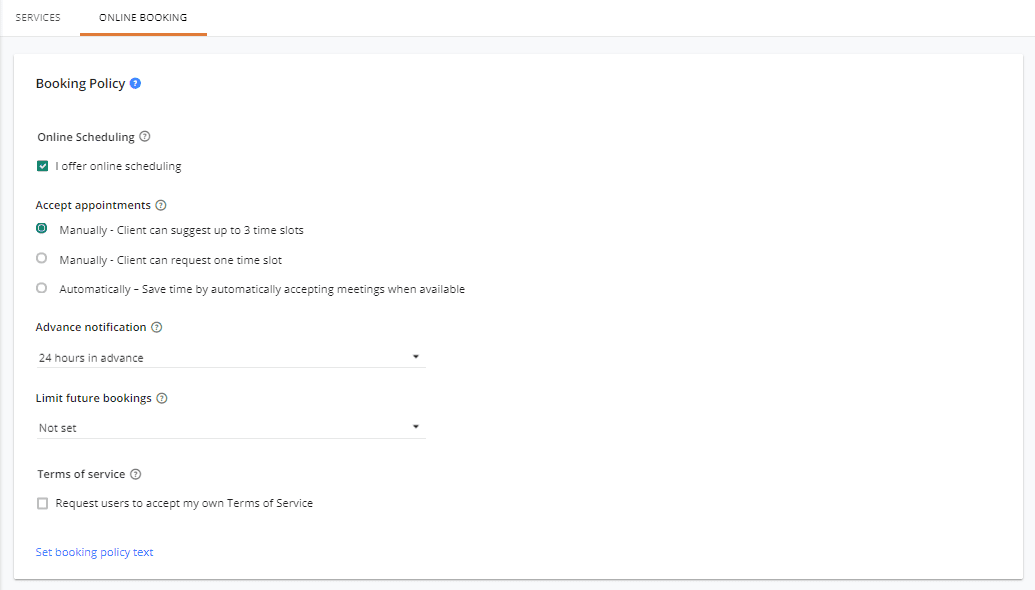
You can also collect payments through appointment booking and online scheduling plugin by vCita, but you’re limited to $300 each month via PayPal or bank transfer if you’re on the free plan. That’s fine if it’s a side-hustle (probably), but might be a bit limiting for anything more than that.
Additionally, you can create coupons and discounts and offers if you upgrade to the Business package or above. Being able to track coupon redemption is also super important, and it’s not really that often I find a plugin that lets you do that.
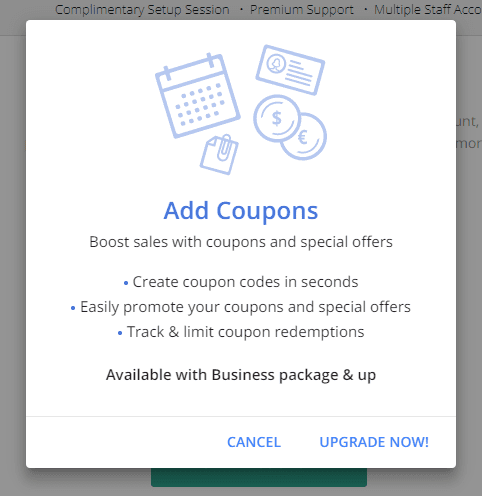
Other Stuff
vCita also lets you integrate with different services outside of the plugin, and this is a big deal. You can connect to Zapier to create if/then processes to help automate your workflow. And then there’s QuickBooks. Yep, it integrates with QuickBooks. That’s enough for me. And when you add in Webooks so that you keep everything updated and synced in real-time, you’re cookin’ with fire.
YOu also get Google Analytics, Facebook, and Adwords integrations which let you track conversions, and the code is only called on completed actions on your site. Like Homer Simposon once said…s m r t.
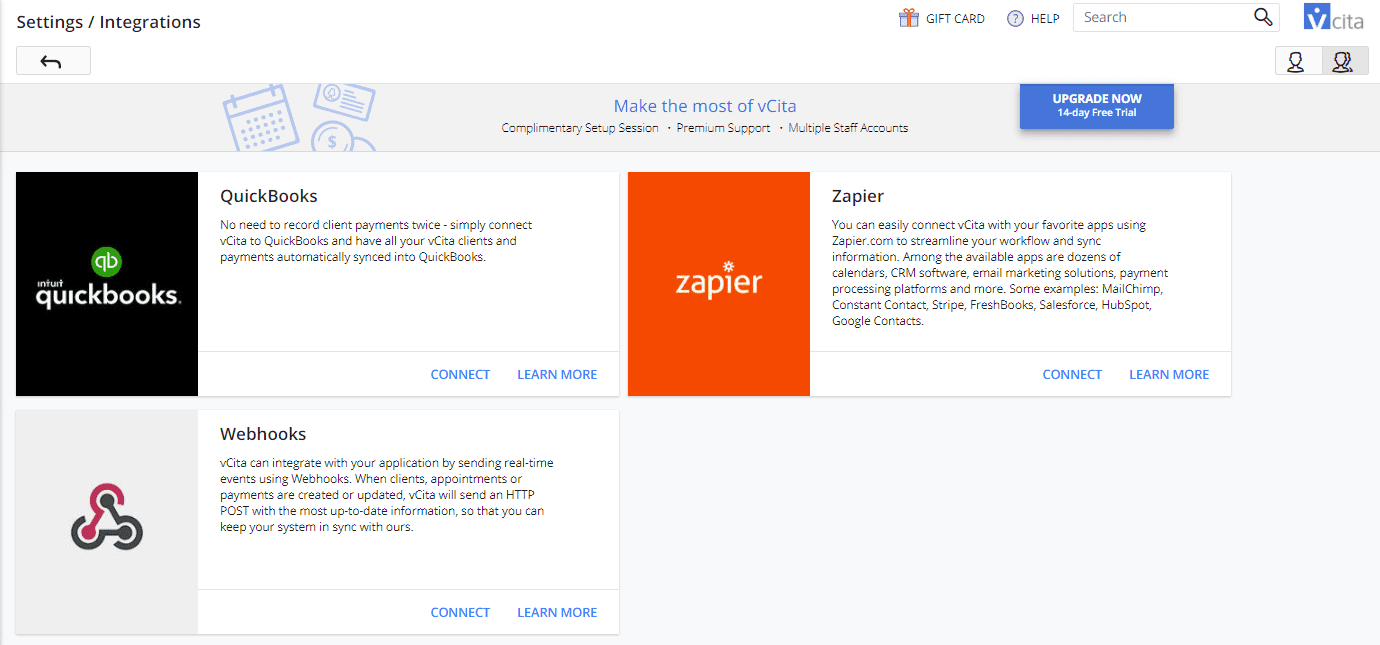
Another fantastic feature that you will definitely get a lot of use out of are client cards. Basically, it’s a full digital address book that keeps a record of every client you have. From phone number to address to purchase history, you’ll have individual cards for everyone.
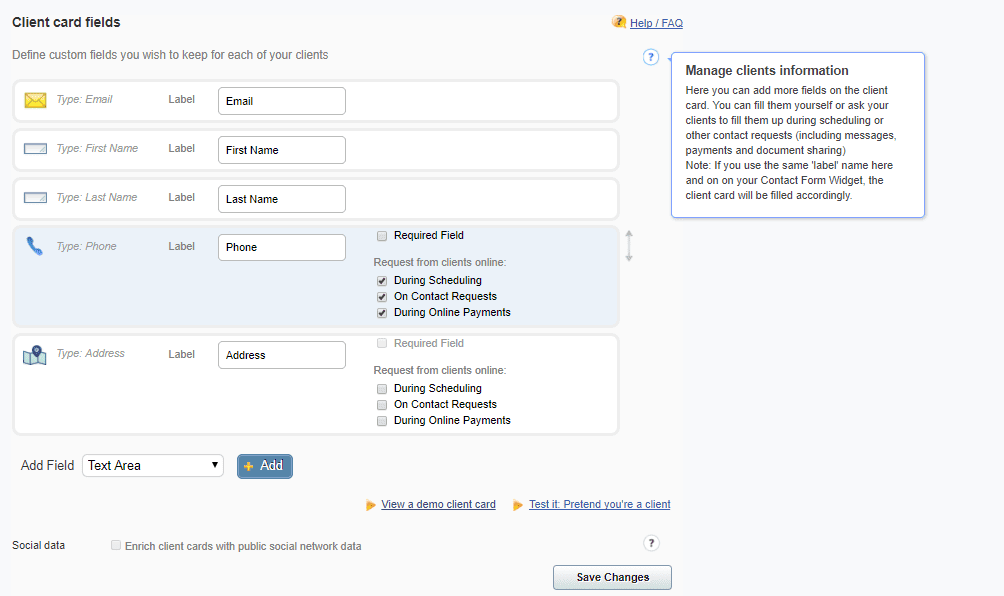
And note how it says that if you keep the same label names, the client card is created and autofilled from the widget at booking. That might not sound like much, but that’s like the goose that laid the golden egg, y’all.
Emails and Messaging
While much of what vCita does as a free app is awesome, the messaging is really a fantastic feature that seems to be worth the price. If you updgrade from free, you get the ability to customize all the default email templates. Free users get branding on them, sure, but if you want to edit the content for your own needs, that’s an upgrade.
And so is sending text messages. If you upgrade, you get the ability to send SMS messages to your clients. You can send reminders, set the times and delays, follow-ups, and confirmations and auto replies. It’s really robust for an SMS service through a plugin, and this alone could be why you upgrade (because people respond better to texts than they do emails).
Just Getting Started
And that’s just the settings tab. If you look at the sidebar, you have all the individual pages where you manage each part of the software. The pages are self-explanatory for the most part, with inbox, calendar, clients, and so on being pretty standard far. You get document storage for your team and clients (increased from 200mb to 20gb if you upgrade), and the ability to make SMS or email campaigns.
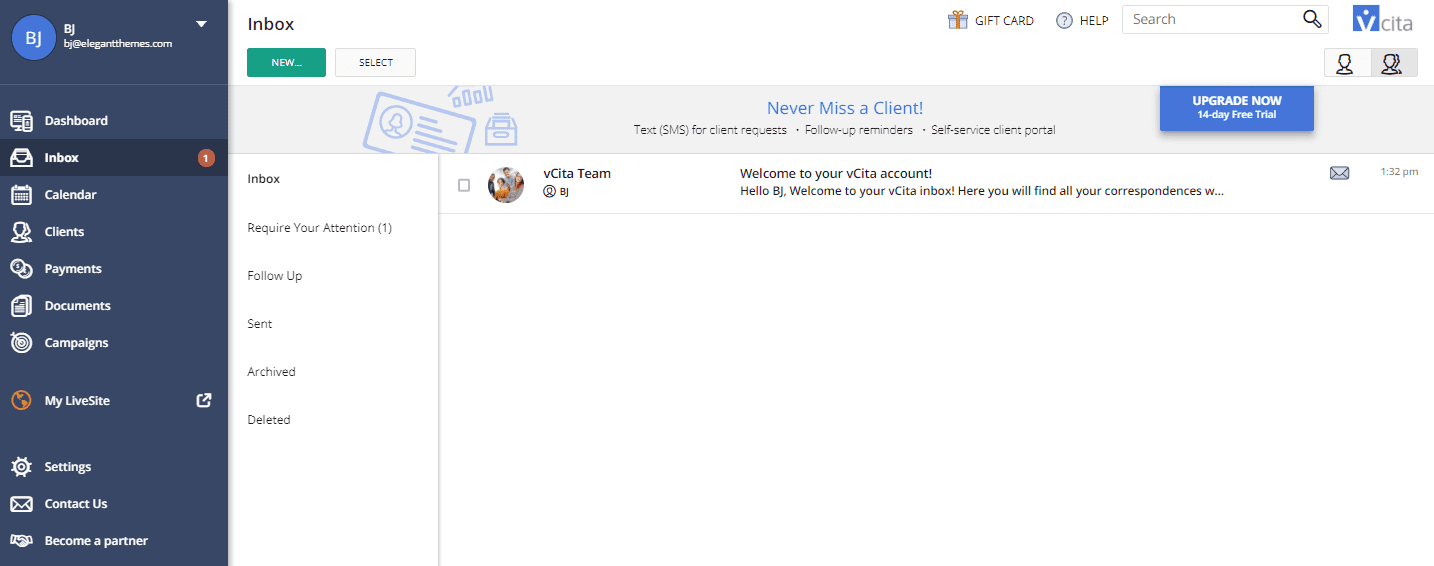
I wanted to specifically point out about the campaigns feature. It does tie into the email and messaging features from above, and the cool thing is that you do it all from within the vCita plugin dashboard. Usually these kinds of campaigns are handled via an external service like Aweber or MailChimp or Emma, but keeping it consolidated in the plugin itself just makes things run smoothly on your end. Analytics and tracking is included, too.
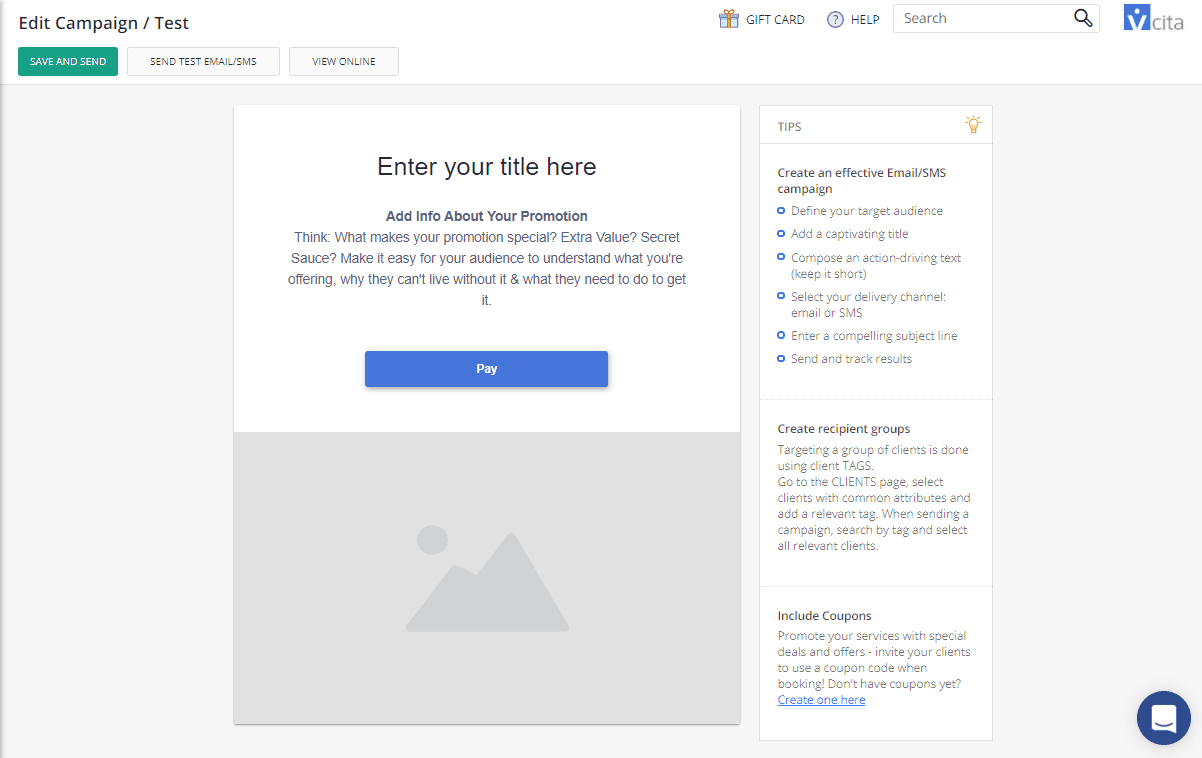
Actual Usage
Once you get all of that put together, it’s time to dig into putting all that stuff into practice. If you do back to the vCita Online Scheduling menu in your WordPress dashboard, you will see four items that you can integrate into your site. You don’t have to use all four, obviously, and you can pick which combination is right for your business.
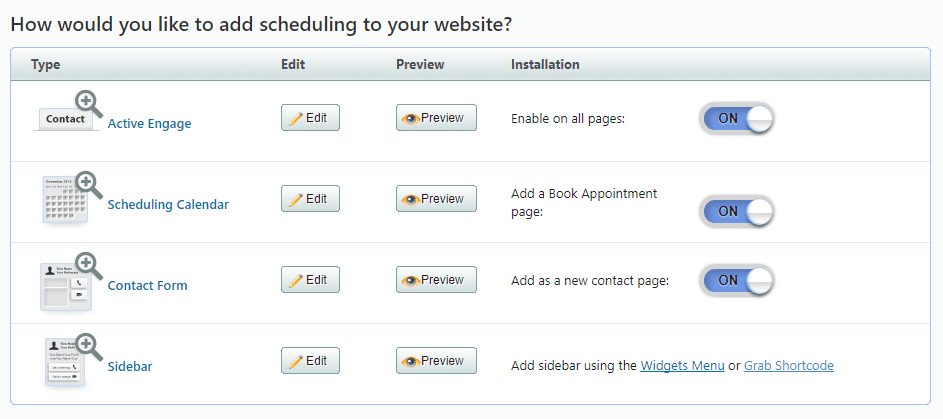
Active Engage
Like it sounds, Active Engage is a fly-in/pop-up tab that engages with your users. It’s not just a “hi there, chat with us!” box, either. You can have any number of the following items available to your folks. And if you don’t want a fly-in or pop-up, you can always embed the form inline. Oh, and you can also style it for mobile.
- Scheduling
- Make Payment
- Call
- YouTube – For promotional videos, tutorials, testimonials, welcome messages, etc.
- Document sharing
- Send an email
- Map
Basically, if you need to make sure your visitors are aware of anything you offer, the Active Engage will get it done for you.
Scheduling Calendar
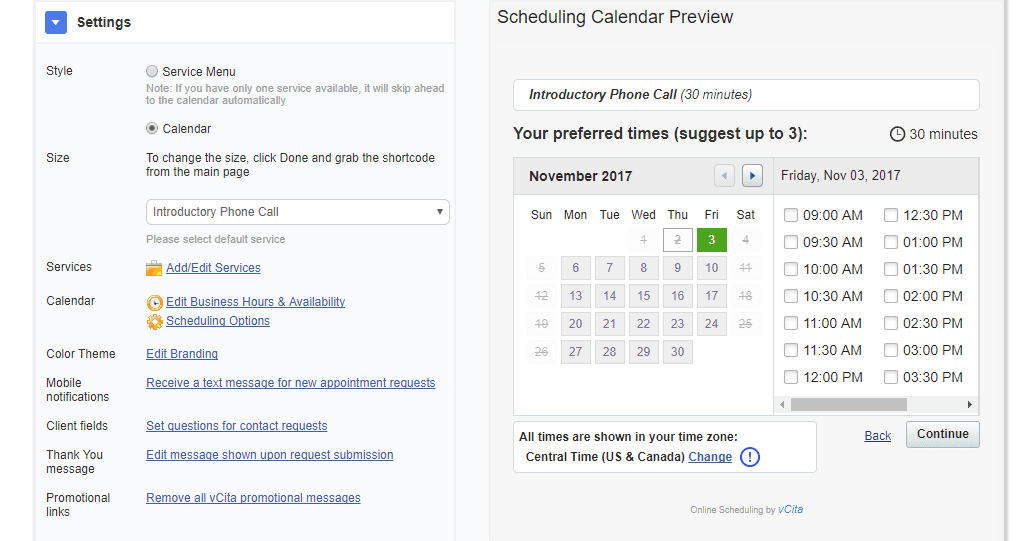
This is the real meat-and-potatoes of the appointment booking and online scheduling plugin by vCita…because it’s where the appointment booking and online scheduling happens. As you can see in the screenshot above, you get control over size, service, business hours, clients, branding, time slot availability, etc.
It’s incredibly in depth, and you basically get a chance to edit what you want to show on the Book Appointment page that the plugin creates for you.
Contact Form
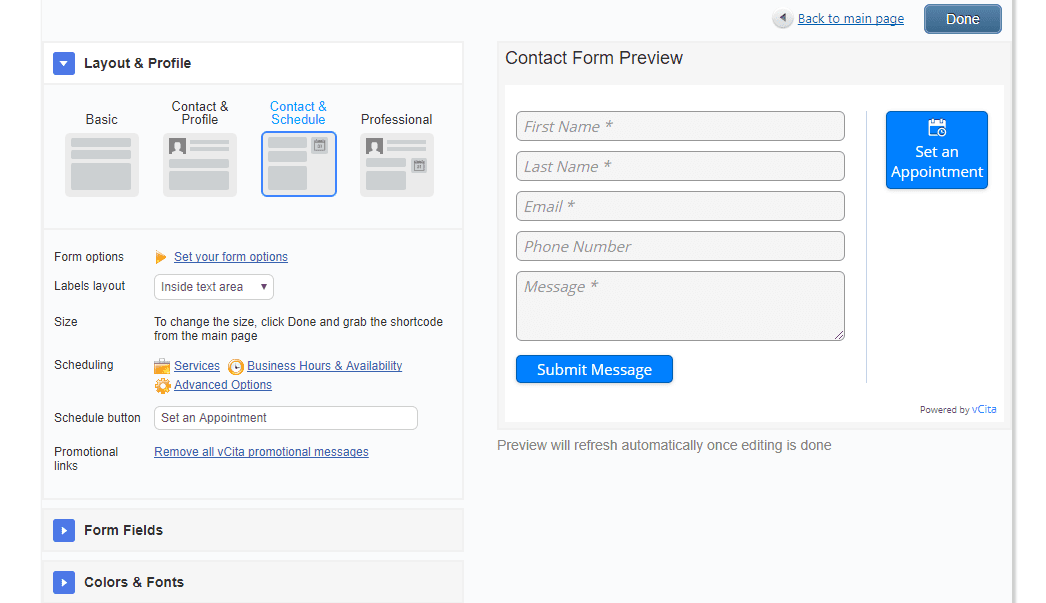
There are so many contact form plugins out there. Tons. Oodles. This one’s the same…and different. It can be a basic “shoot me an email form.” That’s not the cool part. The cool part is being able to integrate it specifically with the booking and appointment scheduling side. Your clients can reserve a time for your services, as they contact you about something else.
Adding the extra button gives the user the impetus to go ahead and check it out, which wouldn’t be there if they were separated. It’s well worth using for that feature on its own. You also get the normal customization options you’d expect from contact forms, and they all seamlessly work together in style with the other vCita widgets.
Sidebar
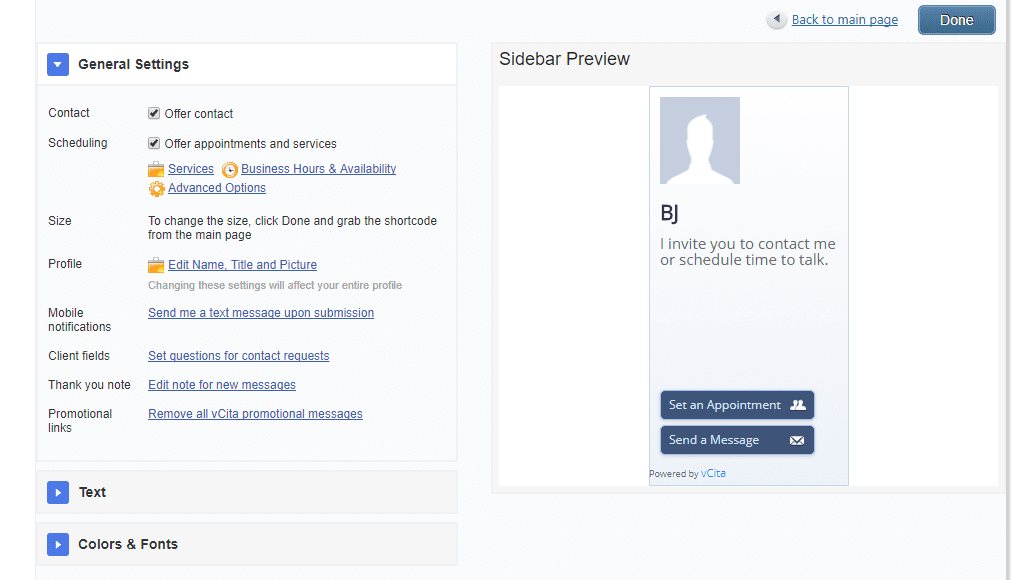
Despite people being trained to avoid sidebars these days, vCita does come with a sidebar widget you can install and customize so people never don’t have an option to schedule with you. Personally, I think this one is overboard given the other options, but if you like it, use it.
Shortcodes
And as you’re implementing any of these into your site, you should be aware that they are controlled by shortcodes. If you want them somewhere, toss in a shortcode, and you will be ready to go.
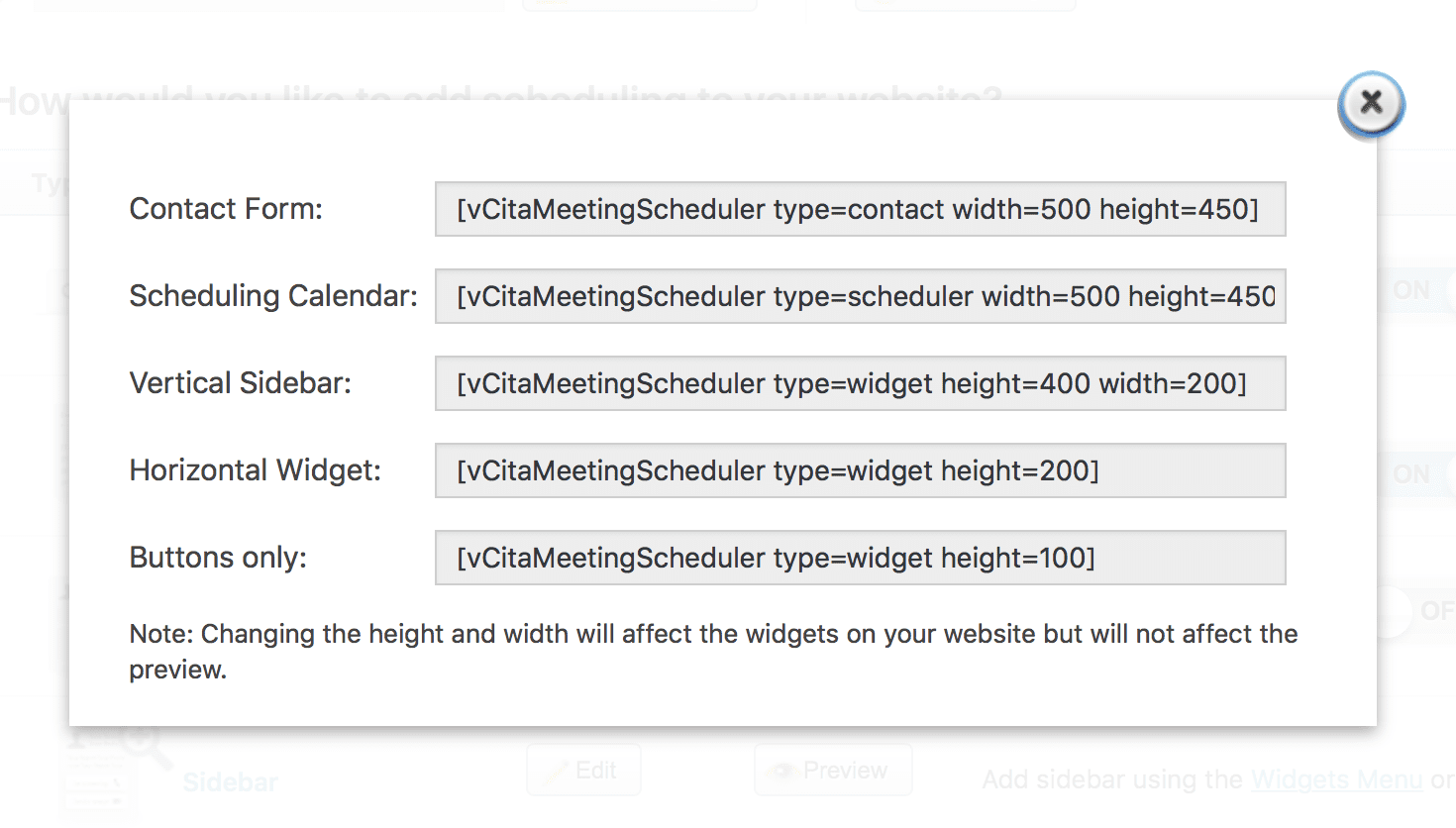
The User’s Perspective
Now, the user’s side of things is super smooth. Up til now, I’ve only discussed your end of stuff and not what the users see.
When the users hit your site and start to make appointments, it’s as polished as you’d want. Depending on how you want to integrate the schedulers in your design, this is what you can expect to see.
Active Engage
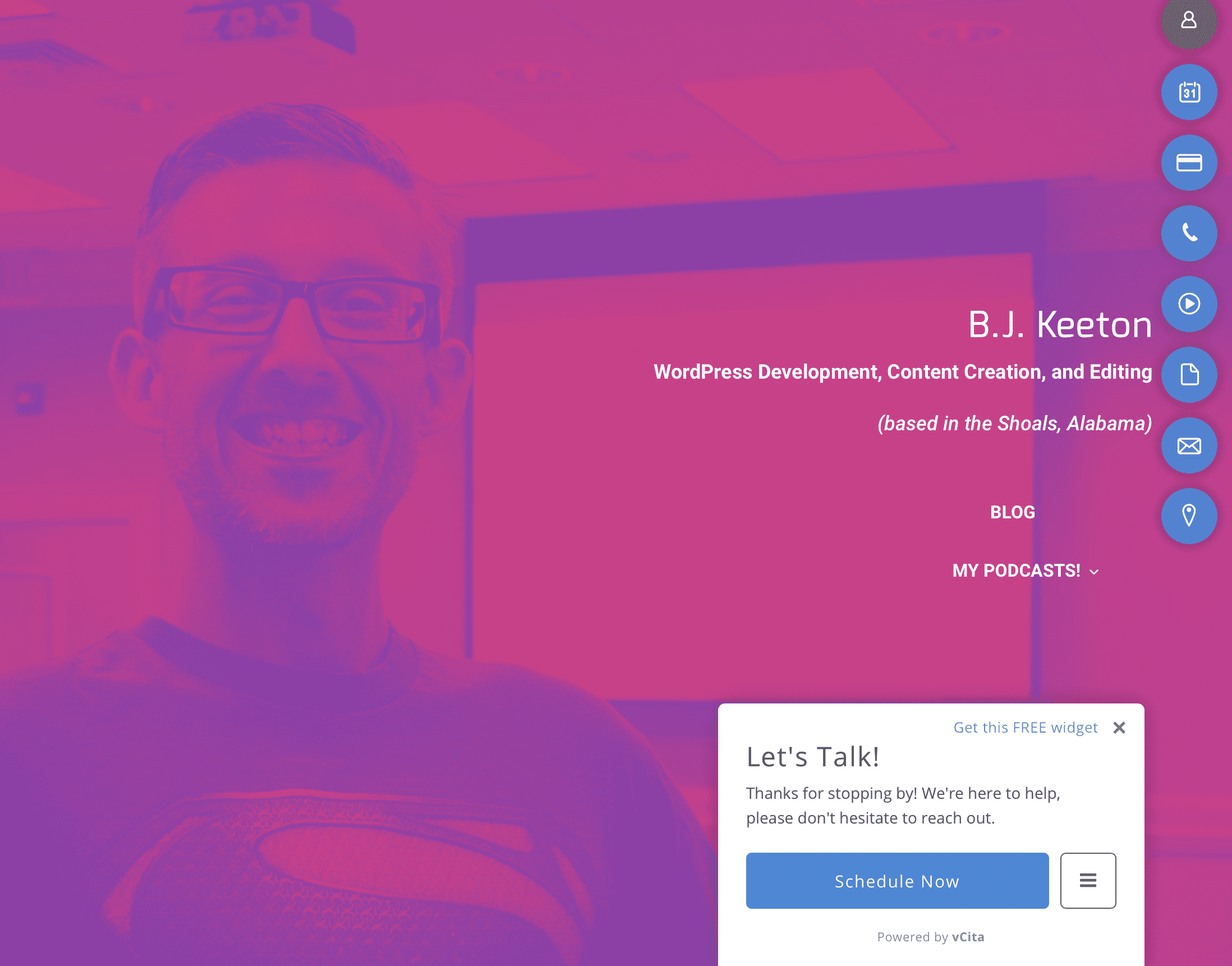
This has the option of showing up on every page on your site. That may or may not work for your users because it can be pretty obtrusive. I find myself getting annoyed at this kind of pop-up and flyin, but you know your users and how to get them to engage.
Booking Page/Calendar
The meat-and-potatoes of the vCita plugin comes with the calendar, so it’s not a surprise that within the plugin settings they give you the option to automatically create a “Book Appointment” page.
The page it creates is a pretty basic one, though, and doesn’t include any styling.
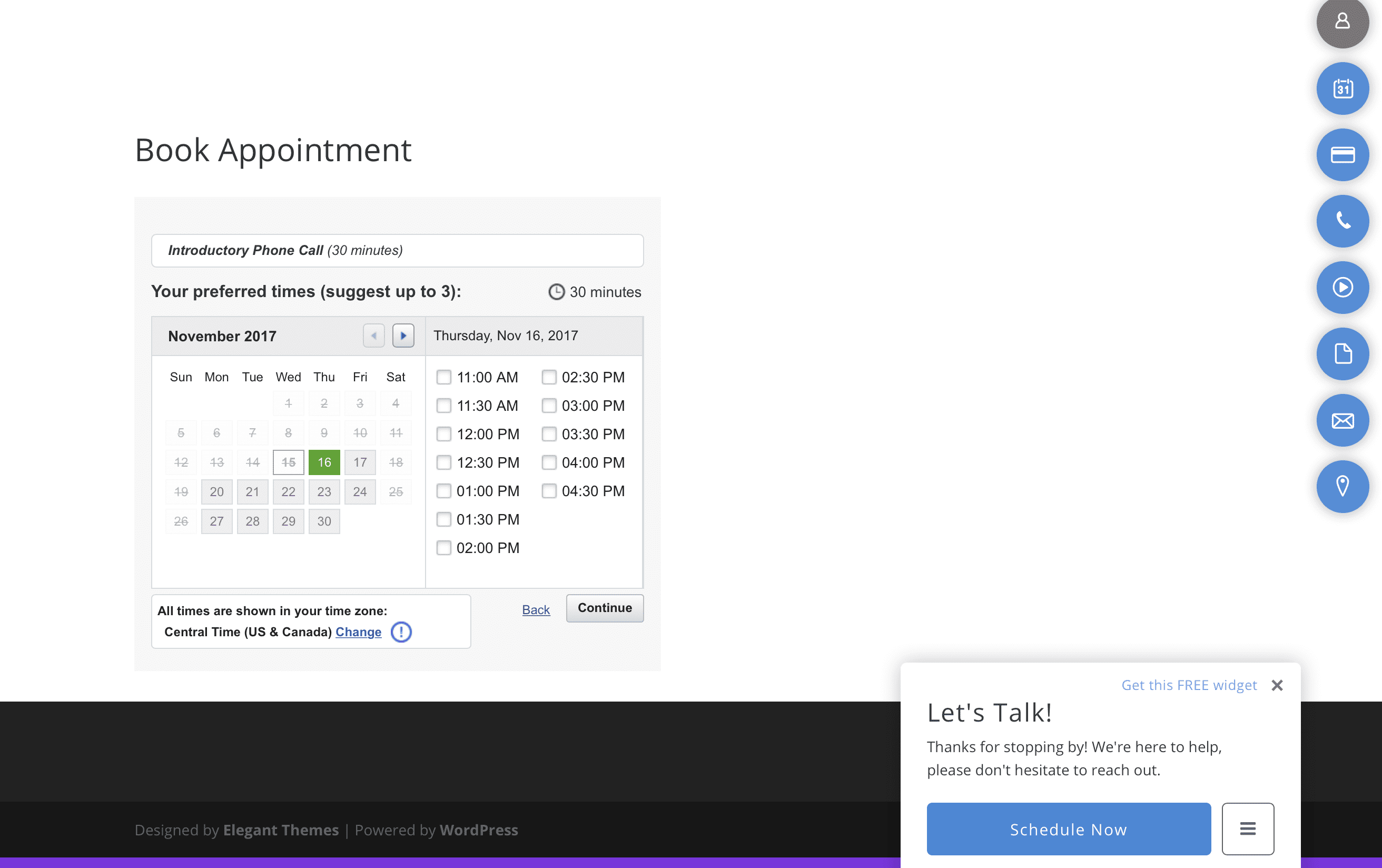
Luckily, the created page is just for convenience. You can take the shortcode [vCitaSchedulingCalendar] and put it in any text field (or in a text module if you’re using Divi)
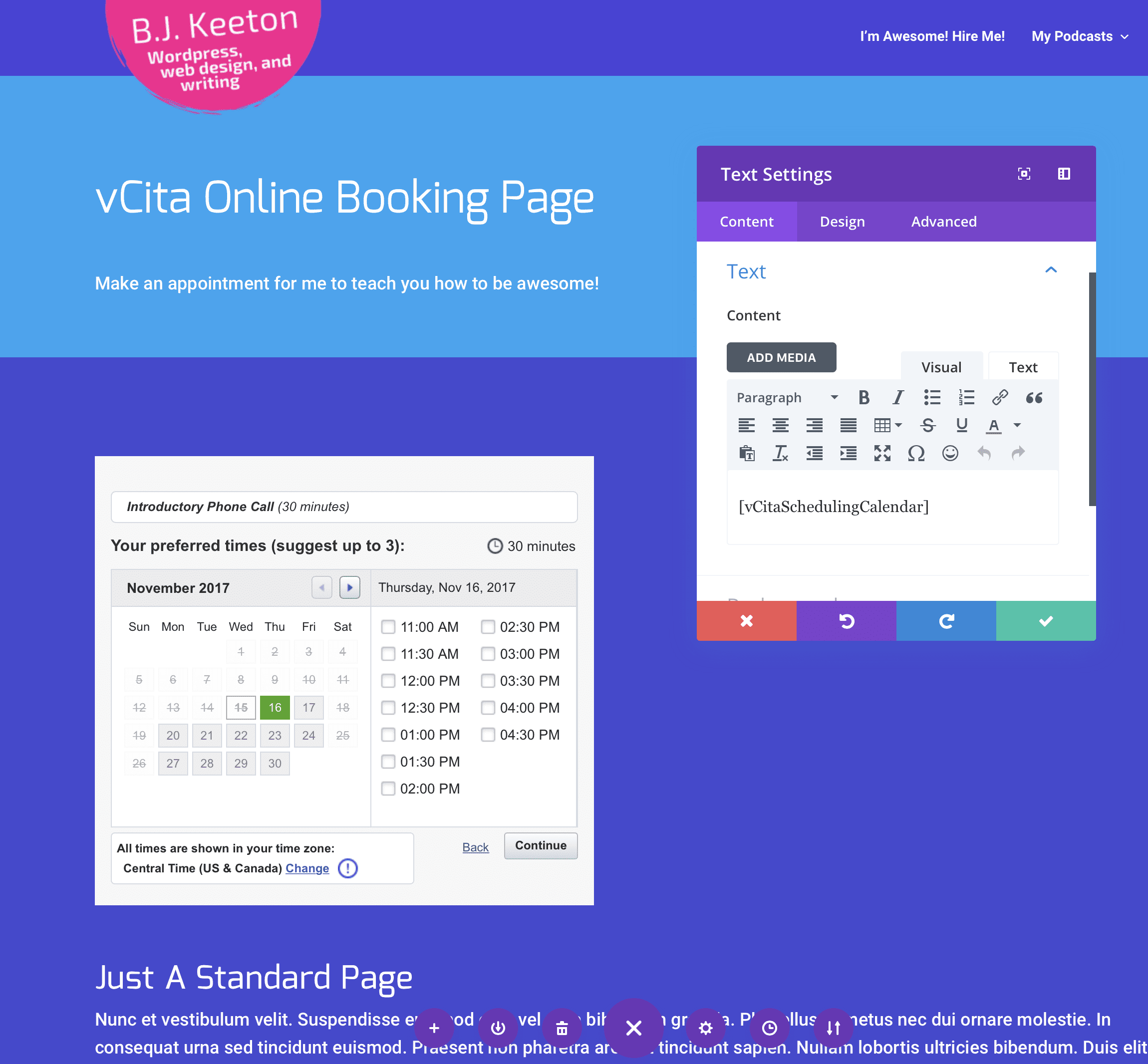
You can use any of the normal WordPress tools and CSS to move it around and position it, and all the shortcodes have height and width properties you can edit to make them fit better.
Contact Form
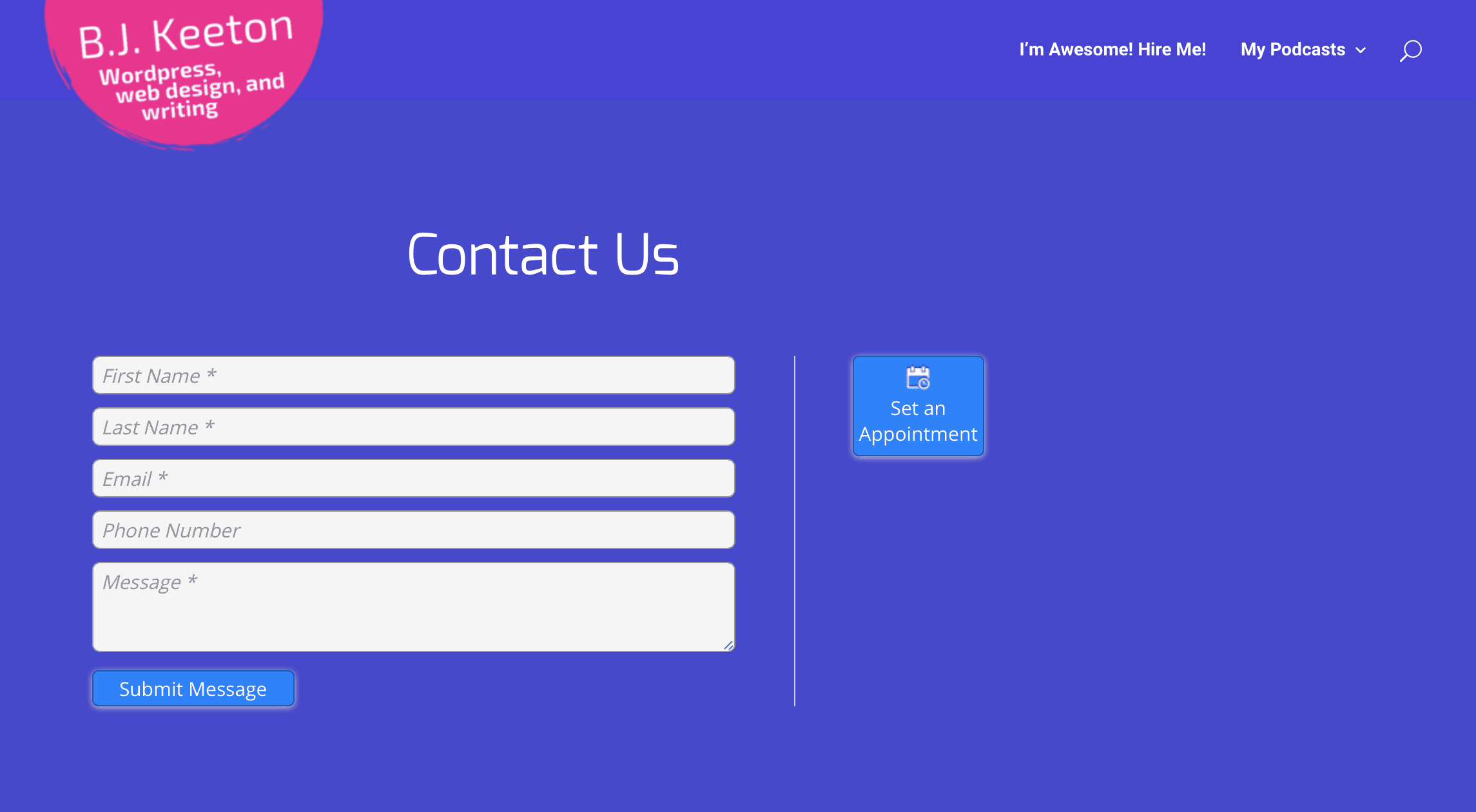
Then there’s also a contact form that vCita offers. Plus, like I said above, it can also include a scheduling option for your users, too, and you can customize the colors and fonts to match your site in the Contact Form area of the vCita settings.
Widgets
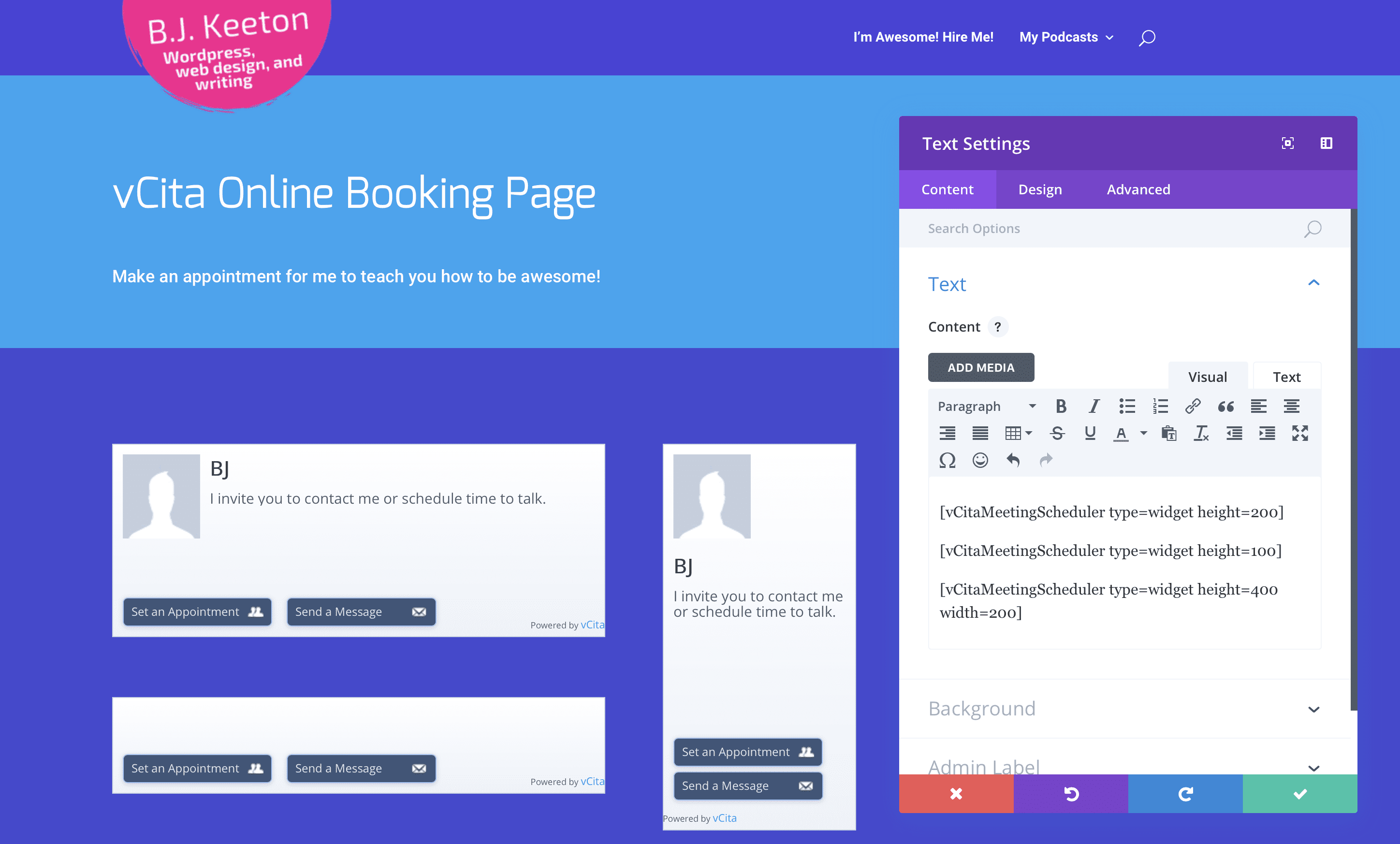
You also get your choice of semi-customizable sidebar widgets with vCita. Just use the height and width properties within the shortcake to customize the dimensions within your design, whether it’s in the sidebar of your blog, a footer widget, or even a before/after post field.
Just set it and forget it.
Actually Using It
All of the widgets and profiles above take you to the same end result: a booking page. It, like everything else with vCita, works like a charm. You can see the whole workflow in this amazing animated GIF! #internet
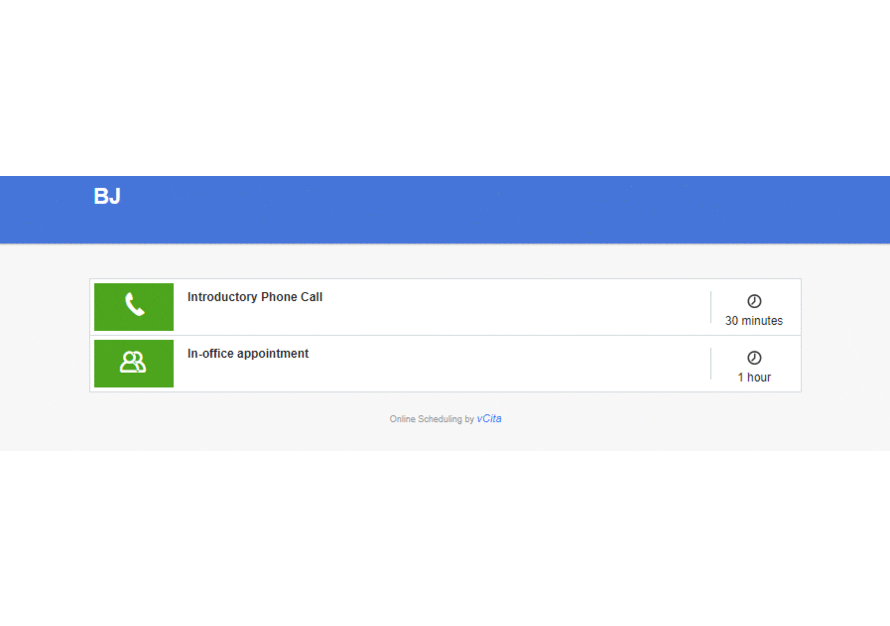
That’s It?
Maybe? I guess? Ain’t that enough?
In the end, I think that the vCita plugin really is worth giving a shot. It just does so much, and even if you stick with the free plan, you get more functionality than I was able to get out of some professional scheduling and tracking software I used at my last job.
Even if you don’t take advantage of all the ridiculous number of features, the ones that you pick and choose from are worth it. It’s not often that you find a plugin that just works, but this is one that does. I’ve had zero problems working with it during my trial run, so I gotta recommend it to you folks.
If you’ve been looking for a good booking solution for your site look at the appointment booking and online scheduling plugin by vCita. I think it’ll be worth your time.
Article featured image by Jane Kelly / shutterstock.com
The post Appointment Booking and Online Scheduling Plugin by vCita: A Detailed Overview and Review appeared first on Elegant Themes Blog.
