It’s no secret that having a strong social media presence is important to business success. One problem we often face is the vast number of social networks to keep track of and share to. Handling too many makes it difficult to have a powerful presence on any of them. Fortunately, there are several services available to help you manage multiple networks from a single dashboard. One of the most popular is Hootsuite.
Hootsuite is a social media management platform for web and mobile that allows you to see content from multiple networks at the same time, schedule posts, manage teams, and view analytics to improve your content strategy. It has both free and premium options and expansions. In this article we’ll take a detailed look at Hootsuite, see its main features, and consider a few ideal use cases.
Overview of Hootsuite’s Features
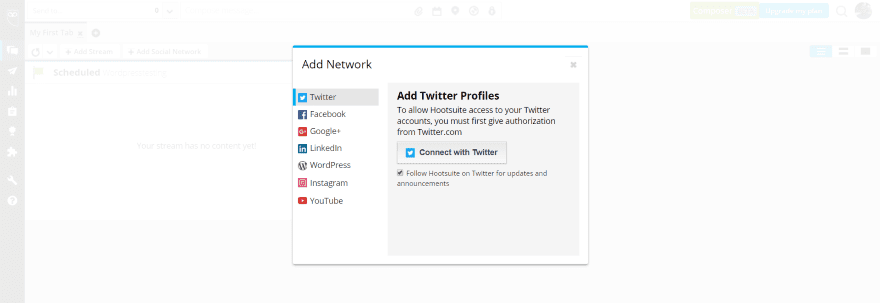
The free plan will connect to 7 networks:
- Google+
- WordPress
- YouTube
The free edition lets you connect up to 3 profiles. You can upgrade to add 50 or more profiles. Add up to 35 networks through free and premium apps and integrations. Schedule posts to multiple networks, create streams to see multiple content types on a single screen, and then share that content without having to search for it.
Create a team, give them social networking assignments, monitor their work, approve their posts, and create a library for pre-approved content. Review your analytics and get key information about your social following. Expand either through upgrades or addons from the App Directory. Many addons are free.
Import your entire contact list from all your networks and see who to follow. Create your own contests, sweepstakes, and galleries. Keep your accounts secure with alerts and custom permission levels. Hootsuite Academy provides lots of free training. You can also get certifications and team training.
Posting and Scheduling
Schedule your posts so you don’t have to be online when it’s the optimal time to post to your networks.
Creating Content
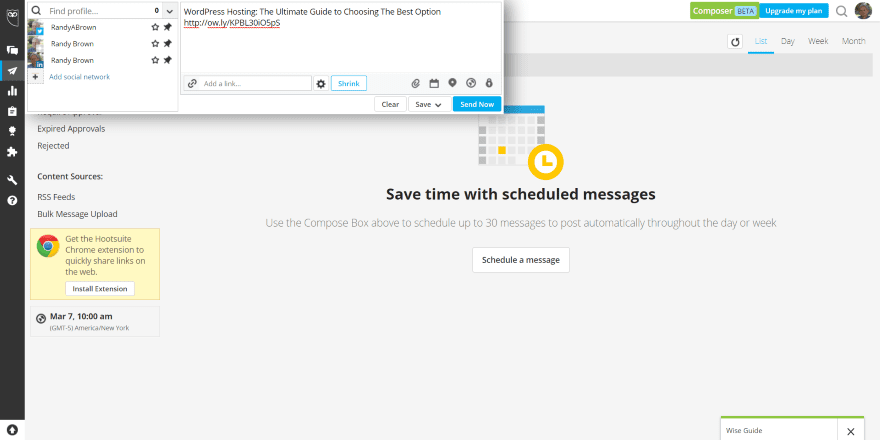
Creating content is easy. Along the left of the screen is a menu that opens on hover. Here you can access all the features. Select the Publisher tab and click Schedule a message. This opens a content creation tool where you can publish immediately or schedule the post. Simply add your content. Links are added within a link field.
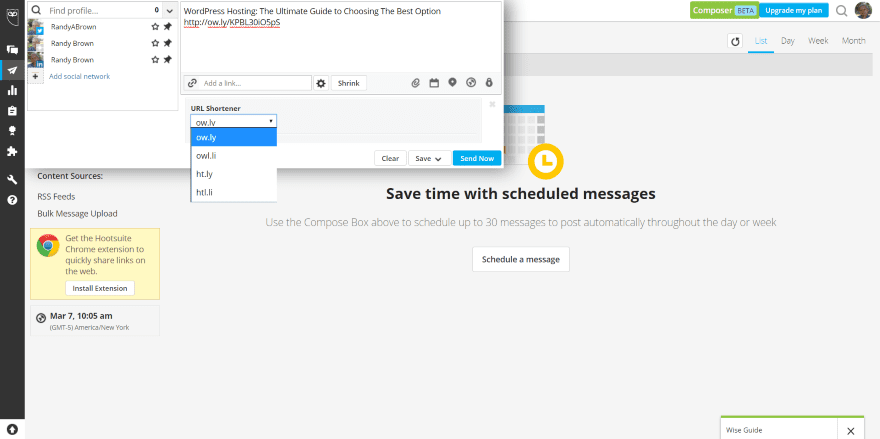
It has a shrink option so you can choose your preferred shortener from five options. Ow.ly is selected by default.
Manual Scheduling
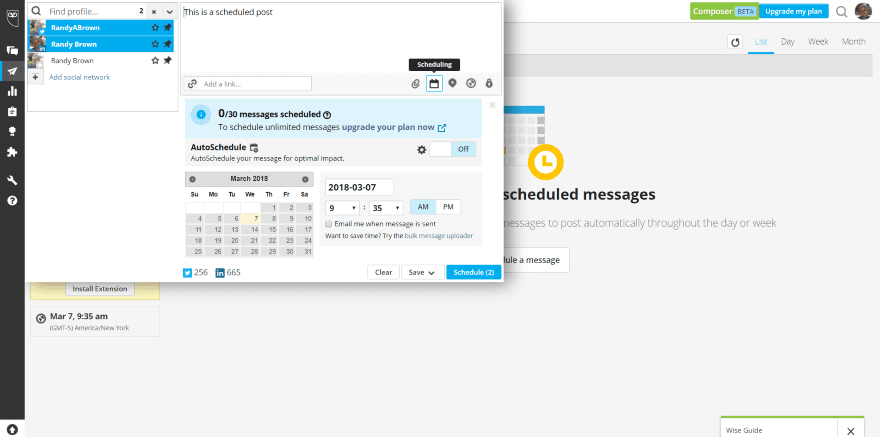
Compose your posts and schedule up to 30 of them to post throughout the day or week. Select the networks you want to post to, create your post, and then select the calendar icon to schedule. Select or unselect the networks and add networks to this list. It shows how many posts you have scheduled.
You can schedule manually or automatically. Manual scheduling is the default. To schedule manually, select the date on the calendar, choose the hour and minutes from the dropdown boxes, and select AM or PM.
AutoSchedule
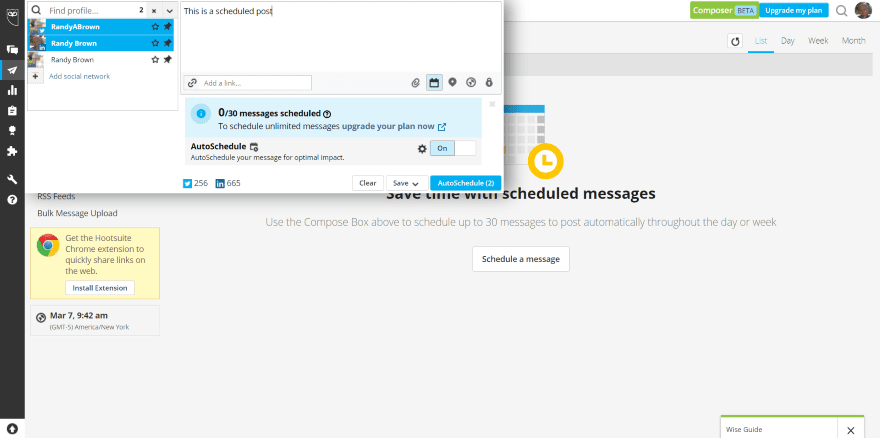
To auto schedule, toggle it to ON. This disables the calendar and schedules the posts optimal times.
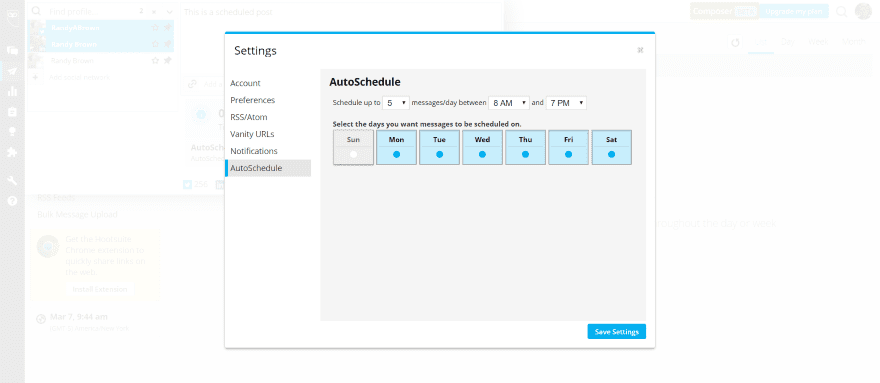
Choose number of posts, range of hours, and the days to posts within AutoSchedule options.
Scheduled Tab
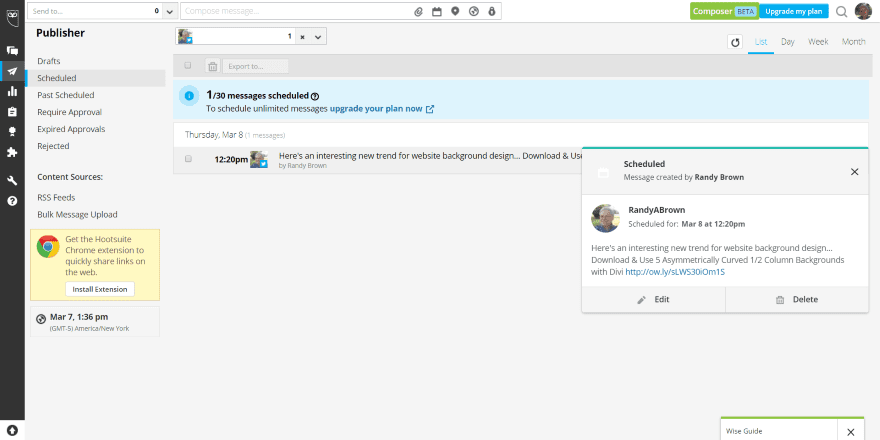
The Scheduled tab gives you a list of scheduled posts. View it in the calendar (requires upgrade), edit, or delete.
Past Scheduled
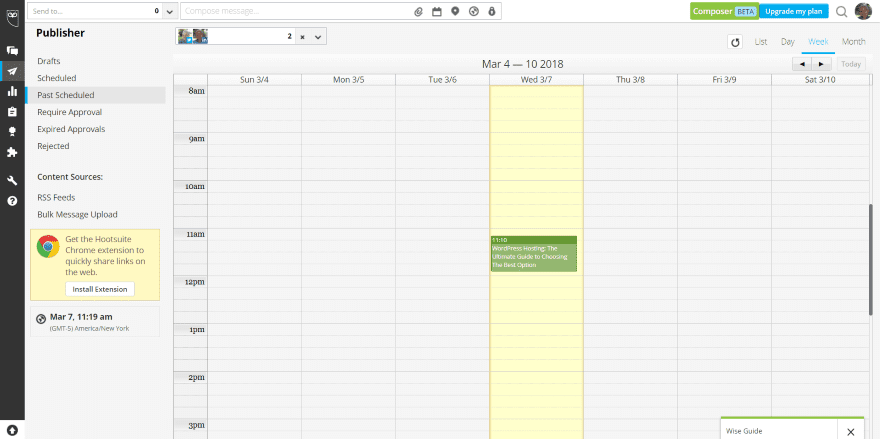
The Past Scheduled tab opens a calendar where you can view all of the posts you’ve scheduled that have been published. View by list, day, week, or month.
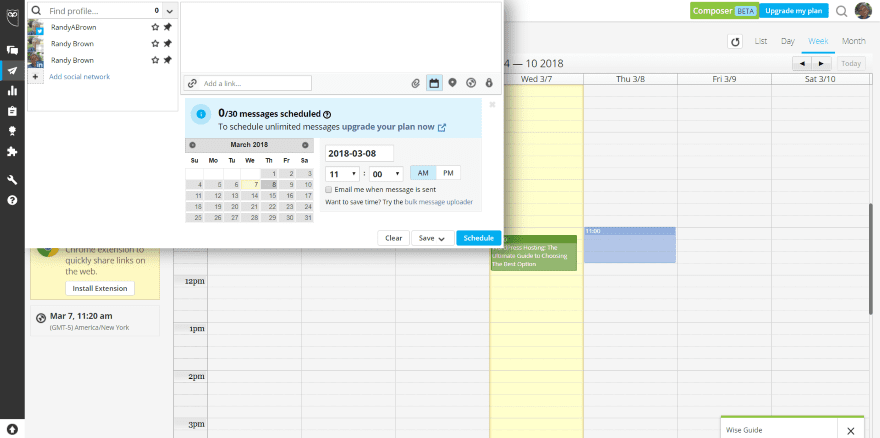
Select any time on the calendar and it will open the content creator where you can schedule posts for that time-slot. In the image above I’ve selected Thursday and 11:00.
More Posting Options
You can also schedule content from mobile. A Chrome extension lets you share links from the web without having to paste the link into Hootsuite. The premium plans allow you to upload and schedule hundreds of posts at once in CSV format.
Content Curation and Monitoring
Curating content allows you to quickly find content to share. You can follow conversations using the monitoring tools.
Streams
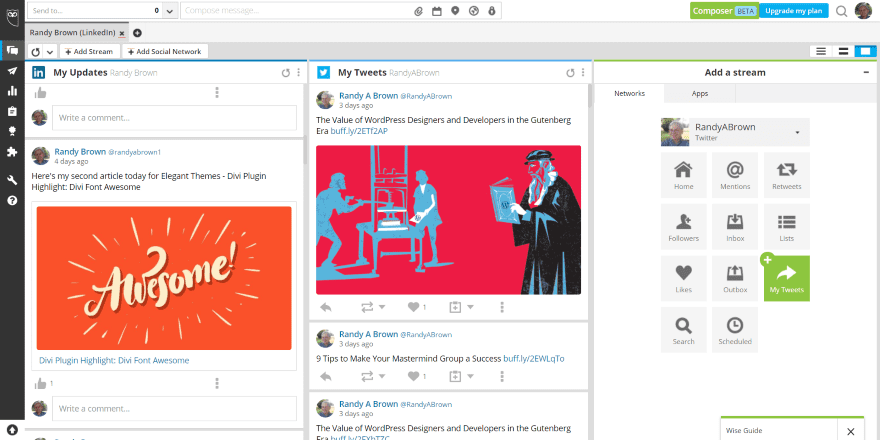
Streams show content from your sources. You can add as many streams as you want. Each stream is presented in a vertical column. Scroll right or left to see all of your streams. Select the network you want to create a stream for and then choose what you want it to display.
It can display your home, mentions, retweets, followers, inbox, lists, likes, outbox, your tweets, circles, updates, search, scheduled, etc. Create multiple tabs and name them to help organize your streams. You can even add new streams from sources such as YouTube and Vimeo through addons in the App Directory.
Apps
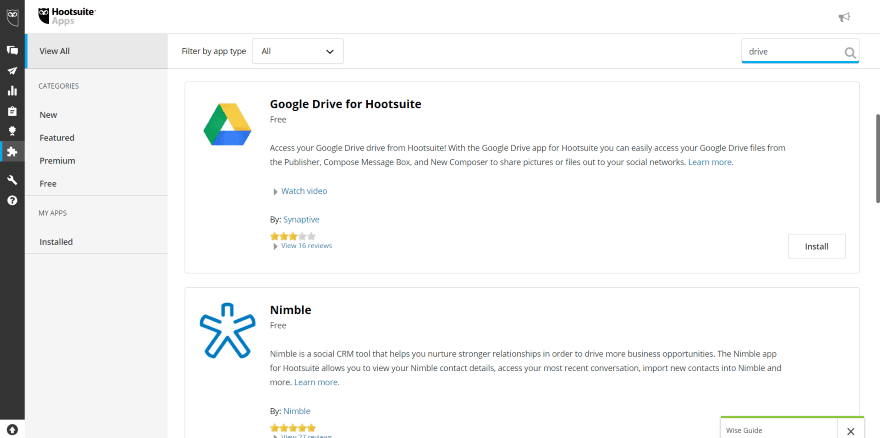
Hootsuite has lots of apps that you can install. Some allow you to store content in your cloud drives, such as Google Drive and OneDrive, and access that content from Hootsuite in order to share it with your audience.
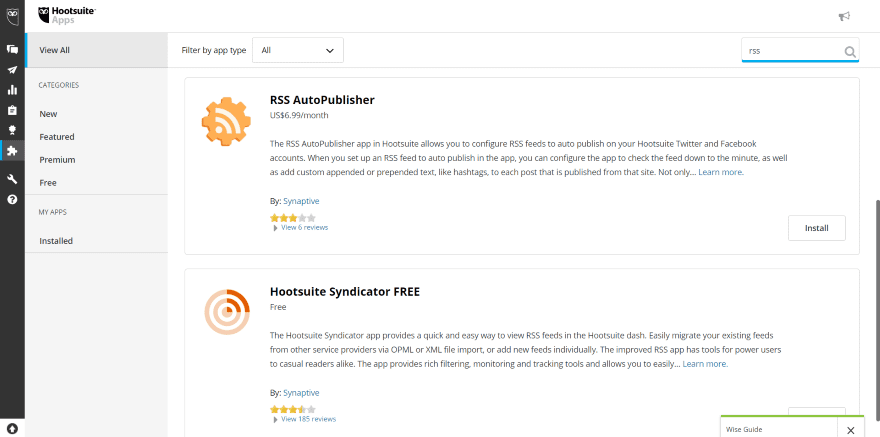
Other apps allow you to connect RSS to syndicate content from feeds you follow. You can also monitor ratings, tone of voice used for your brand, etc.
Tools for Teams
The Business and Enterprise plans give you a content library to store pre-approved content that your team can share. Create assignments and designate team leaders with the ability to approve content.
Analytics
Social media analytics let you create custom reports for each network independently. See an overview of your Twitter profile and Facebook page, Facebook insights and aggregate, LinkedIn page insights, Google Analytics, and Ow.ly click summary and stats. These are listed under Templates in the Reports tab.
Creating a Report
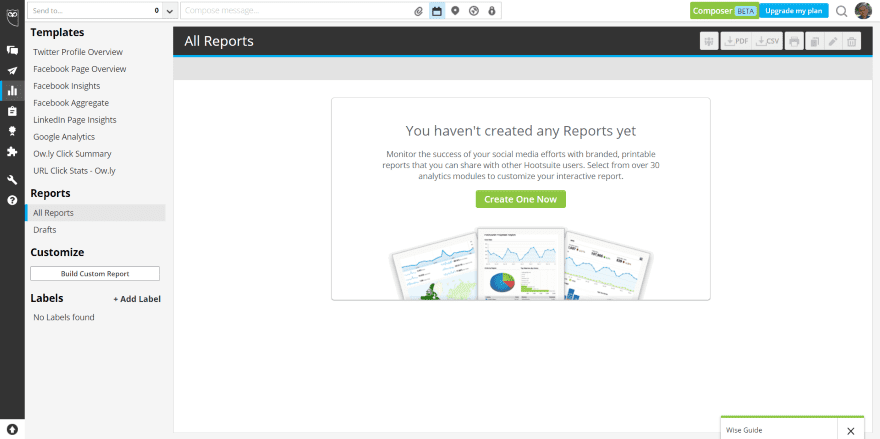
In the All Reports tab within the Reports menu, click Create One Now. Alternately, click on the template you want from the left of the screen.
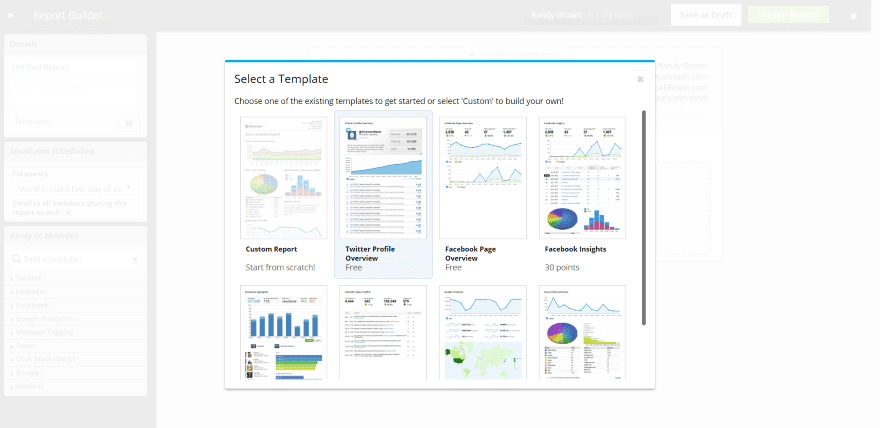
Start from scratch or use one of 7 templates. Three of these are free.
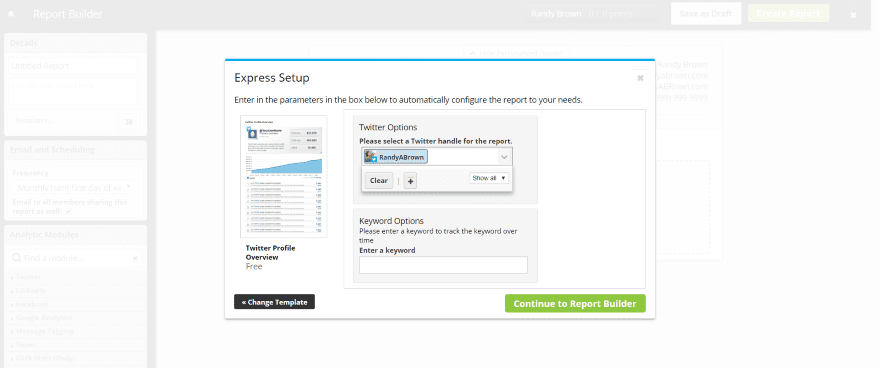
I’ve selected Twitter Profile Overview. Here you enter the parameters you want. If you want to track a certain keyword over time then enter it into the field.
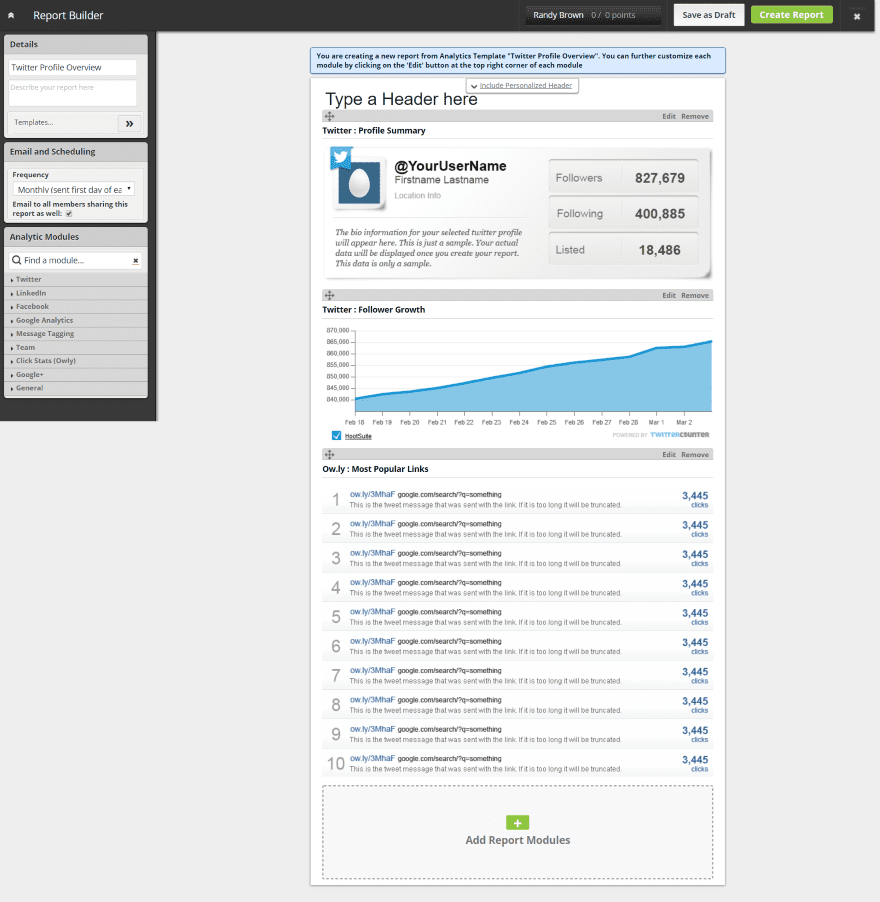
It provides you a sample of the report. Customize it further by clicking Edit on each section, dragging them to a different location on the report, or delete them. Open each section to choose the profile to use.
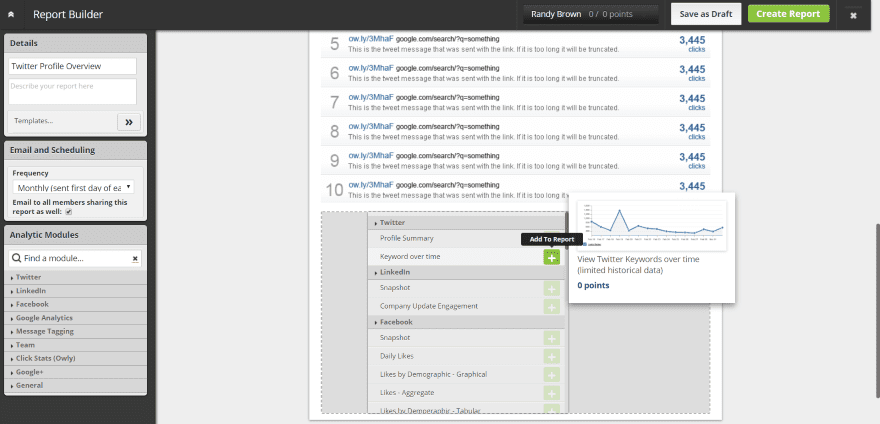
Click Add Report Modules to add other networks or other analytics.
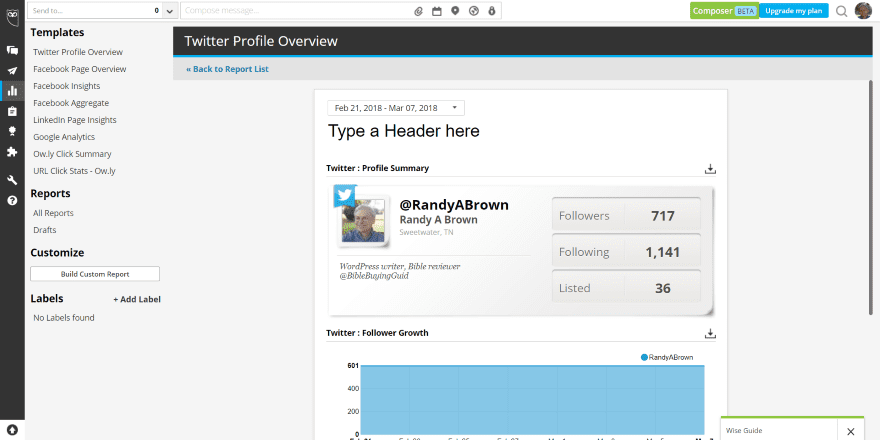
The report can be shared, exported as PDF or CSV, printed, duplicated, edited, or deleted. Export the entire report or just one element.
Expand Analytics
Expand your analytics with addons. The premium editions give you an overview of your key metrics for Facebook, Twitter, and Instagram. You can build custom dashboards with the specific analytics you want. Measure your team’s performance and see how long they take to respond and resolve posts, mentions, and comments that are assigned to them. Premium plans add Powerpoint and Excel as export options.
Recommended Ideal Use Cases
Here are a few ways that Hootsuite can be used.
Keep Up to Date with Industry News
Social networks are some of the best ways to get the latest information about your industry. If there’s some buzz going around, it will be on social media. The problem is many of the industry leaders are either on different networks or mostly publish on their own websites. Of course this would normally mean you’d have dozens of websites and networks to explore and that can turn into a disaster quickly.
Use Hootsuite to create streams of those you follow. This not only includes their social networks, but also their RSS feeds. You can then share the latest news and trends and possibly be seen as a go-to source for information, grow your social following, and improve engagement.
Managing a Social Media Team
Hootsuite gives you several tools to manage a small or large teams. Appoint team leaders to approve posts for their team and track their activity. Pre-approve posts that the team can share. You could also place content within the cloud that can be shared.
Add internal communications apps, such as the Amplify app, and communicate with your team through Hootsuite. This lets you work and manage your team from a single app, making them aware of resources and announcements.
Manage the Social Media Strategy of a School or Company
Social media is a great way to attract talent, raise awareness of your programs and opportunities, engage with students and prospects, inform current employees and students of events, etc. Hootsuite’s studies show that 3 out of 4 students used social media when deciding where to enroll in 2015 and 57% of colleges and universities use social media to raise money from donors.
Companies that seek top-level programmers, engineers, or other high-quality talent could get similar results by being the company to follow on social media. Hootsuite makes this easy with its scheduling and sharing possibilities.
Ending Thoughts
Hootsuite is a powerful platform. Even though it has a lot of features, the interface is still simple and intuitive. The free version has enough features for the majority of uses, but new features can be added for free or inexpensively through apps, or by upgrading to a premium plan. If you’re looking for a powerful platform to manage multiple networks and curate content, Hootsuite is worth considering.
Your turn. Do you use Hootsuite? Let us know about your experience in the comments.
Featured Image via Praneet Soontronront / shutterstock.com
The post Hootsuite: A Detailed Overview and Recommended Use Cases appeared first on Elegant Themes Blog.
