Selling wholesale to retailers is a great way to boost revenue and market your products. And setting up a wholesale shop with wholesale pricing may seem like a lot of work. But, for those of you using Divi and WooCommerce to power your online shop, I have a free solution that works great.
In this use case tutorial, I’m going to show you how easy it is to start offering wholesale pricing for your products to retailers/customers on your WooCommerce store.
Sneak Peek
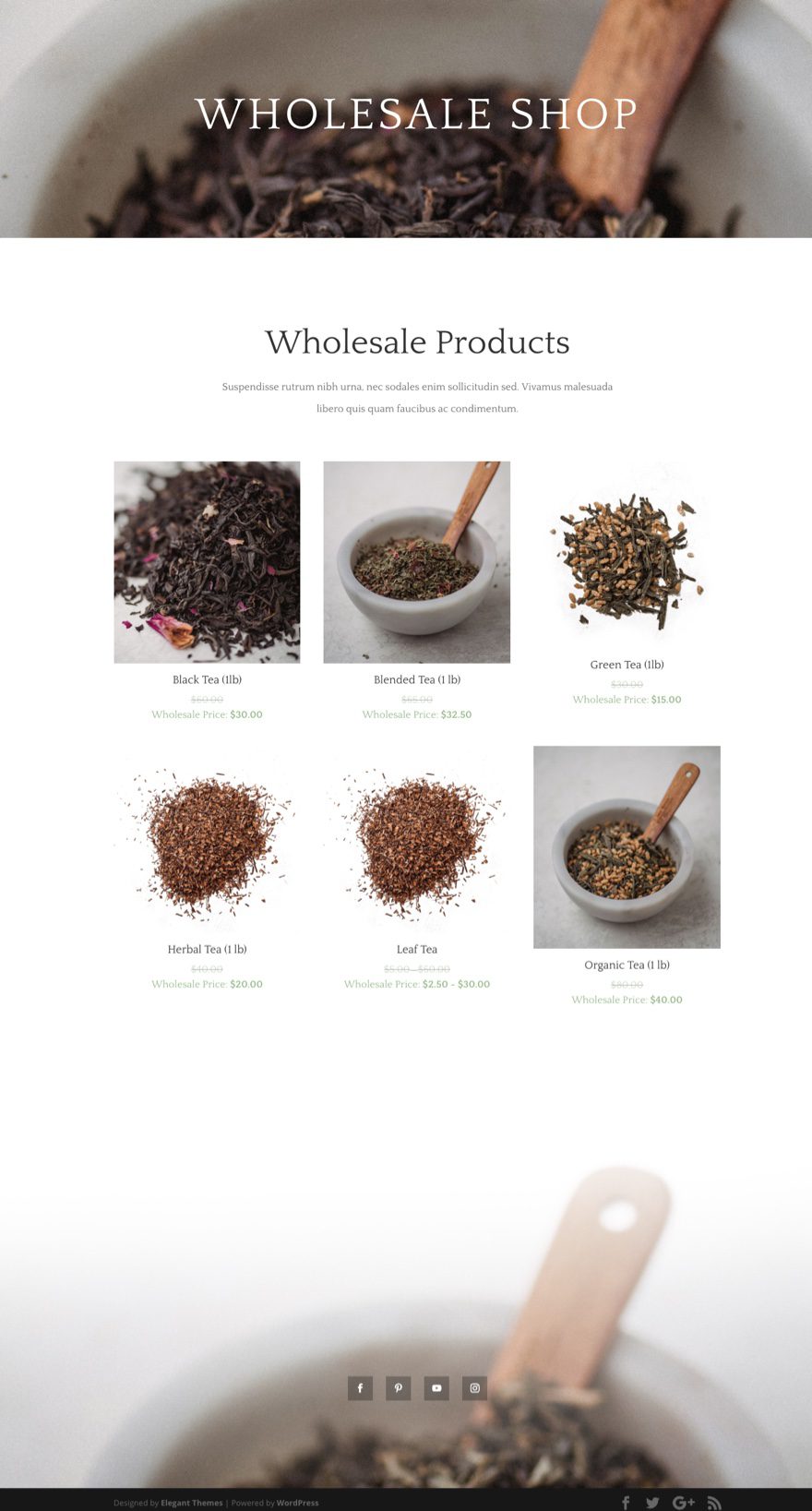
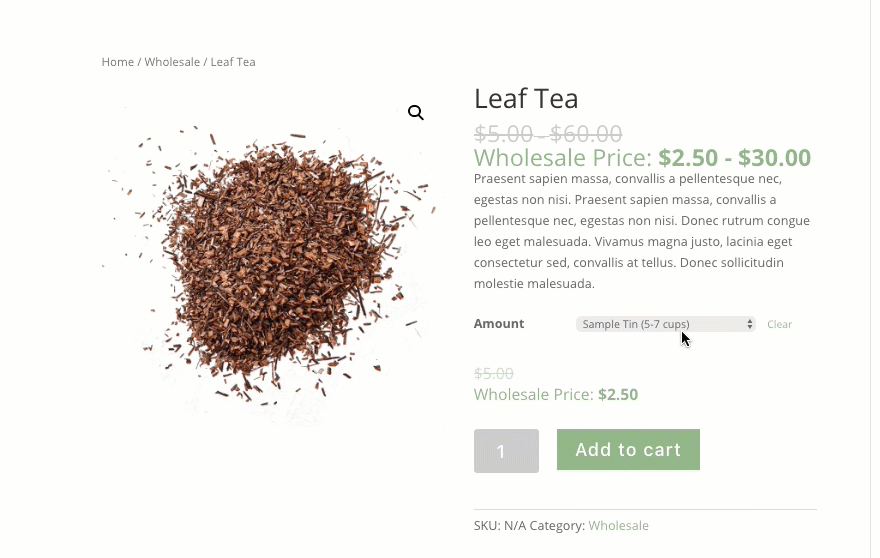
What you need for this Tutorial
For this tutorial you will need the following:
- Div Theme (installed and active)
- WooCommerce Plugin (installed and active)
- WooCommerce Wholesale Pricing Plugin (installed and active)
- Tea Shop Layout Pack (accessible from the Divi Builder)
Setup WooCommerce
If you haven’t already, make sure to install and activate the WooCommerce plugin. Then run through the setup to get started.
WooCommerce Pages
Make sure that you deploy the WooCommerce front end pages using the Setup Wizard. If you skipped the step, you can access it from click the help tab at the top of the page and selecting the setup wizard tab.
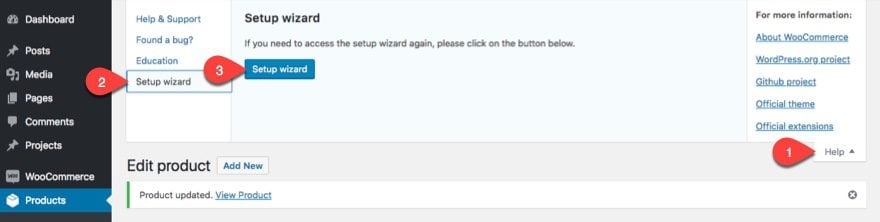
WooCommerce Settings
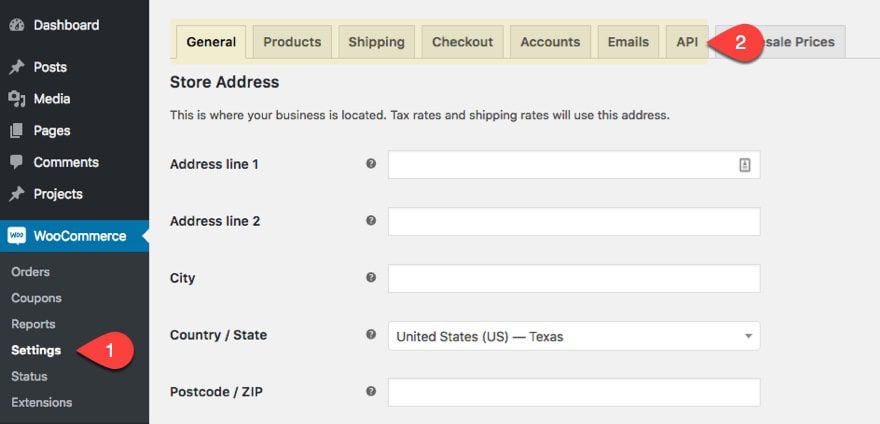
Make sure you take the necessary time to enter all of the general setting information that are unique to your store. For this tutorial, I’m not going to walk you through all of the settings since I will be concentrating on add wholesale pricing.
Wholesale Prices Tab
Once you have the Wholesale Prices plugin installed, you will see a tab under the WooCommerce Settings. Since this tab is only for the Pro version of the plugin, it will only show a promotion for the premium version of the plugin.
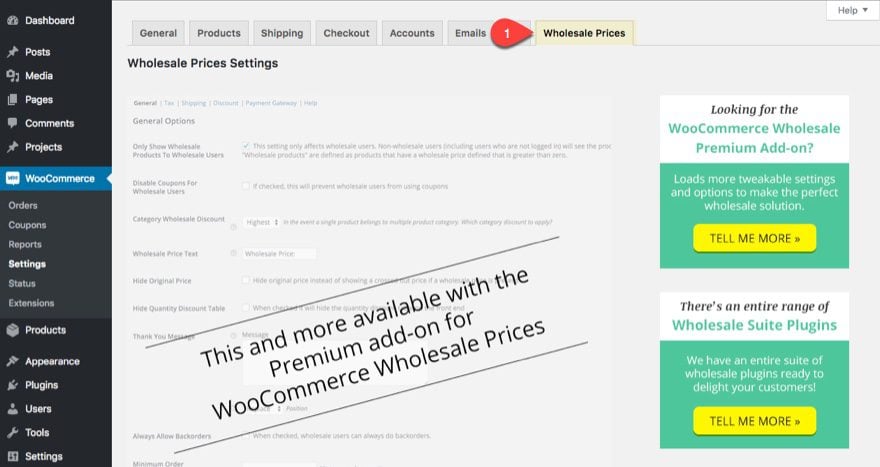
But don’t worry, the functionality of the wholesale plugin will show up whenever we start adding new products.
Adding Products with Wholesale Pricing to Your Store
At this point you will need to add some products in order to learn how to add wholesale pricing to them. I’m going to be showing you how to both a simple product and a variable product. A simple product is a product that has no additional attributes or variations available to the user. An example would be a book or a painting. Variable Products on the other hand do have additional attributes and variations which allows the buyer to customize their product according to their needs. An example of a variable product would be a T-shirt which has different sizes and colors available. Variable products also work well for selling something like Tea, because you can use the variables to allow the user to choose different size bags of tea and charge different prices for each.
Adding a Simple Product with a Wholesale Price
To add a simple product with wholesale pricing, you will create a new product like normal. The only difference is that you will be adding a second “wholesale” Price in addition to the regular price.
Go ahead and follow these steps:
- Navigate to Products > Add New. Then update the page as follows:
- Enter a Title
- Enter a Description
- Make sure Simple Product is selected for the Product Data option.
- Enter a regular price
- Enter a Wholesale Price
- Enter a Product Short Description
- Add a new category named “Wholesale”.
- Make sure only the category Wholesale is selected as the product category.
- Add a product image.
- Publish the new product.
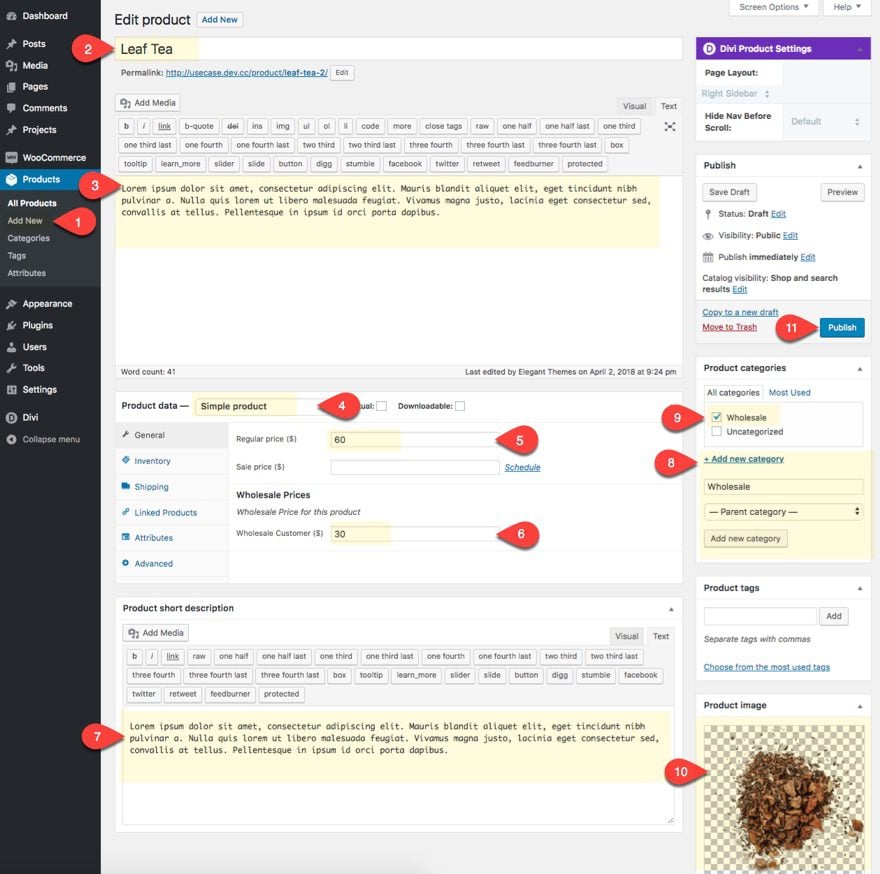
Keep in mind that you will not be able to see the wholesale price reflected on the product page right away. So if you preview the product, it won’t look any different. This is because the wholesale prices are dependant on a custom user role called “wholesale customer” that has already been created by the plugin. More on this later.
But for now, here is what it looks like for a user with the Wholesale Customer role.
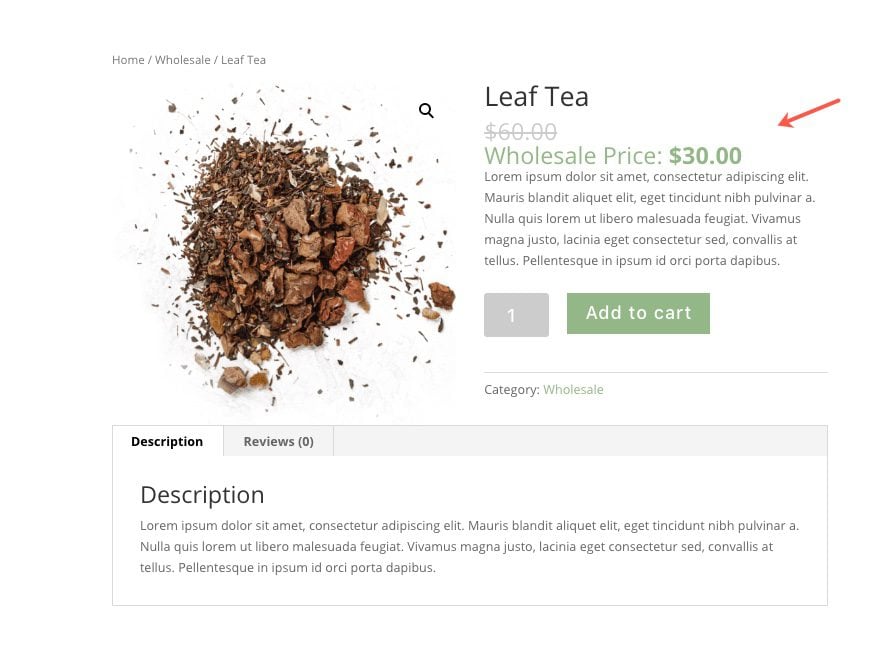
Adding a Variable Product with Wholesale Prices
To create a variable product, you will follow the same steps when adding a simple product. However, instead of selecting simple product as the product data option, select Variable Product from the dropdown.
Then click on the Attributes tab, and add a new custom product attribute with the following:
Name: Amount
Value: Sample Tin (5-7 cups) | 8oz (120 cups) | 1lb (240 cups)
Visible on the product page: checked
Used for Variations: checked
For this variable product, we have given the buyer an “amount” attribute with three optional values (in this case it’s tea amounts) to choose from: tin, 8 oz, and 1 lb. Notice that you need to separate the values with “|” in order to register more than one value.
Save attributes.
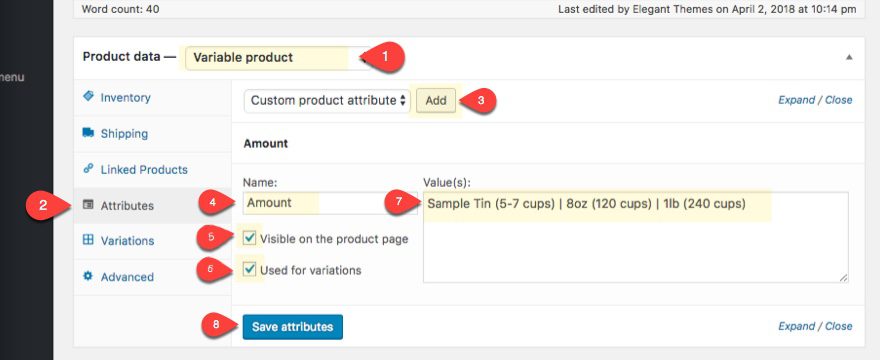
Since we checked the option “Used for Variations” we can customize both the regular price and the variable price for each of the values/tea amounts. To do this we need to go to the Variations tab, select “Create variations from all attributes” from the drop down menu, and click the Go button.
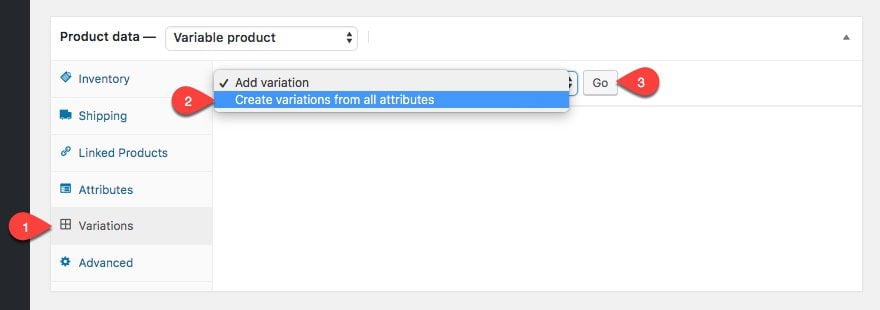
You will see that the three values you entered under Attributes will be automatically assigned a variation that you can edit with unique options.
To update the options for the first variation (Sample Tin), hover over it and click the toggle arrow to the right. Then update the following:
Regular Price: 5
Wholesale Customer (price): 2.5
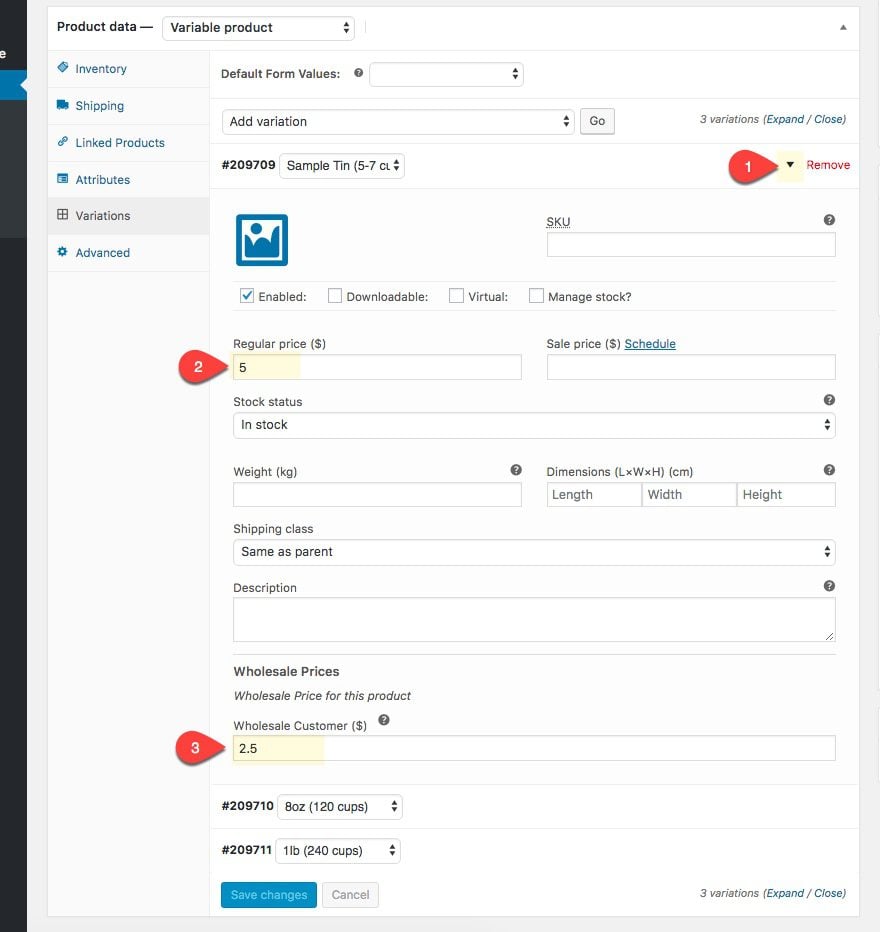
Basically this means that if someone selects to purchase the “Sample Tin” option, the cost will be $5. If that buyer has been assign the “Wholesale Customer” role, the price will be $2.50.
Update the second variation (8oz) with the following:
Regular Price: 30
Wholesale Customer (price): 15
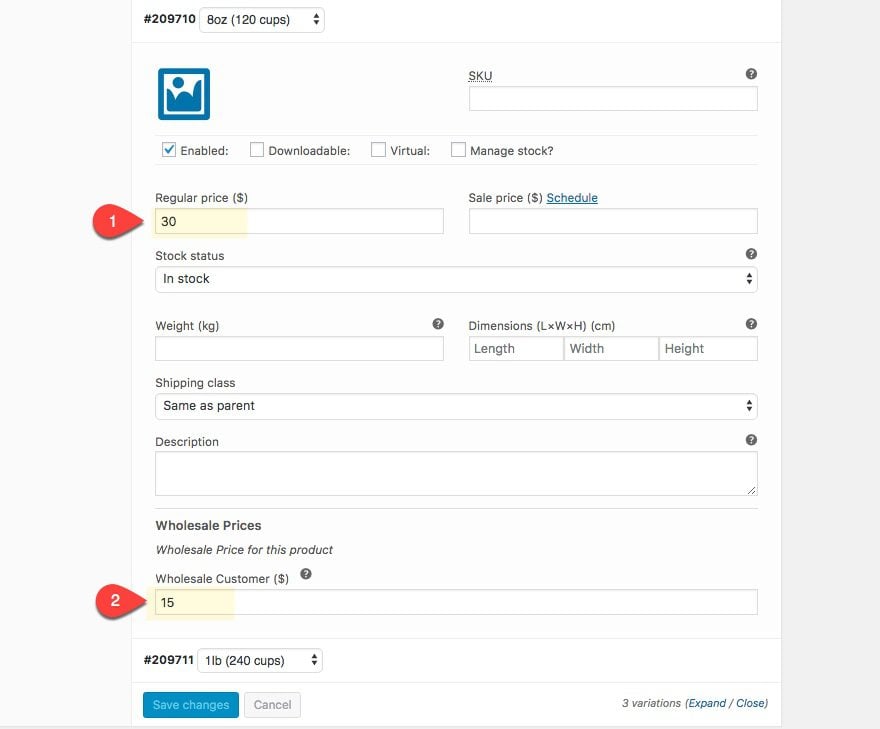
Lastly, update the third variation (1lb) as follows:
Regular Price: 60
Wholesale Customer (price): 30
Don’t forget to Save your changes.
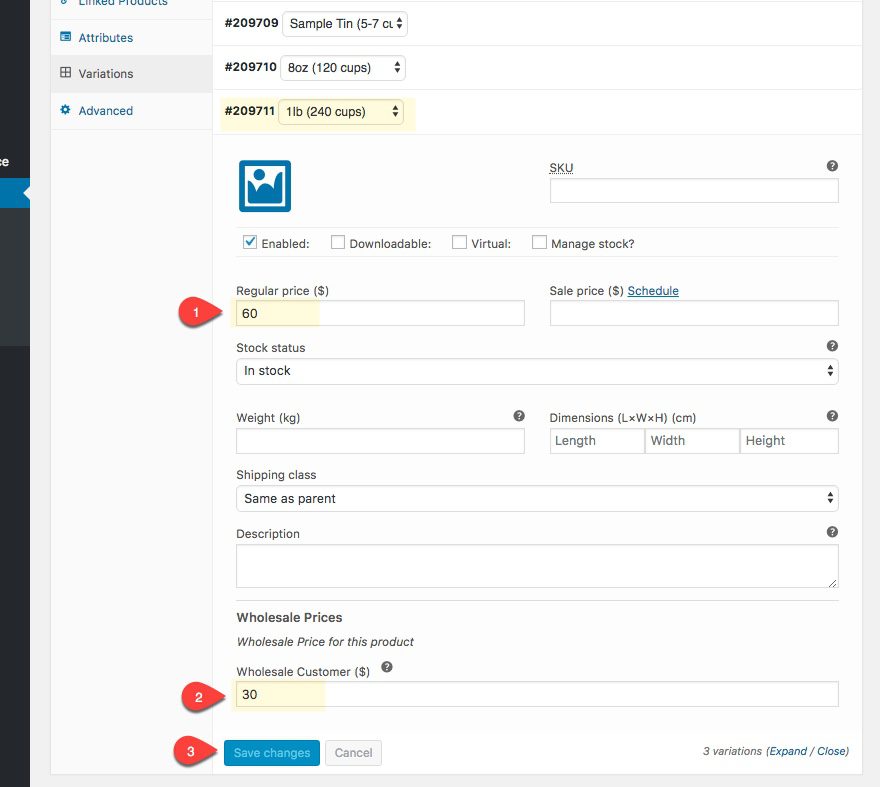
This is what it looks like for a regular user or guest.
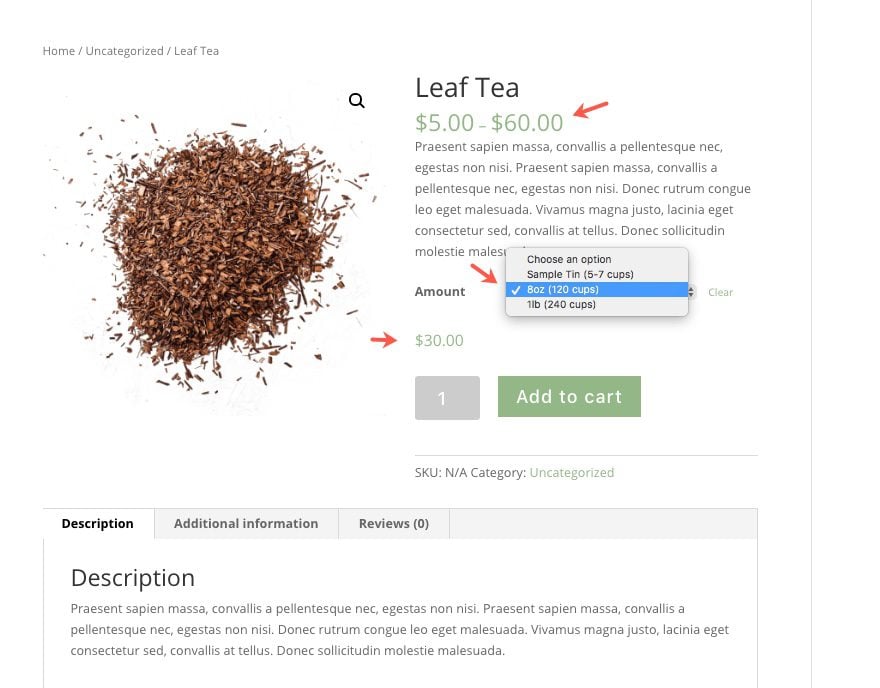
This is what it looks like for a user with the “Wholesale Customer” role. Notice that the price range and the amount reflect the wholesale prices we set in variation settings.
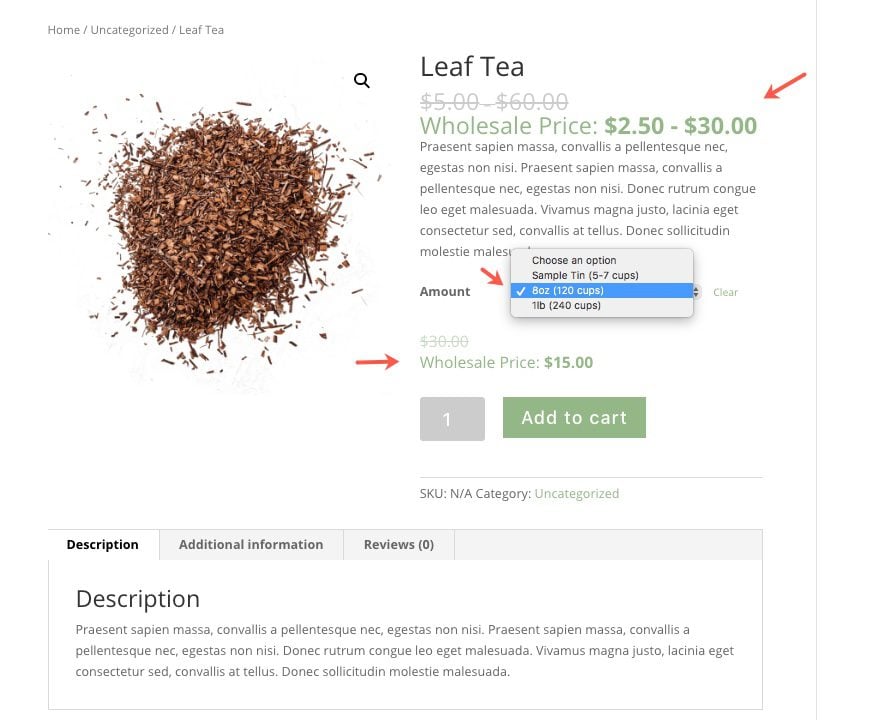
Once you have at least 6 products created (simple or variable) with the new wholesale pricing, let’s go ahead and add a new member with the “Wholesale Customer” role so that you can see the results on your live site.
Add New User with Wholesale Customer Role
As I mentioned earlier, the Wholesale Prices plugin automatically creates a custom user role called “Wholesale Customer”. Any user that has been assigned this user role will be able to see the wholesale prices for each product that has one.
For testing purposes, you can create a new user with the wholesale customer role. To create a new user, navigate to Users > Add New. Enter a username, enter an email, generate a password, then assign the Role as Wholesale Customer. Then click the Add New User button.
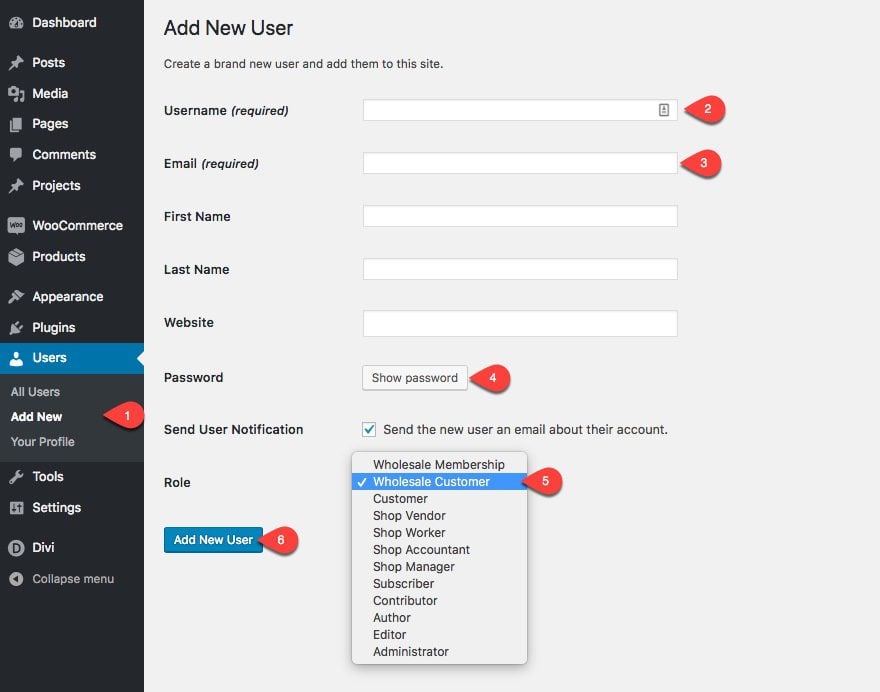
Now open an incognito/private browser window and login to your site using the new username and password you just created. You will see the wholesale prices represented on your products.
Create Wholesale Shop Page
The wholesale prices will show on each product of the WooCommerce Shop page.
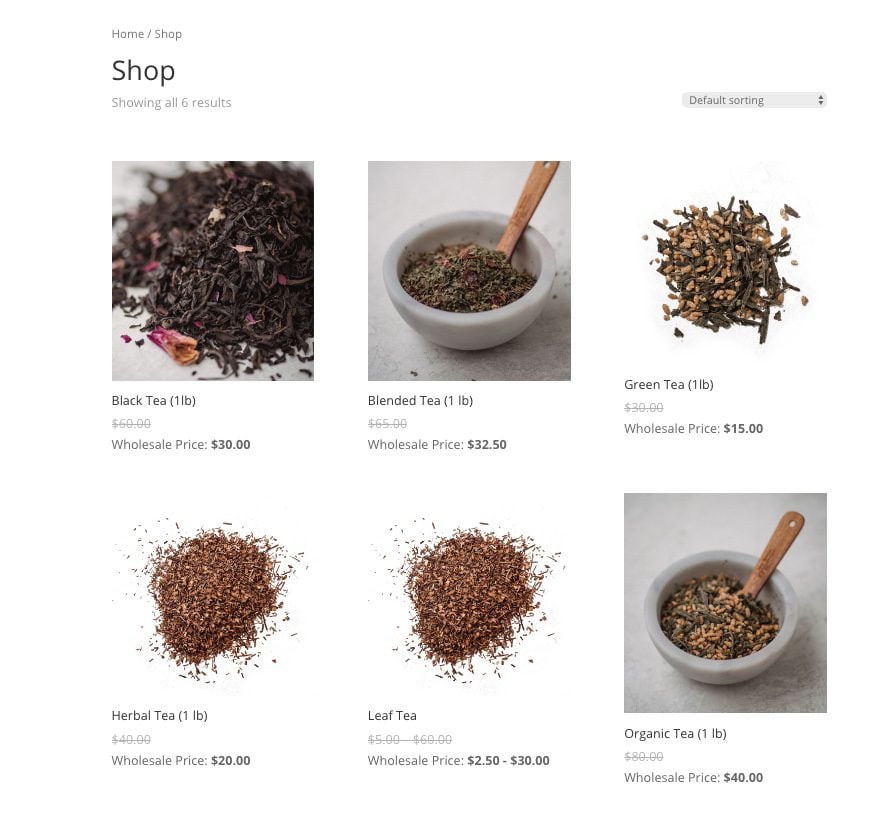
But, the prices will also show when using Divi shop module to create custom shop pages.
To create a custom shop page, add a new page with the title “Wholesale Shop”. Then deploy the Divi Visual Builder. Open the settings menu and click the “Load From Library” icon. Then select the Tea Shop Shop Layout from the Tea Shop Layout Pack.
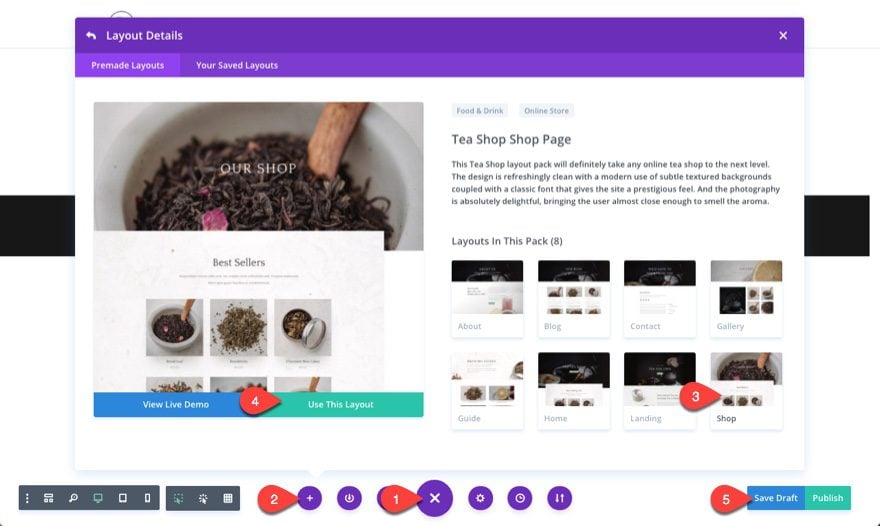
Delete the row in the third section under the title “New Arrivals” holding the three blurb modules.
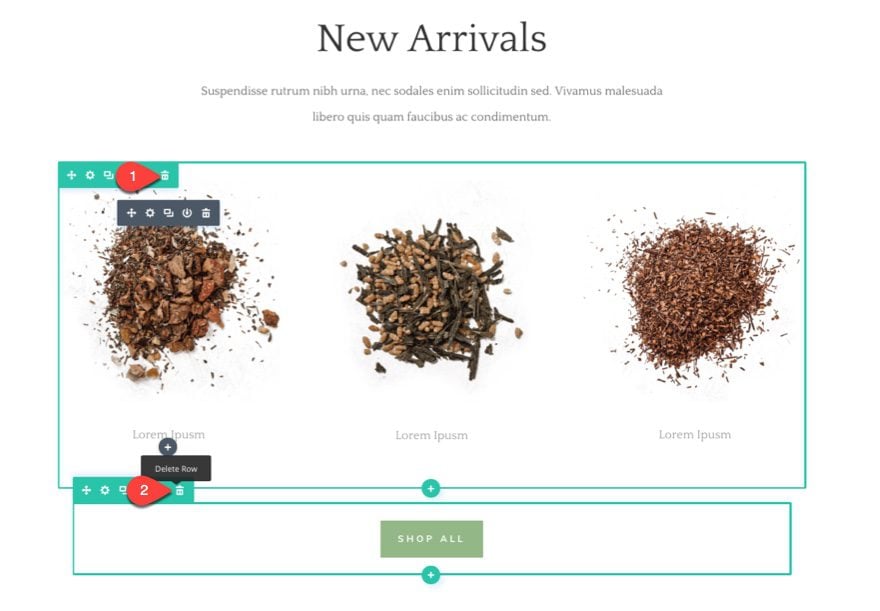
Find the row containing the shop module in the second section under the Title “Best Sellers”. Then drag under the Title of the “New Arrivals” section.
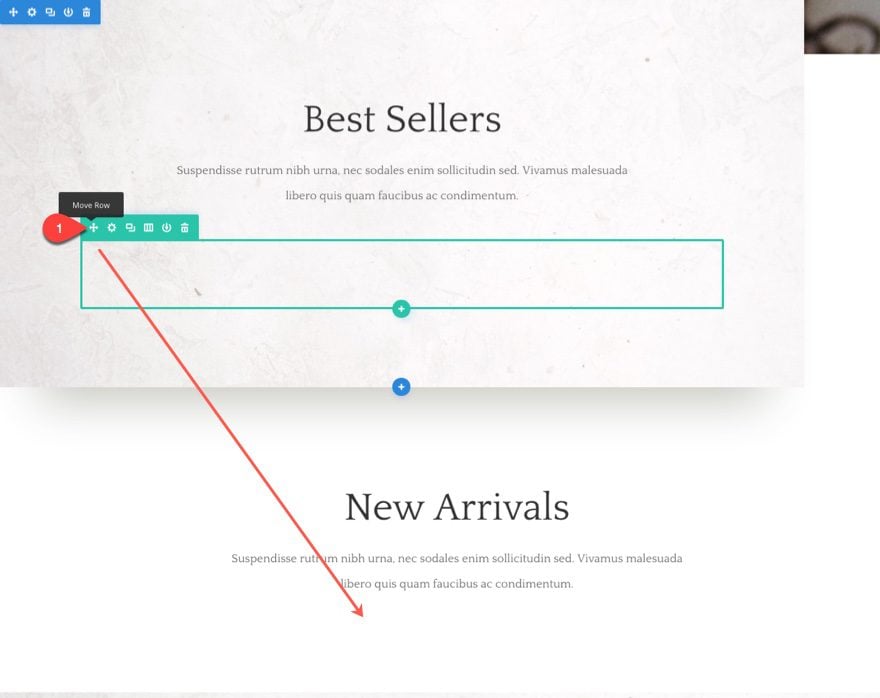
Delete the “Best Sellers” Section, the Tea Subscriptions section, and the News & Events Section. Then decrease the padding of the top header section to 6% top and 6% bottom.

Use the inline editor to update the main header to read “Wholesale Shop”. Then update the section title in the section below to read “Wholesale Products” instead of “New Arrivals”.
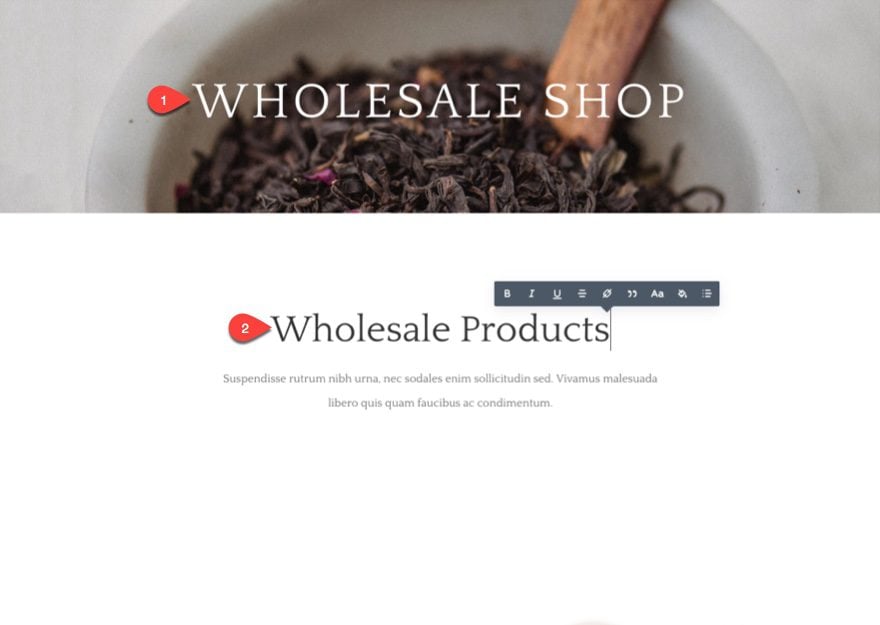
Currently the shop module isn’t showing any products because we haven’t selected to include the Wholesale category yet. Open the shop module settings and update the following:
Type: Product Category
Product Count: 20
Include Categories: Wholesale
Columns Number: 3 Columns
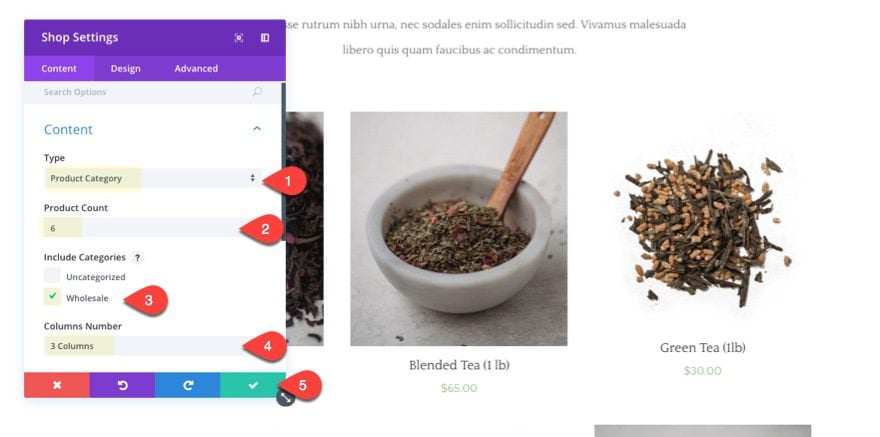
Since we are using the shop module that was designed with the layout, we already have the design we need for our products. However, since we have a white background now, I think it would look best without the box shadow on the product images.
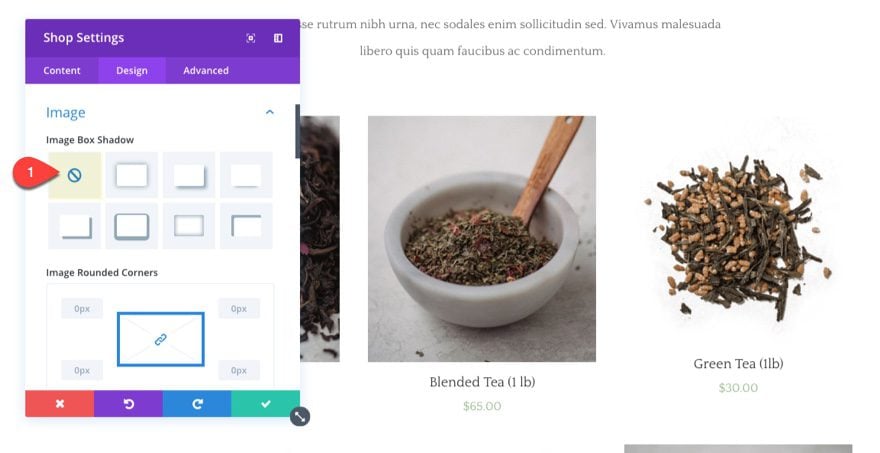
Here is the final result when viewing it from the user with the Wholesale Customer role.
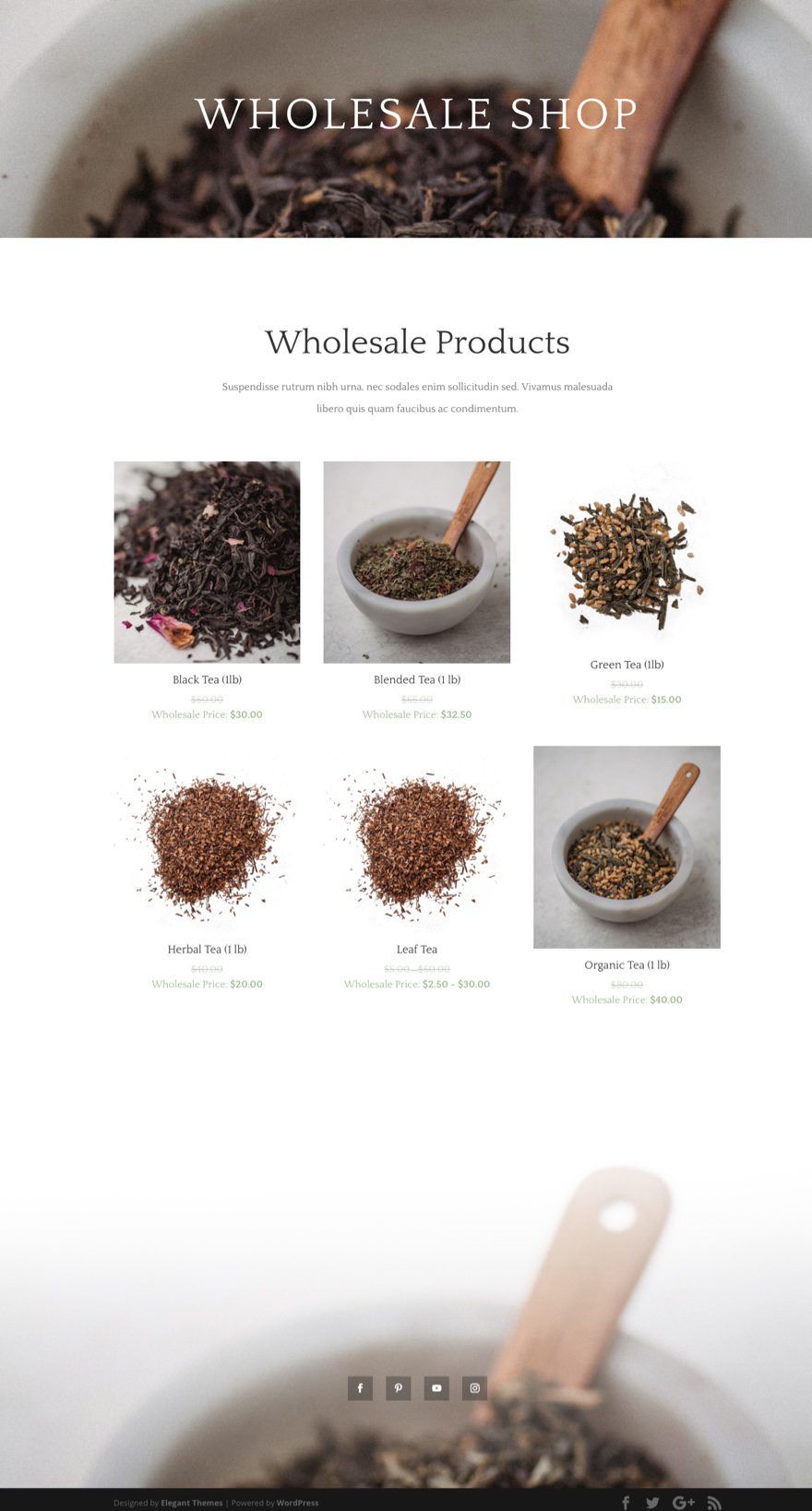
Managing Wholesale Customer Registration
The next step needs to be figuring out a way to add a wholesale customer (with the “wholesale customer” role) to have access to your wholesale prices. There are a number of ways you can add this functionality.
Add the wholesale customer role through membership registration.
If you are using a membership plugin like memberpress, you can use the the WordPress User Roles plugin which allows you to add or remove WordPress roles based on their subscription/membership.
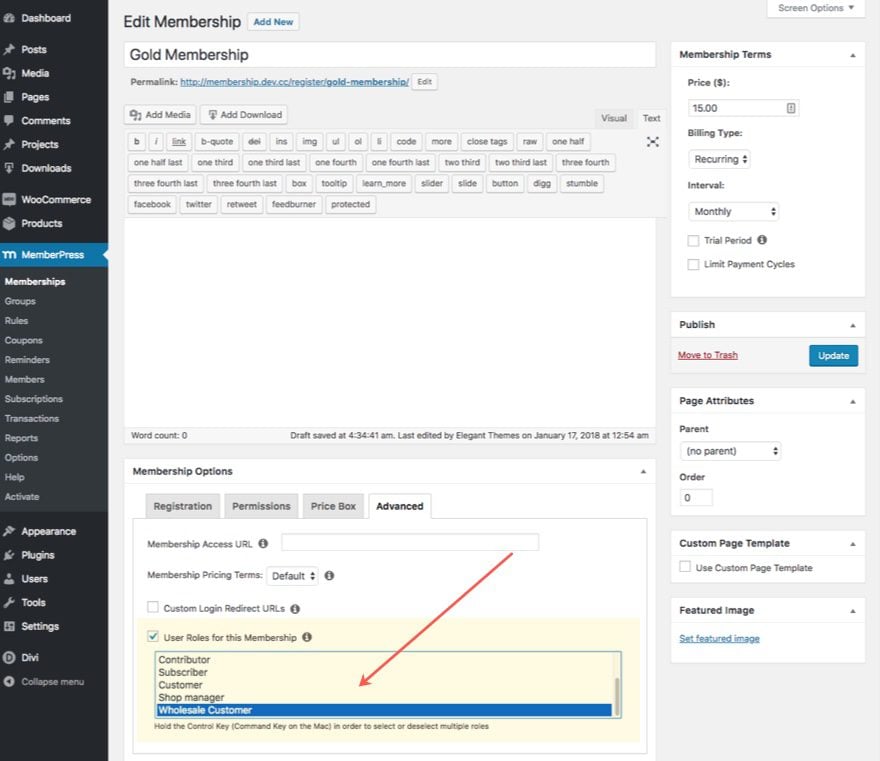
Use WooCommerce Wholesale Lead Capture
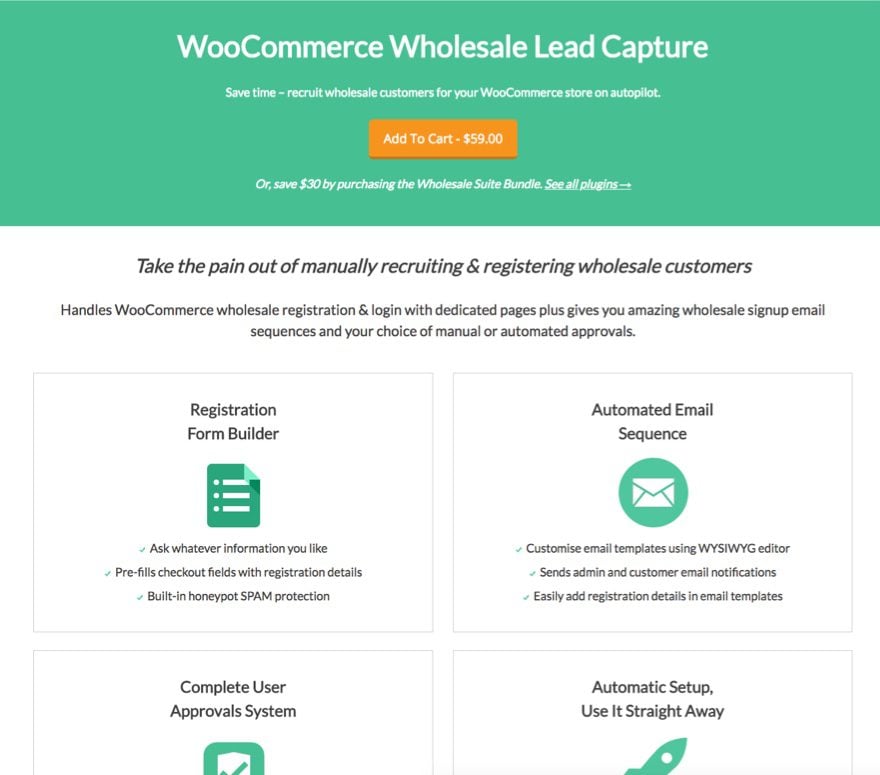
The WooCommerce Wholesale Lead Capture plugin is a premium extension for the plugin we are already using so it is a great option if you want to automate the wholesale registration process.
Manually add Wholesale Customers from an Application Form
If you want to keep things simple, you can easily create an wholesale customer application form using Divi’s contact form module. Here is an example form I created quickly using the Tea Shop Contact Page layout.
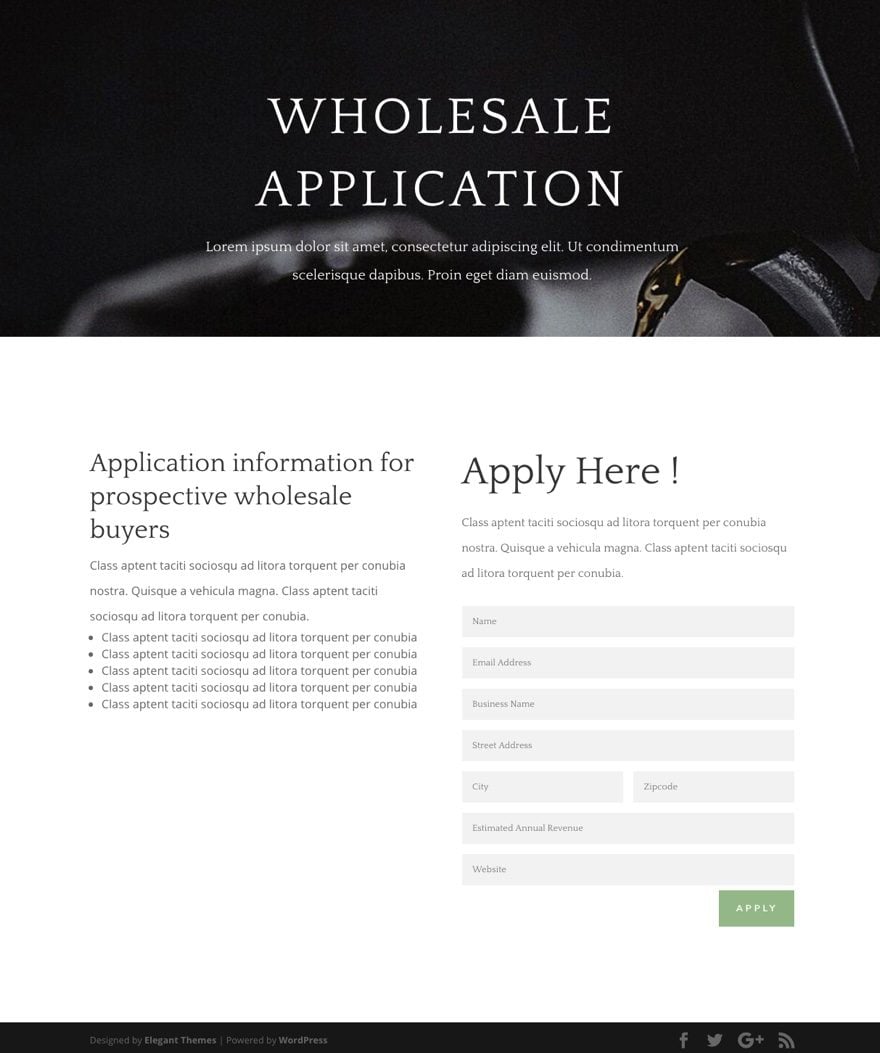
With the information you gather from this form, you can manually create the wordpress user and assign the wholesale customer role so that they have access to the wholesale prices. This is a great way to screen applicants and make sure you are getting the right wholesale customers.
Wholesale Pricing by Quantity
If you are looking to generate wholesale pricing based on the quantity of items in the cart (buy more pay less), you should checkout the Booster for WooCommerce Plugin. The plugin has a wholesale price feature that allows you to change the price of the item depending on how many items a user buys. It also has a feature called Price by User Role which allows you to change the price of a product based on what user role is viewing the product. And the plugin is free with the option of upgrading to a premium version with even more features.
Final Thoughts
Adding wholesale prices to your woocommerce shop using the WooCommerce Wholesale Pricing plugin and Divi is actually extremely simple. All you need to do is add the wholesale price you want to use for each products and that’s about it. And if you don’t mind manually adding new wholesale customers to your site, you can keep the process simple (and free) by using an Application Form using Divi’s Contact Form Module to collect all the information you would need to screen potential wholesale customers.
The post How to Add Wholesale Options to Your Divi & WooCommerce Powered Shop appeared first on Elegant Themes Blog.
