With WordPress and the right plugins, your website visitors have the ability to easily subscribe to all of your various content feeds or social channels. And you have the ability to demonstrate the value of those feeds or social channels in a fraction of a second by simply displaying the associated subscriber counts. This is often referred to as social proof, and it indicates to new visitors that (hopefully) a lot of other people are already following along with what you have to say and they should, too. In this post, we’ll show you which plugins we recommend for the job and exactly how to use them.
Monarch
While Divi is our flagship product, you might have noticed a plugin in the Members Area called Monarch. If you’re an Elegant Themes member (and if you’re not, feel free to join!), you can use Monarch to display pretty much every subscriber count you have, directly on your WordPress site.
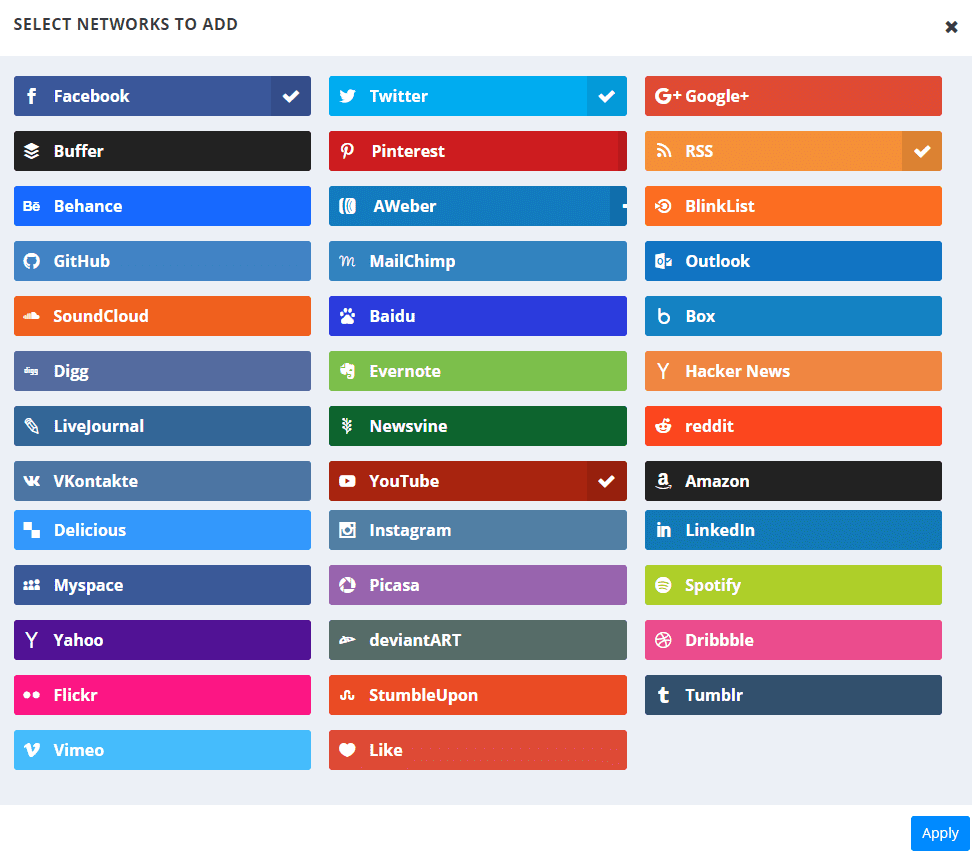
See what I mean? That’s a lot of platforms. Even better, setting up Monarch is really easy. Obviously, you’re going to want to download and install Monarch. So head over to the Members Area and do that. With it installed, you have an added item to your WP dashboard at Tools -> Monarch Settings. From there, you will be spending most of your time in the Social Follow tab.
When you click the Add Networks button, a modal with the list of social networks and various platforms will pop up. Just check any and all of them you want to display, and then hit Apply. The Monarch settings will expand to give you all the fields for you to put in your URLs and labels.
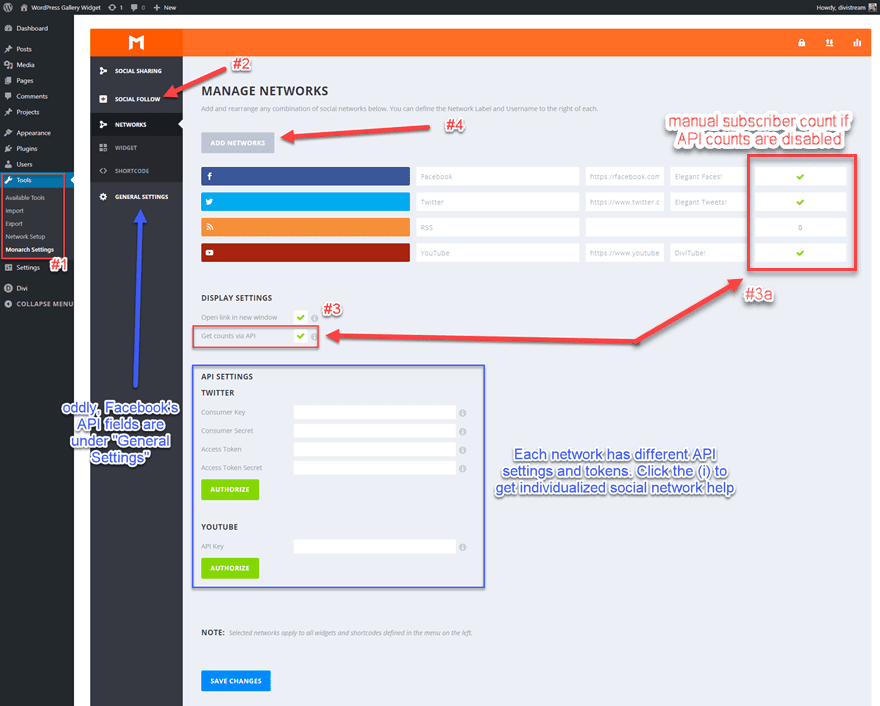
Let’s note #3 in the image above. If you want to have real-time subscriber counts (which you do), make sure the Get counts via API box is checked. Doing so will make sure that Monarch checks with each platform to display the right number on page load. Otherwise, you will need to manually enter the subscriber count where it’s labeled #3a.
Word of Warning: Don’t Fudge Your Numbers.
People still click through to the social platform itself to subscribe, so if you manually enter that you have 30k YouTube subscribers when you actually have 10, it’s pretty easy to figure out something is off. Please do not blow your social capital on a trick like this. It’s too hard to get in the first place.
Managing APIs and Showing Them Off
Assuming you’re using the APIs to update your subscriber counts, each platform and social network has a slightly different way of handling keys and tokens. You can either click the (i) next to each field to get information specific to that network, or you can check out our comprehensive documentation on the different APIs.
Once your APIs are ready, it’s time to put them to work. This part is pretty easy. You have two ways to handle this: via shortcode or the Monarch Follow widget. To get the shortcode, just mosey on over to the Shortcode tab under Social Follow and scroll down to the bottom of the page. The code generated will be based on the options you chose above. The same will be for the Widget tab, but it only affects the Monarch widget (obviously).
For this article, I am just going to put the shortcode in an HTML widget and place it in a typical sidebar. I will do the same with the Monarch Follow widget.
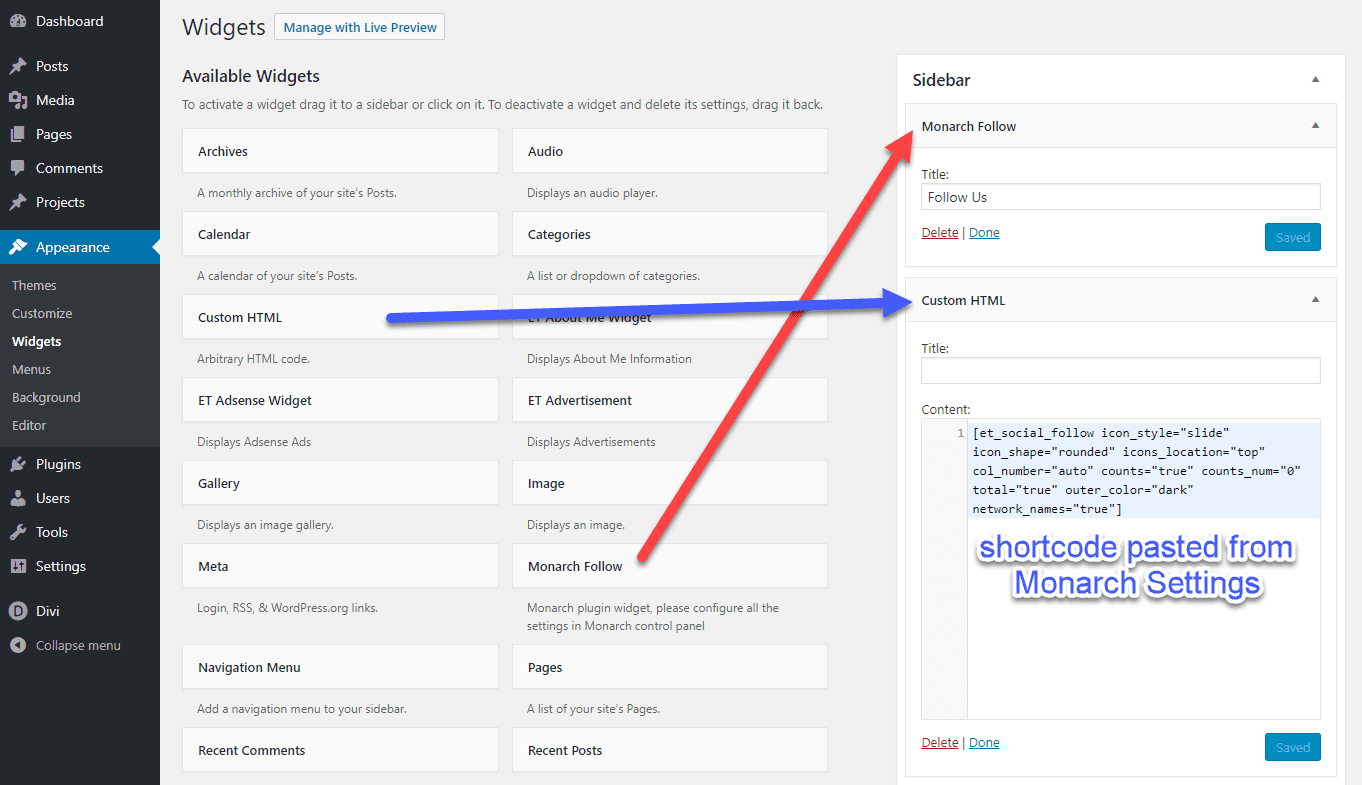
It’s good to keep in mind, however, that you can put the shortcode anywhere on your site. So if you want it in blog posts or pages or the footer, go for it. In the image below, I’ve put the same shortcode at the top of the blog post as I have in the HTML widget, and you can see the minor differences in display. It’s pretty clear that the Monarch Follow widget looks better in the sidebar, and the responsive output of the shortcode looks far better in a larger, wider context.
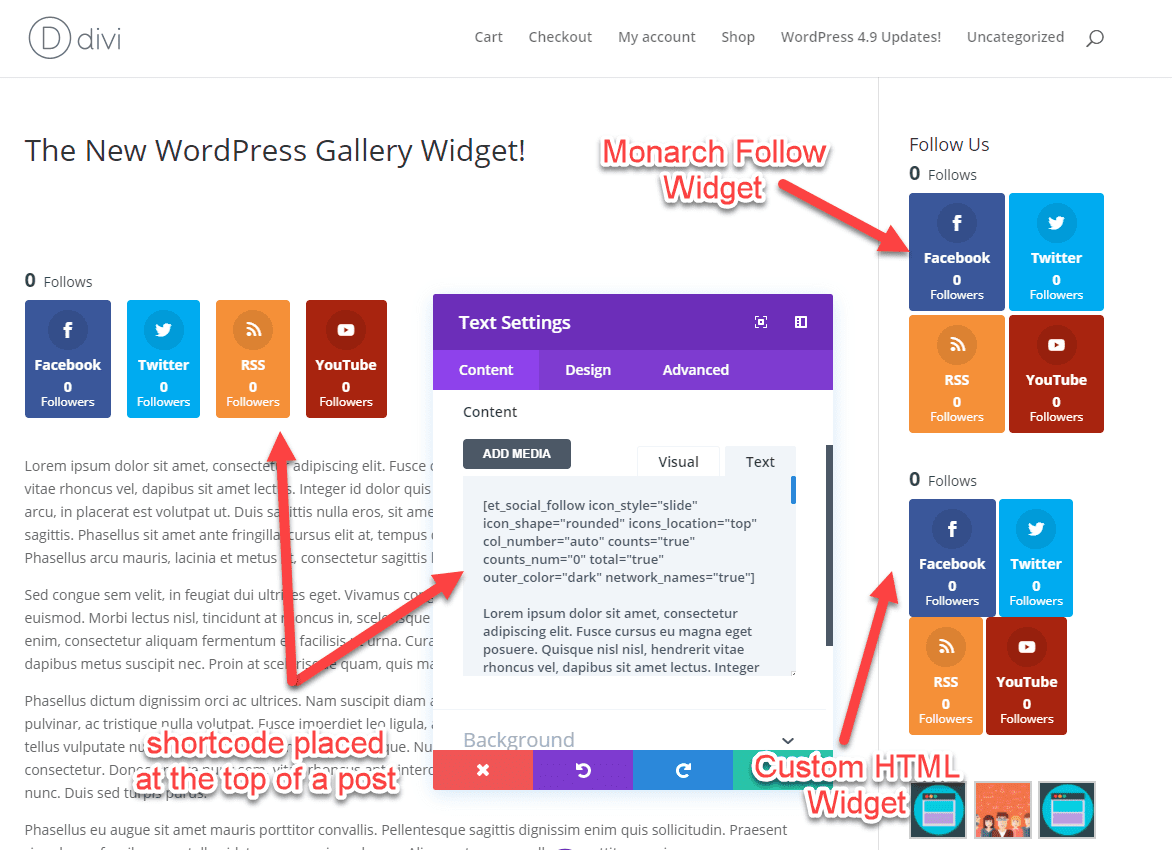
Once you’re finished judging me for having zero social followers, you’re done!
Other Plugins for Displaying Subscriber Count
Now, not everyone is an Elegant Themes member (tsk tsk tsk). And even if you are, maybe Monarch doesn’t press all the right buttons for you. Or maybe the styling doesn’t quite match your brand’s aesthetic. There are quite a few other options out there so you can get the subscriber count on your site.
You have to dig through a lot of social sharing and subscriber tracking plugins if you want to find the ones worth your time. We did that for you, and these three are solid choices that should work well for you and your potential followers.
- AccessPress Social Counter – The base plugin is free and supports the major networks that you’re most likely to display: Facebook, Twitter, YouTube, Google+, Dribbble, SoundCloud, and Instagram. You can opt for a premium version for $23 with themes and different styles of buttons.
- Social Bytes – An $8 plugin that is quick and responsive, has a widget and a shortcode, offers 12 platform options to display, and it’s pretty.
- Sossy – Sossy has a unique display style that uses a full bio and avatar instead of just displaying icons and numbers. Plus, it gives you control over up to 12 networks’ worth of subscribers, including GitHub and the ever-popular Instagram.
Native Platform Counters
Pretty much every network and platform has a native way to embed their own code to display your subscriber count. If you don’t want any added plugins, you may want to manually add each place’s code to your site. These embeds often come with the platform’s own styling, but that’s not always a bad thing — they’re designed to catch users’ eyes and be instantly recognizable.
Facebook really wants you to show off their platform. So they make it really easy to get your subscriber count out there. They have an entire slate of social plugins that you can customize in their developer docs. The one I like the best is called their Page Plugin, and it’s really easy to set up. Like really easy. All you have to do is put in your Facebook Page’s URL.
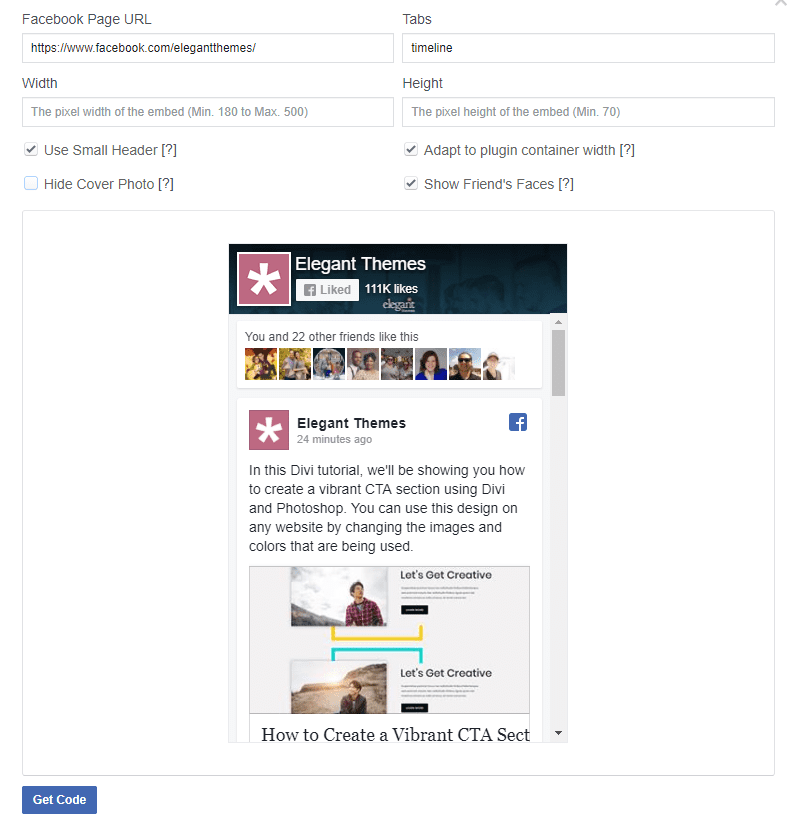
Press Get Code and paste what they give you into your site. Just make sure you put the JavaScript part in the Integrations tab of the Divi Theme Options first.
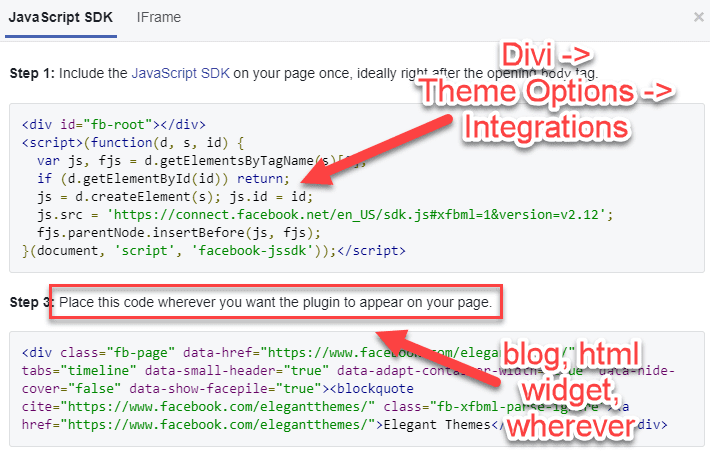
YouTube
YouTube makes the process of displaying their widget ultra simple, too. Go to their Configure a Button page, type in your Channel Name or ID, and the software generates code for a button for you to embed. That’s it! Just paste the generated code in its entirety on your site anywhere that renders HTML.
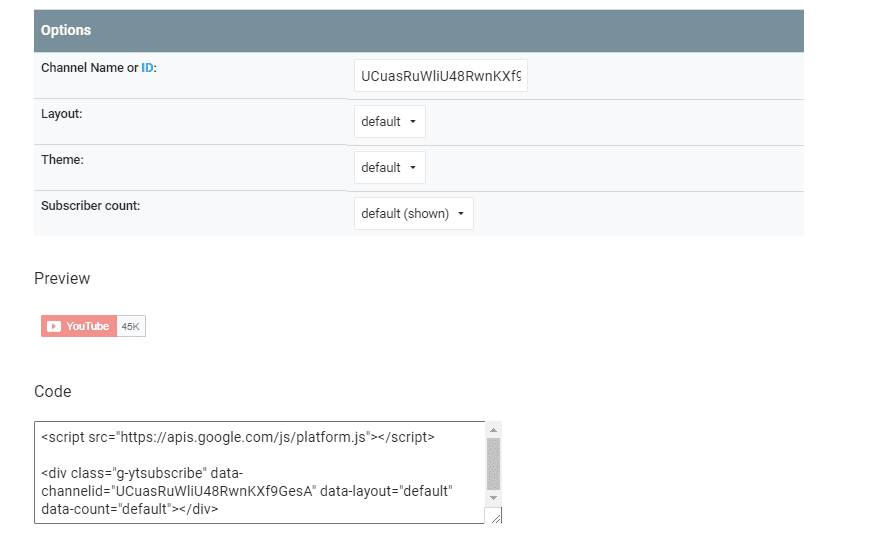
So Twitter is kind of weird about this. They have a widget dashboard with bunches of different embeddable options, but not a single one shows your subscriber count. It’s really very strange. The options they provide are still worth checking out, though, and I really love the embedded timeline option. It just doesn’t have a count on it.
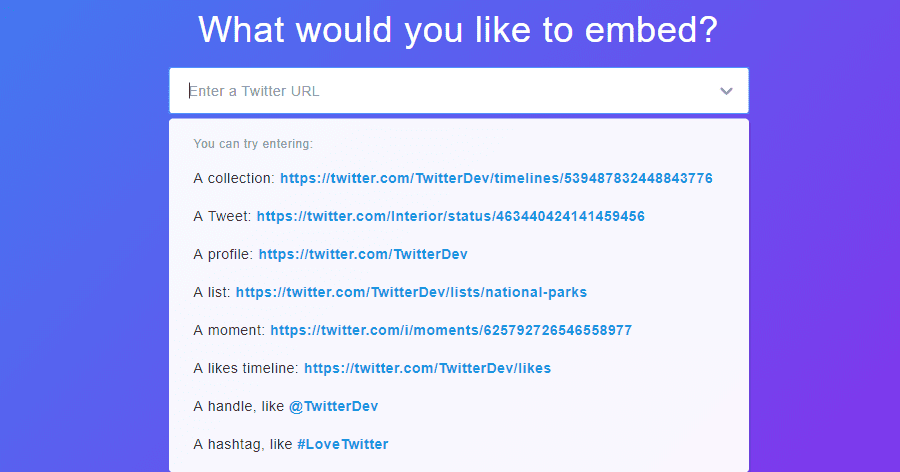
Since Twitter itself doesn’t give you a way to embed your subscriber count, I want to let you know about my long-time, go-to: Twitter Counter. Same as YouTube and Facebook, you put in your Twitter username, get the code, and paste it into any spot that can render it: blog posts, HTML widgets, Divi Code Modules, or whatever works best for you. The only downside is the counters are branded.
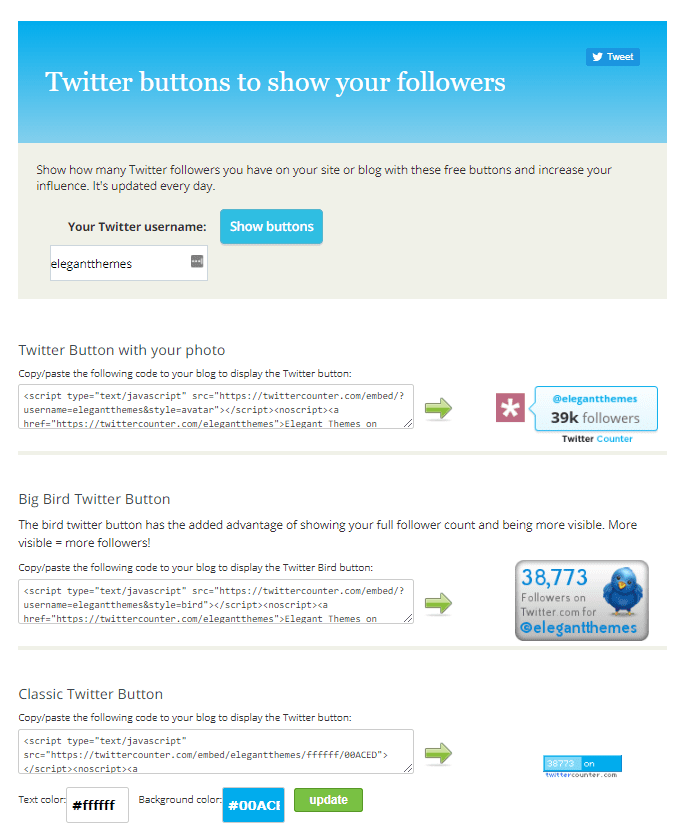
That’s About It
Remember, most other platforms have ways to embed a user’s subscriber count, too. Don’t be afraid to look into their support forums or documentation for their unique method. When dealing with social proof like this, keeping things both simple and easy is probably best. That way, people who really engage with your content and brand can easily add themselves to your audience.
What method do you use to show off your subscriber count?
Article featured image by Julia Tim / shutterstock.com
The post How to Display All Your Subscriber Counts on WordPress appeared first on Elegant Themes Blog.
