Is your WordPress website printer friendly? If you have no idea what that question is getting at, it might not be…
While some WordPress theme developers do build in support for printer friendly content, most of the time that’s not the case. And that means that if you want people to be able to print your content in a manner that’s actually readable, you’ll need to take things into your own hands…which is what I’ll be talking about today.
In this post, you’ll learn what makes a website printer friendly, as well as how you can make your own WordPress website printer friendly using either CSS or a plugin.
What Makes a Website Printer Friendly?
Your website has tons of elements that make it easy for people to browse the entirety of your site. Navigation menus, internal hyperlinks, sidebars…all that’s good for people visiting your site on the Internet because it lets them find new information and move around between different pages.
But when it comes to printing a specific piece of content from your site, those elements just get in the way. Think about it…people can’t click your navigation menu or interact with your sidebar on the printed page, so having them print out your top navigation menu isn’t especially helpful when they read your content on a piece of paper.
Additionally, sometimes the fonts and font sizing used on your website don’t translate as well to the dimensions of the printed page.
And finally, many people are going to print your content in black and white (and color ink is expensive!), so adopting a more grey scale look for your printer friendly content is always a good idea.
For that reason, making your website printer friendly mainly involves:
- Changing fonts, sizing, and spacing to make things easier to read on a normal page size
- Removing extraneous elements like ads, navigation, and sidebars that aren’t helpful on a printed page
- Dampening colors if you use lots of non-black and white elements
So how can you actually do that? Let’s find out…
How to Make Your Website Printer Friendly With CSS
In the next section, I’ll show you some WordPress plugins that can help you make your site printer friendly without needing to dig into any CSS. But if you want to have full control over how your site’s printer version looks, you can actually use media selectors to style the print version of your page.
The basic CSS building block for your printer friendly content is this:
@media print {
/* Printer specific styles go here */
}
Any CSS styles that you add to this media declaration will only affect the printed version of your page.
Where do you go from there? Well, it’s hard to give an exact answer because a lot of it depends on your specific preference and theme.
But generally, here are some of the things that you’ll want to do with CSS:
- Use display:none to remove elements like sidebars, navigation menus, search forms, and anything else that isn’t helpful on the printed page.
- Set a legible font size. Reed Design’s Points to Pixels chart is helpful for figuring out how pixels relate to the font sizes you’re familiar with in more printer-friendly programs like Microsoft Word or Google Docs.
- Use a serif font for your printer styles, as most people find it easier to read on the printed page.
- Change colors, especially if you’re using an ink-heavy background color. Most browsers default to a white background in many situations – but it’s good to make sure because any issue can mean a ton of wasted ink.
Doing just the four things above, you should already have a fairly printer friendly website. But if you want to go even further, you can also implement more advanced tactics. For instance, you can use :after to print out the URL of any links. This removes unnecessary media from posts (like videos – not very helpful in print), and more.
If you’d like some more specific examples of printer friendly CSS styles in action, a good post to read is this one from Smashing Magazine because they go through an entire example page.
Some WordPress Plugins to Make Your Site Printer Friendly
If you’d prefer not to get your hands dirty with CSS, you can, as usual, turn to a WordPress plugin for help. You have a bunch of different options, but here are a couple of recommendations.
Before I get started, though, I do want to put out that these plugins only work when users click on the dedicated Print This button provided by each plugin. They won’t affect your site’s printer style if a user goes straight to the print option in their browser.
WP-Print
WP-Print is a popular free plugin to help you create a printer friendly WordPress site. In addition to adding a dedicated Print This button, the plugin also gives you a user-friendly interface. This always you to customize many of the settings I discussed in the previous CSS section.
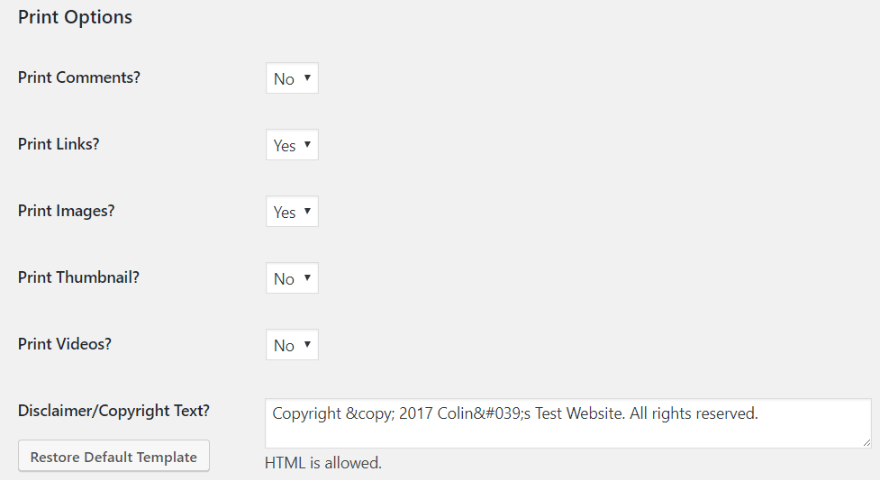
I was curious to see how this plugin works with Divi and the Divi Builder. So, I set up a quick test post to see how things work. Here’s how the web version of my test post looks:
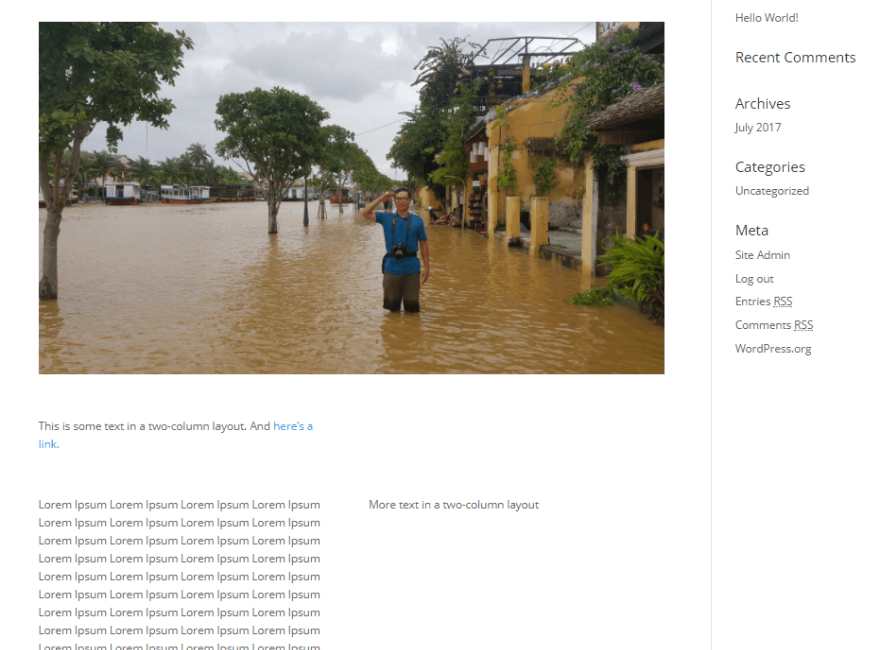
And here’s what the printer friendly version of that post looks like (remember – you can customize how images work – my example just uses the default):
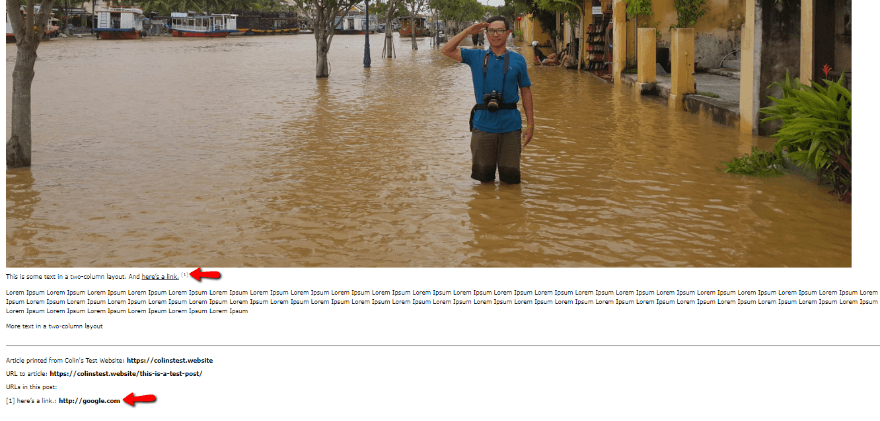
One especially nice thing about the plugin is that it automatically adds citations for in-content links. It also removes all navigation options.
Just be aware – you’ll need to be comfortable digging into your theme’s template files to add the “Print This” button. It’s pretty much just a copy and paste job – but beginners might find it a tad confusing.
Price: Free | More Information
Print, PDF, Email by PrintFriendly
Before I go any further, I want to lead with the main caveat of this plugin – the free version is ad-supported. Not ideal…but the plugin itself is quite nice, and the ads aren’t especially intrusive.
If that’s not a dealbreaker, or if you’re willing to upgrade to pro, keep on reading…
PrintFriendly’s WordPress plugin integrates the PrintFriendly service into your site. This is a cool service that, in addition to stripping out the extraneous parts of your WordPress theme, also gives your users some control over how their printed page looks.
Like WP-Print, the plugin gives you a print button. When clicked, that button opens a lightbox window. This is where users can preview the print version, as well as adjust image and text sizing:
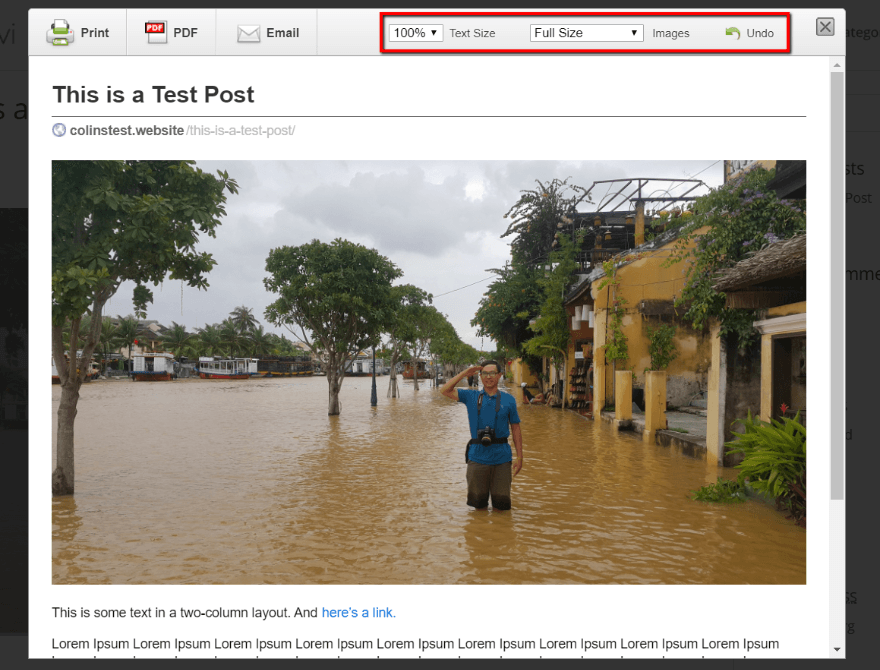
It doesn’t have the cool link citation feature from WP-Print, but I do think it’s great because of the control that it offers to your visitors. And another nice thing is that it also makes it easy for readers to share or download your post as a PDF or email.
Price: Free with ad support. Pro version starts at $4 per month | More Information
Wrapping Things Up
While it’s true that the majority of your visitors will consume your content online, that doesn’t mean you should completely ignore the people who want to print your content out on paper. Creating a printer friendly website is a one-time thing. And once you’ve got it in place, visitors can print your content as needed while still having a great experience.
Now over to you – do you ever print content from a website? What do you like and/or dislike about most websites’ printer friendly versions?
Article thumbnail image by AVIcon / shutterstock.com
The post How to Make Your WordPress Site Printer Friendly in No Time appeared first on Elegant Themes Blog.
