Seeing the “err_too_many_redirects” message in your browser while trying to view your WordPress site can be both confusing and concerning. This error prevents users from viewing your content, which can lead to missed opportunities for conversions and revenue generation.
Fortunately, there are several ways you can fix this issue. In this post, we’ll explain why the “err_too_many_redirects” message appears, and how to resolve it.
Let’s go!
Understanding “err_too_many_redirects” in WordPress
The first thing you need to know about “err_too_many_redirects” is that it’s not actually a WordPress-specific issue. Rather, this is the message that your browser displays whenever it can’t show you your requested content due to a redirect loop:
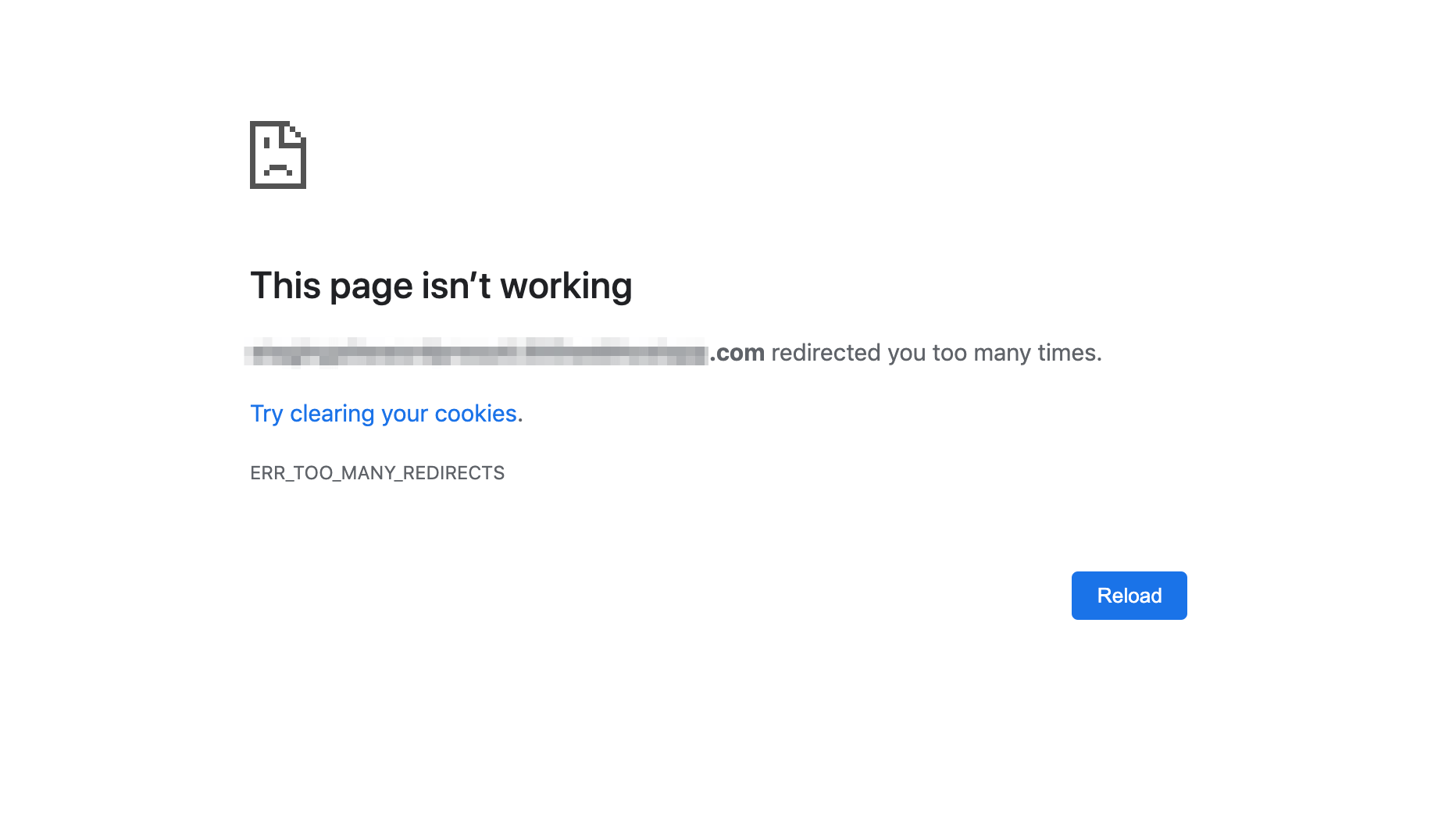
Redirects are like forwarding addresses. You can set one up so that if a visitor clicks on a link or types in a URL for a specific page, they will be sent to a different destination instead. Typically, this technique is used when you move content on your site to a new page or delete it altogether.
Redirects are also handy if you’ve changed your website’s permalink structure. They prevent broken links, and ensure that your visitors see something other than a 404 page if they try to access content that isn’t where it used to be.
So when “err_too_many_redirects” occurs, it means the page you’re trying to reach is caught in a redirect loop, pointing out to another page that also points back to itself. In other words, Page A is redirecting to Page B, while Page B redirects back to Page A. This is understandably confusing for your browser to make sense of.
How to Troubleshoot “err_too_many_redirects” on Your WordPress Site (6 Potential Fixes)
If you’re experiencing the “err_too_many_redirects” issue on your WordPress site, you’ll have to resolve the redirect loop one way or another. Here are a few different strategies that may fix the issue.
1. Clear Your Browser Data
As you may have noticed in the earlier screenshot or on your own computer’s display, your browser will recommend clearing your cookies to try fixing “err_too_many_redirects.” This is a quick and simple solution, and is worth trying first before you dive into more complicated troubleshooting.
The process of clearing your browsing data varies depending on which browser you use. However, the steps are fairly similar. Since Chrome is the most popular platform by far, we’ll use it as our example.
First, open the browser options by clicking on the three-dot icon in the top-right corner of the screen, and selecting Settings:
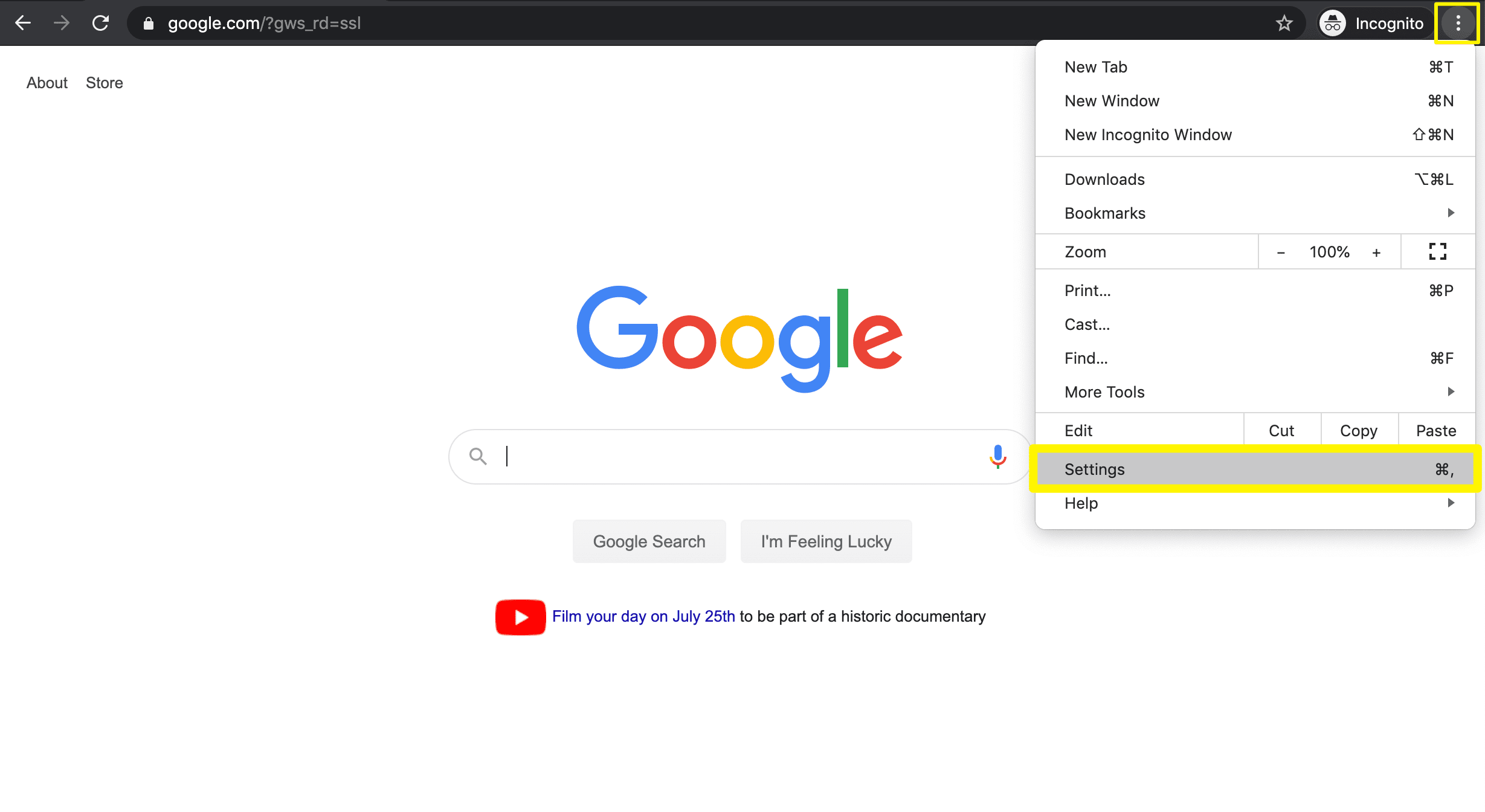
Then click on Privacy and security, and select Clear browsing data:
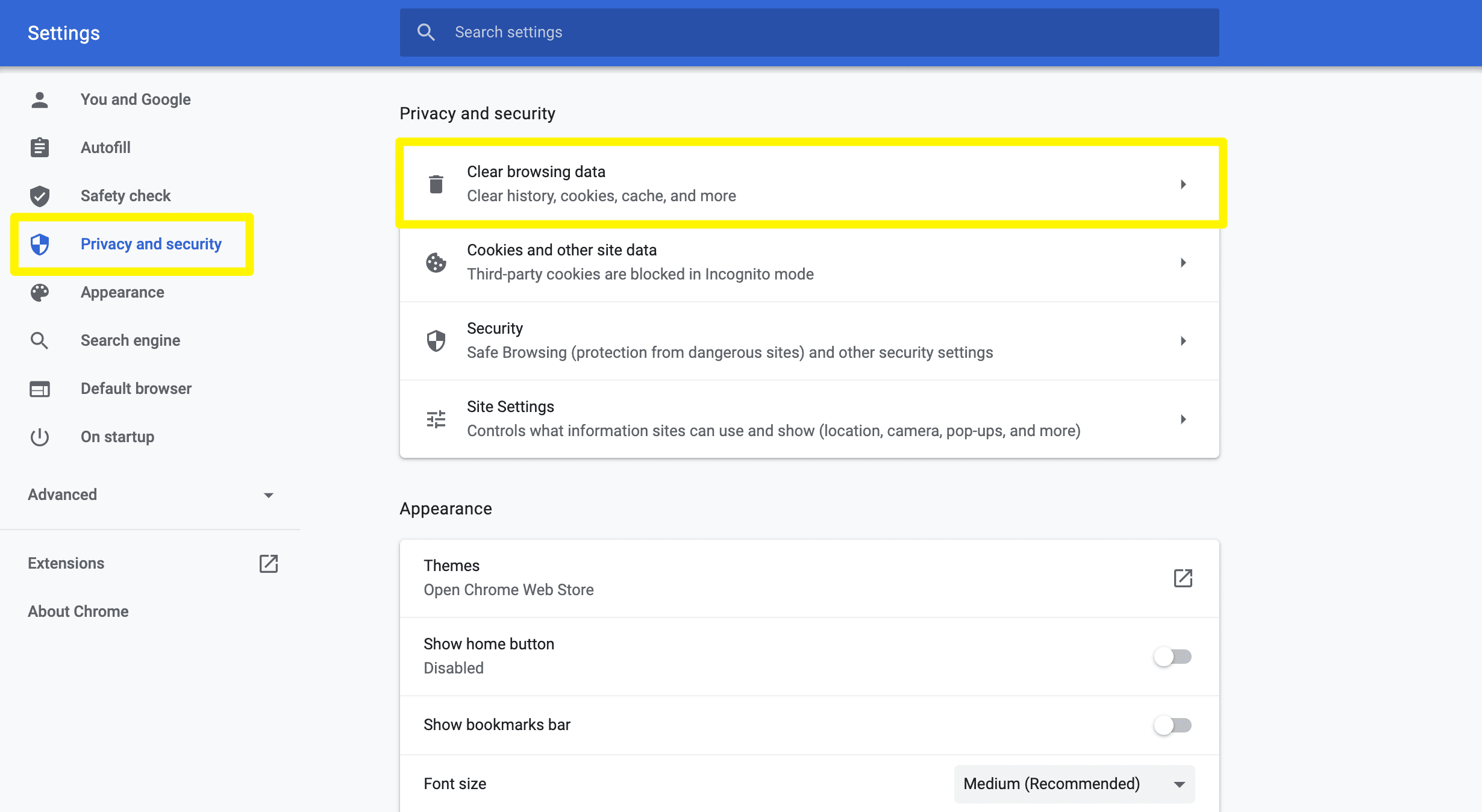
In the following window, make sure that Cookies and other site data and Cached images and files are both selected. Then click on Clear data:
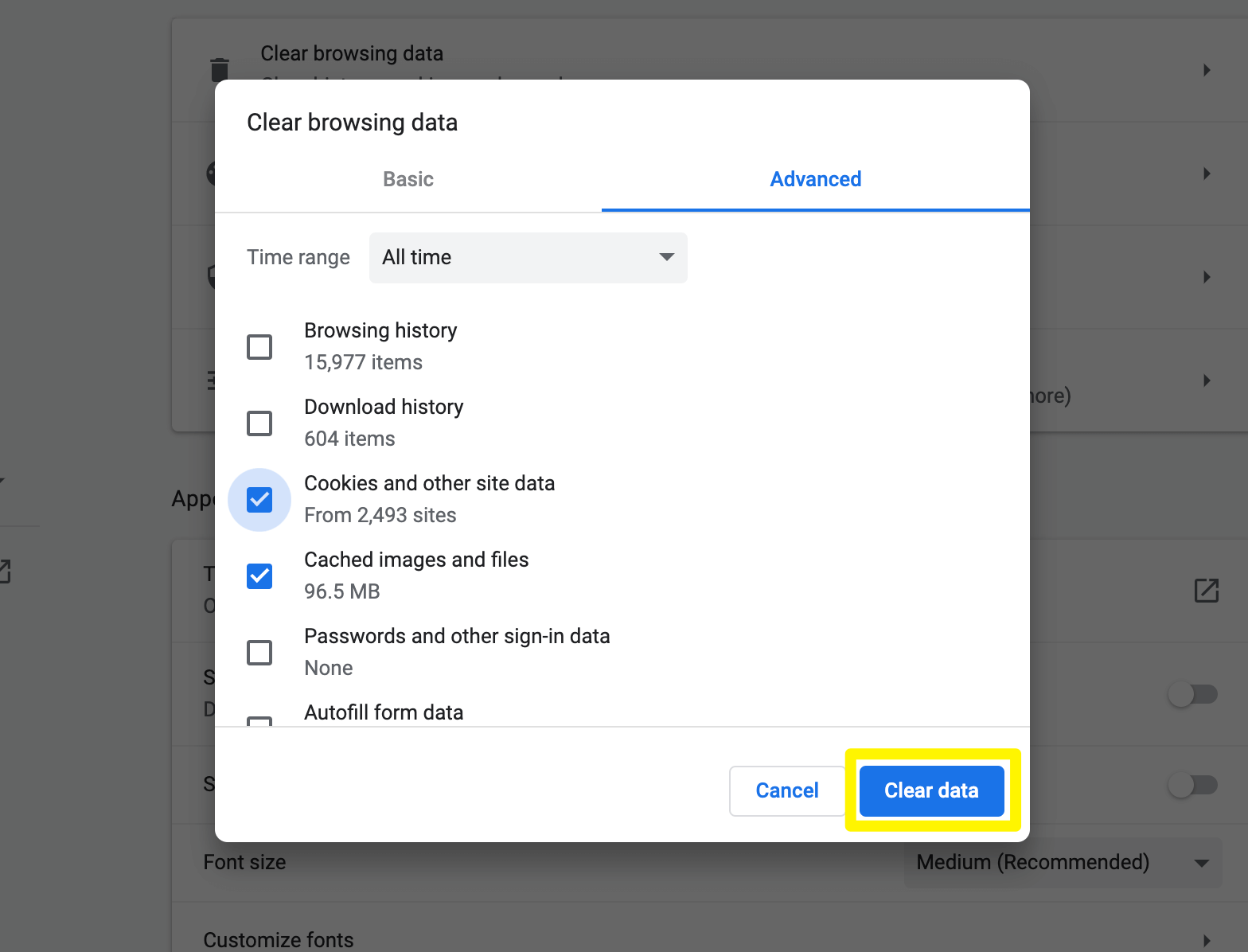
Return to the page that was experiencing the redirect loop, and see if you can access it now. If not, continue troubleshooting with the other techniques below.
2. Check Your WordPress “Website Address” and “Site Address”
Your next stop should be your WordPress settings. Navigate to Settings > General in your dashboard:
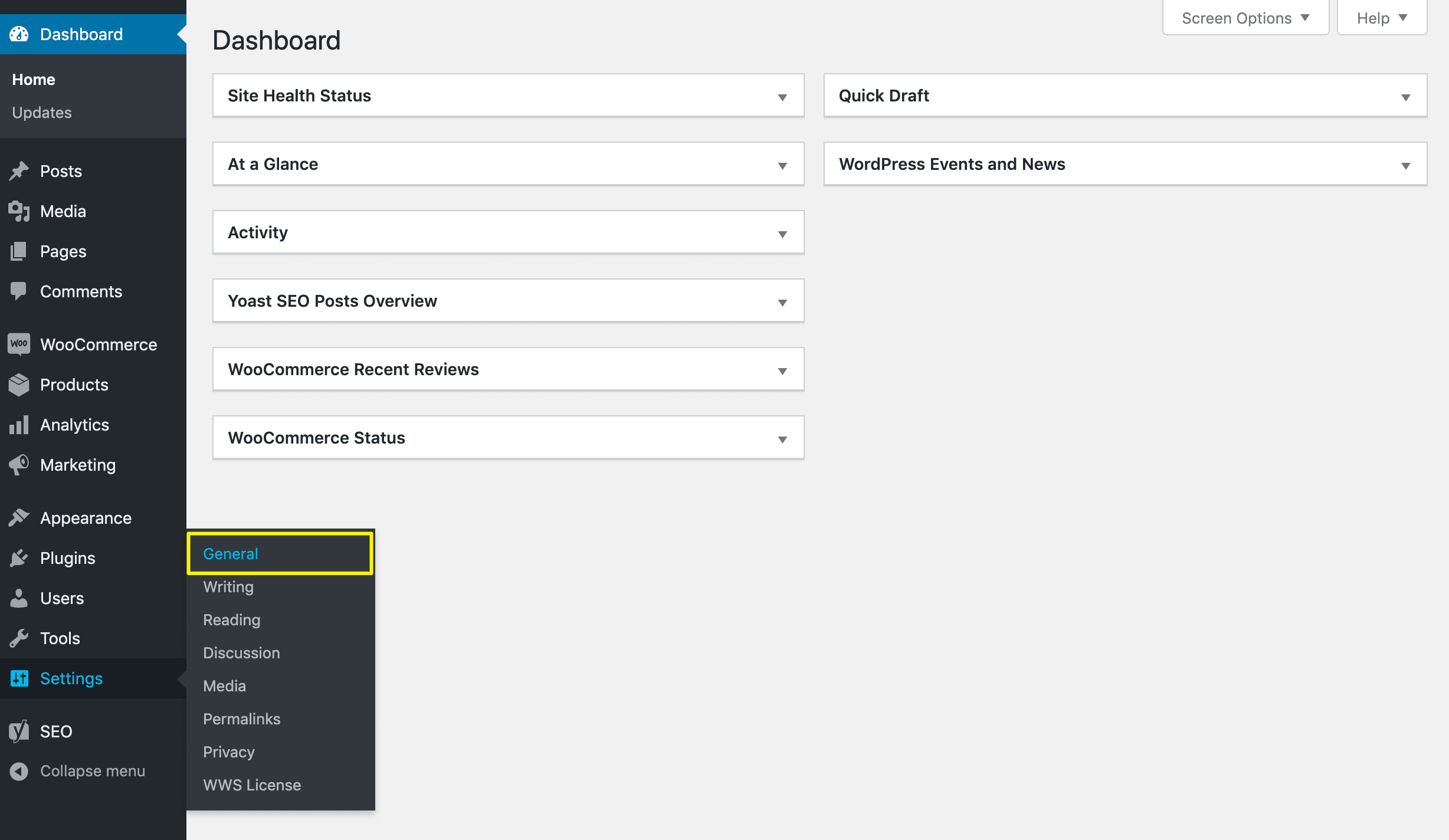
Then look for the fields labeled WordPress Address (URL) and Site Address (URL):
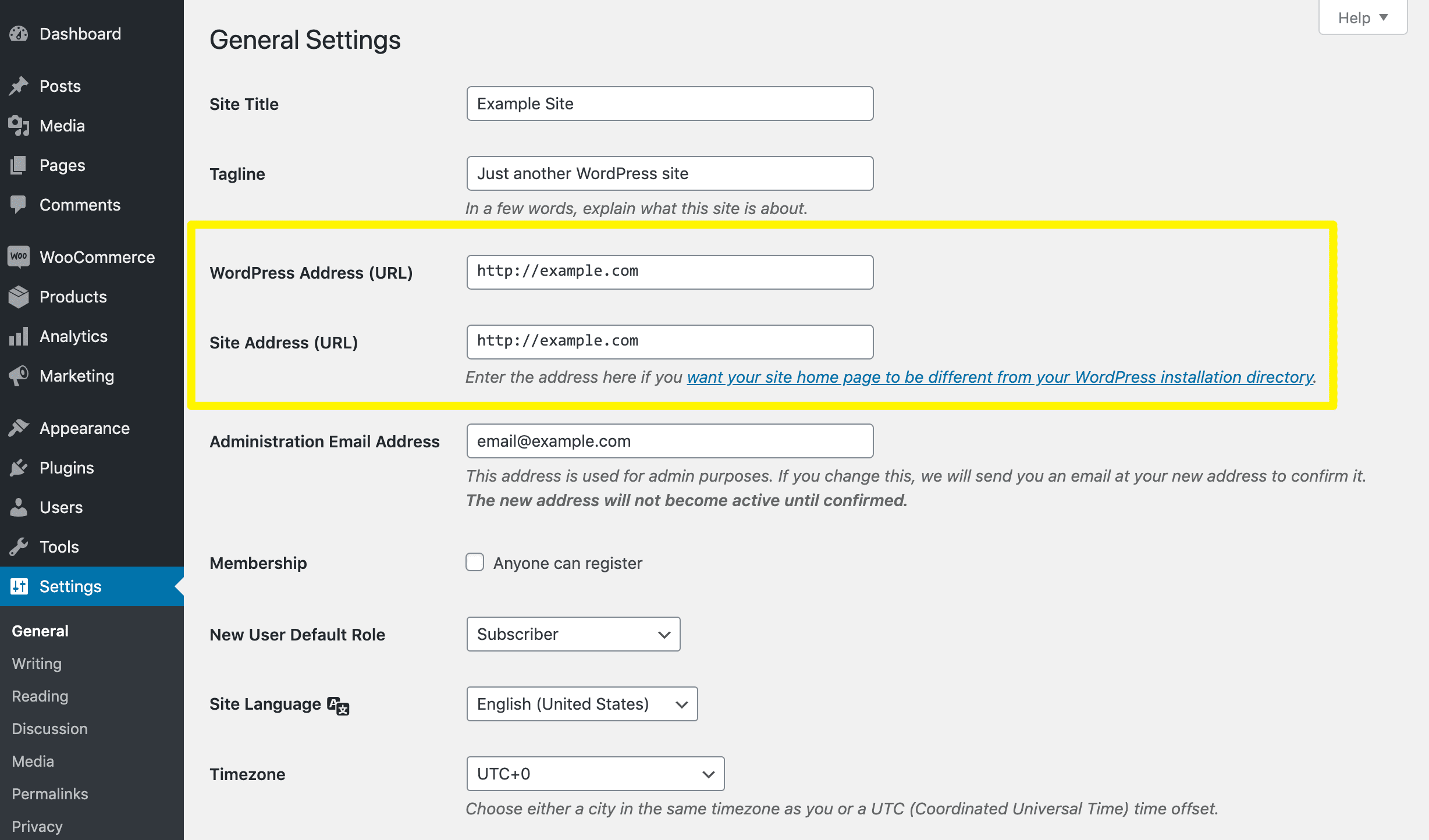
The contents of these two fields should be identical. That includes whether or not they use “www” and “http” or “https”. This setting can often become incorrect if you’ve recently changed domains or migrated to a new host.
If the fields aren’t the same, make any necessary corrections and save your changes. Then you can visit the page again to see if the error has been resolved.
3. Determine What’s Causing the “err_too_many_redirects” Loop
Sometimes you have to do some real detective work to fix “err_too_many_redirects.” If you can find the source of the redirect loop, you can remove it from your site in order to get your content back online.
If you’ve added redirects to your .htaccess file or by using a plugin such as Redirection, you can simply check them to see if any addresses are pointing back to one another. If you’re not sure how to do this or you have a lot of redirects that would take a long time to search through, you might consider using the Redirect Checker tool:
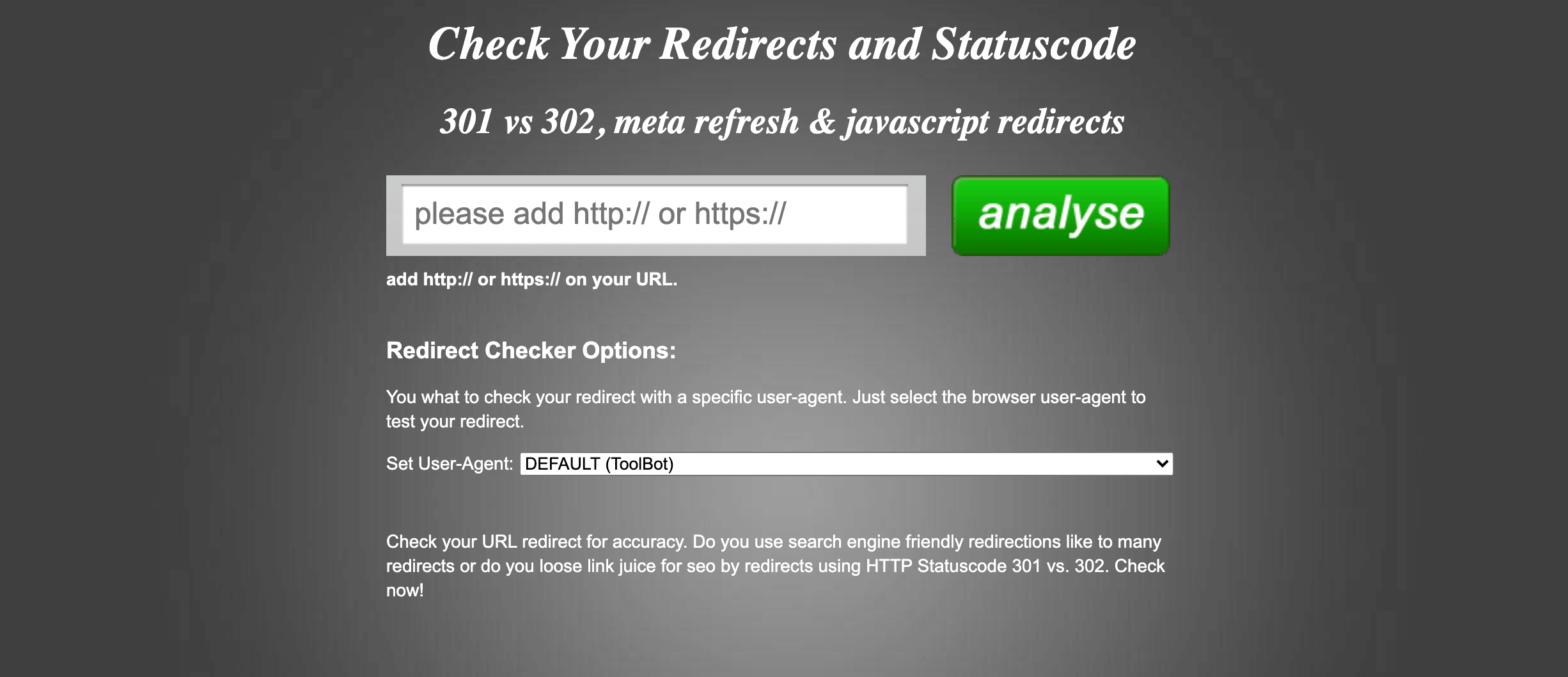
Just enter the complete URL of the page that’s experiencing the “err_too_many_redirects” error, and wait for the results:
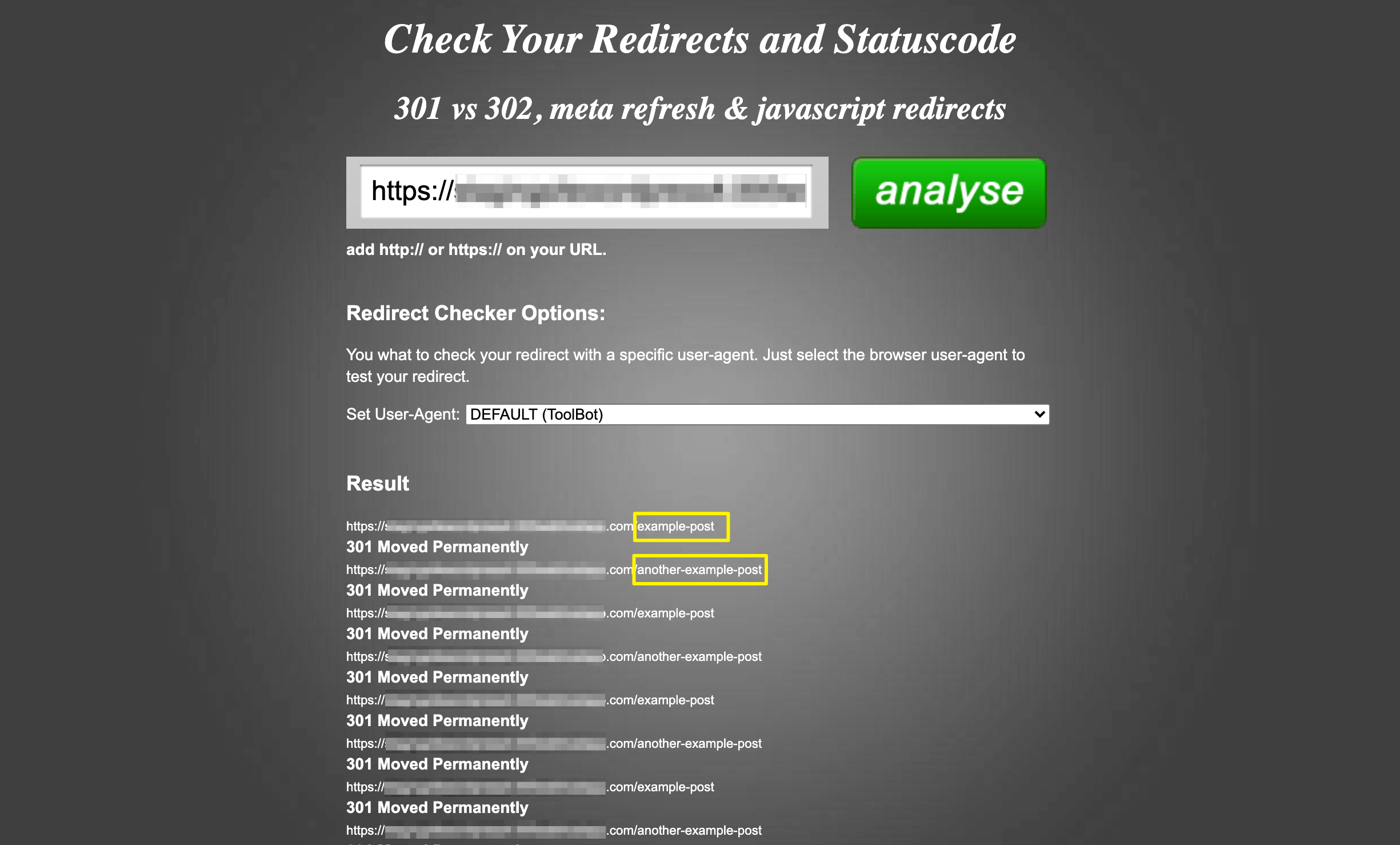
In the example above, you can see a long list of 301 redirects alternating between two posts. With this information, you should be able to remove the redirects from the relevant pages.
4. Look into Your HTTPS Settings
Acquiring a Secure Sockets Layer (SSL) certificate and switching your site over to HTTPS is a smart move for keeping your site secure. However, if you don’t go about it properly, this change can lead to redirect loops all across your site.
There are a few reasons this issue may occur:
- You forced HTTPS before installing your SSL certificate. This will automatically throw your site into a redirect loop.
- You’re using an HTTPS plugin. There are more opportunities for errors when you introduce third-party plugins into the mix. It’s usually better to find and replace your URLs to implement HTTPS, instead of using a plugin to set up redirects.
- Redirect rules on your server are configured incorrectly. If you suspect that this is the issue, it’s probably best to contact your hosting support team for help.
One way to determine if your HTTPS settings are causing the “err_too_many_redirects” error is to check your site using the Redirect mapper tool:
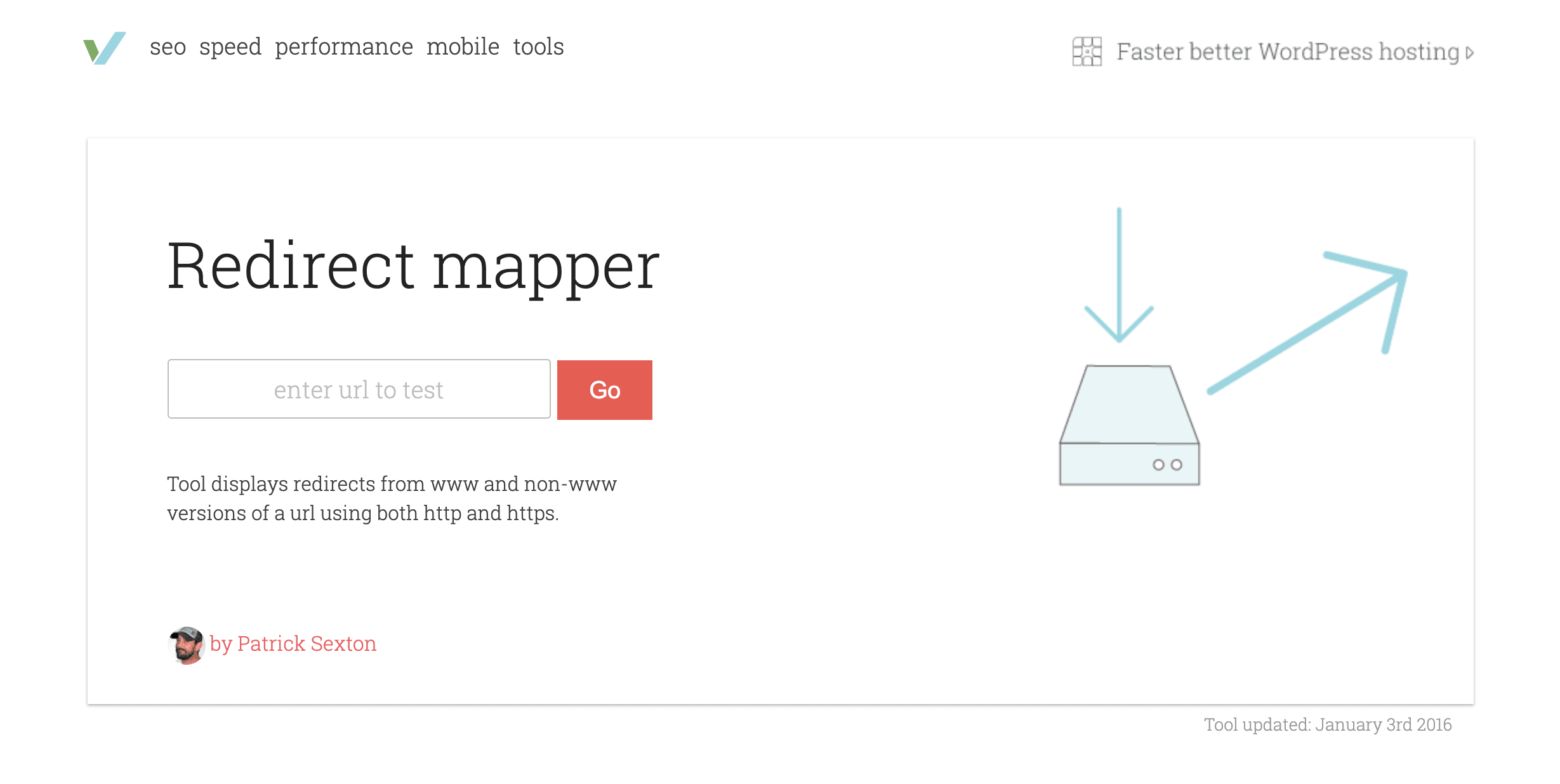
This is similar to the Redirect Checker, but it only shows results for www to non-www redirects, as well as HTTP to HTTPS redirects:
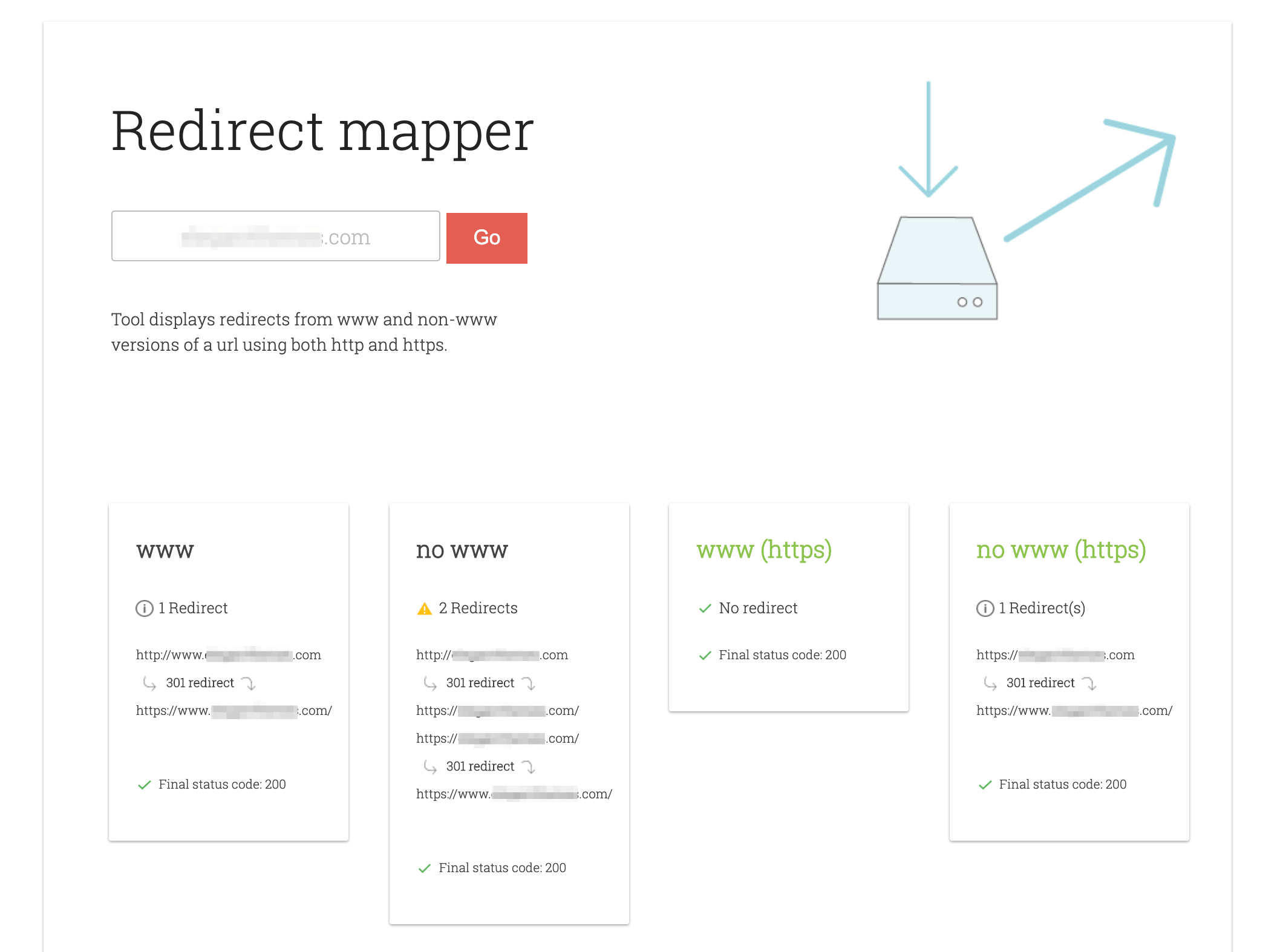
If you see multiple redirects listed between the HTTP and HTTPS versions of your site, this might be the source of the loop. Correcting them is likely to resolve the problem.
5. Assess Your Cloudflare Settings
If you’re a Cloudflare user, there’s a chance that the problem you’re experiencing is connected to that platform. For instance, there may be an HTTP to HTTPS redirect loop configured in your Cloudflare settings. This can occur when the “flexible” SSL configuration is enabled.
The other potential Cloudflare-related source of this error is conflicting “Page Rules.” The “Forwarding URL” settings for this feature can create unintentional redirect loops.
You can check these settings for evidence of redirect loops, and consult Cloudflare’s support documentation for guidance on resolving them. If you’re still having trouble, consider turning to the community forums for further assistance.
6. Troubleshoot for a Plugin Conflict
Our last suggestion for troubleshooting “err_too_many_redirects” is to search for plugin conflicts on your site. This issue occurs when the code from two plugins, a plugin and a theme, or a plugin and WordPress core are working against each other.
To tackle a potential plugin conflict, start by deactivating all of your plugins and checking to see whether the “err_too_many_redirects” message goes away. If so, reactivate them one by one, and keep checking your site for the error. When the message reappears, you’ll know that the most recently-activated plugin is the source of the problem.
You can then remove the problem plugin from your site, and replace it with an alternative if necessary. You may also want to contact the plugin’s developer, and let them know about the issue you encountered.
Conclusion
If an “err_too_many_redirects” message appears for one of your website’s pages, leaving it unchecked can lead to loss of conversions and revenue. This error indicates that your site is caught in a redirect loop, which can occur for several different reasons but is often easy to resolve.
To recap, here are six ways to troubleshoot this problem so you can get your content in front of visitors again:
- Clear your browser data.
- Check your WordPress Website Address and Site Address.
- Determine what’s causing the redirect loop.
- Look into your HTTPS settings.
- Assess your Cloudflare settings.
- Troubleshoot for a plugin conflict.
Do you have any questions about redirects in general, or how to fix “err_too_many_redirects” specifically? Leave them for us in the comments section below!
Image by Thomas Knopp / shutterstock.com
The post How to Troubleshoot “err_too_many_redirects” on Your WordPress Website appeared first on Elegant Themes Blog.
