If you want to add a discussion forum to a WordPress website then bbPress is an excellent choice.
In this guide, you’ll learn how to use bbPress to add a forum to your WordPress website along with an overview of some of the best bbPress extensions available.
Whether you want to add support forums to your website, enhance the discussion areas under your posts, or just create a place where your audience can get to know each other, this guide to bbPress is for you.
Why Use bbPress?
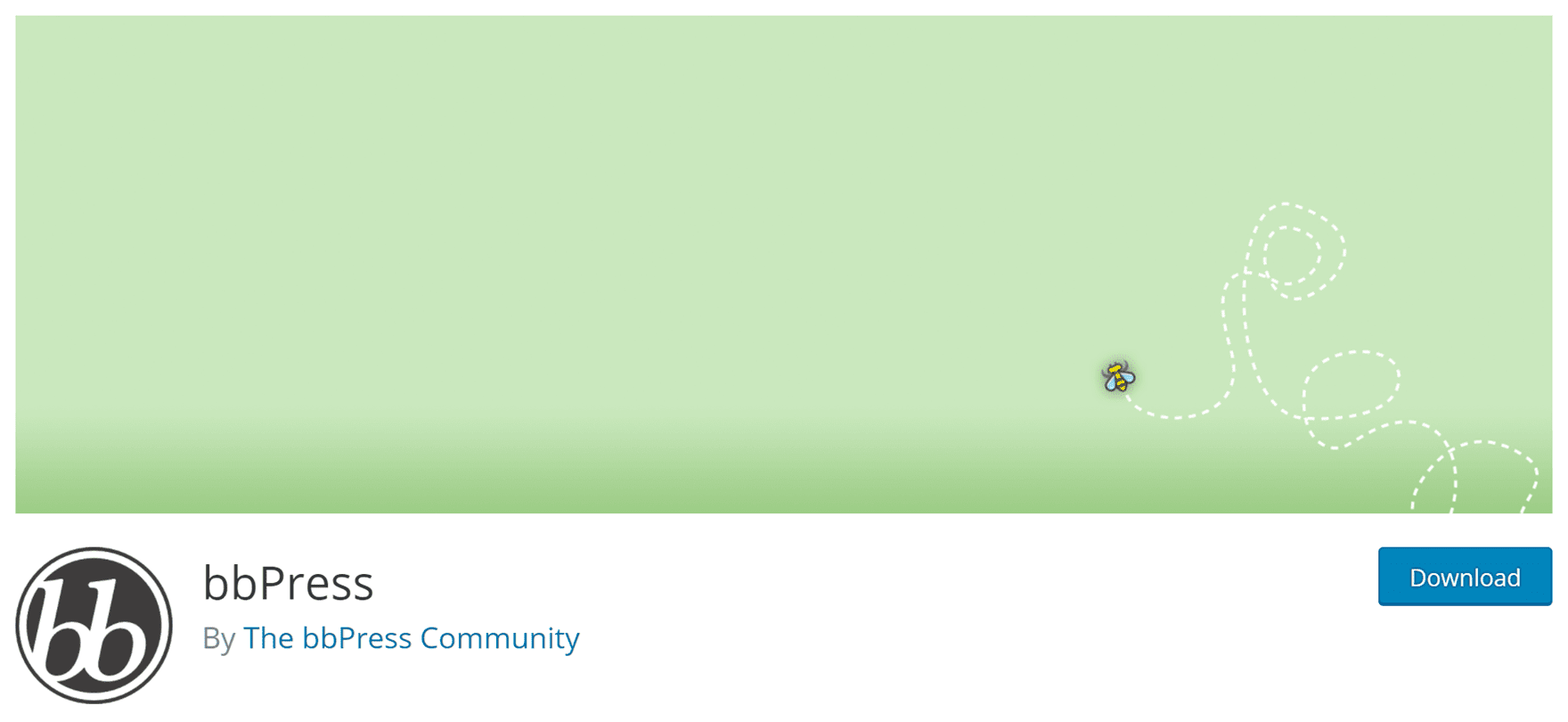
bbPress is an open source plugin that’s been designed solely for the purpose of adding discussion forums to a WordPress website. The plugin has been created by some of the same developers who work on the WordPress software, indicating that it’s a high-quality extension from a trustworthy and reliable source.
The core bbPress plugin is free to use and provides everything needed to add discussion areas to your website. However, one of the best reasons to choose bbPress is the large library of free and commercial add-ons available for it. These extensions keep the core plugin lightweight and efficient, giving you the ability to enable extra features as required.
bbPress should work seamlessly with all the best WordPress themes including Divi and Extra. As there’s no need to change themes to use it, bbPress is ideal for anyone starting a new website as well as those with an existing site they’d like to enhance with a discussion area.
Easy to use, well coded, and highly extensible, bbPress is the obvious choice for anyone who wants to add discussion forums to WordPress.
Core bbPress Features

We’ll walk through the steps required to add a discussion forum to your WordPress website with bbPress in just a minute. However, before we do, let’s do a quick run through of the core bbPress features and useful extensions to help you decide if this is the right tool for your project:
- Ability to create multiple discussion forums.
- Ability to organize forums, topics, and replies with categories and tags.
- Selection of shortcodes and widgets for displaying forums throughout your site.
- Ability to let anyone or only logged in users create and view forum topics and replies.
- Ability to send out optional subscription emails to forum users.
- Can be easily extended by installing bbPress add-ons.
- Ability to import forum data from a range of platforms.
As you can see, this free WordPress discussion forum plugin has lots of offer. But to give you a better idea of how this plugin can be extended, let’s take a quick look at some of the best bbPress add-ons available today.
The Best bbPress Extensions to Enhance Your Discussion Forums
The best bbPress extensions for your website will depend on the needs of your project. However, here are some useful and interesting bbPress add-ons that are sure to enhance your discussion forums:
- GD bbPress Tools adds a selection of features to your forums including support for BBCode shortcodes, user signatures, easy quoting, and more.
- bbPress Private Replies gives your users the ability to leave private replies to forum topics and other posts.
- GD bbPress Attachments enables users to add file attachments to their forum posts via the WordPress Media Library.
- bbPress Messages allows private messaging between users on a discussion forum.
- bbPress Report Content makes it possible for your users to report inappropriate or spam content in the forums.
You can browse the selection of bbPress plugins here.
How to Use bbPress to Add a Forum to Your WordPress Website
Now that we’ve covered the core features of bbPress and some of the plugin’s most useful extensions, it’s time for the guide to adding a forum to your WordPress website
Thankfully, getting started with bbPress is very easy. As it’s freely available from the WordPress Plugin Directory, bbPress can be installed directly from within your WordPress Dashboard.
How to Install bbPress
Simply log into the admin area of your site, navigate to the Plugins section of your dashboard and search for bbPress.
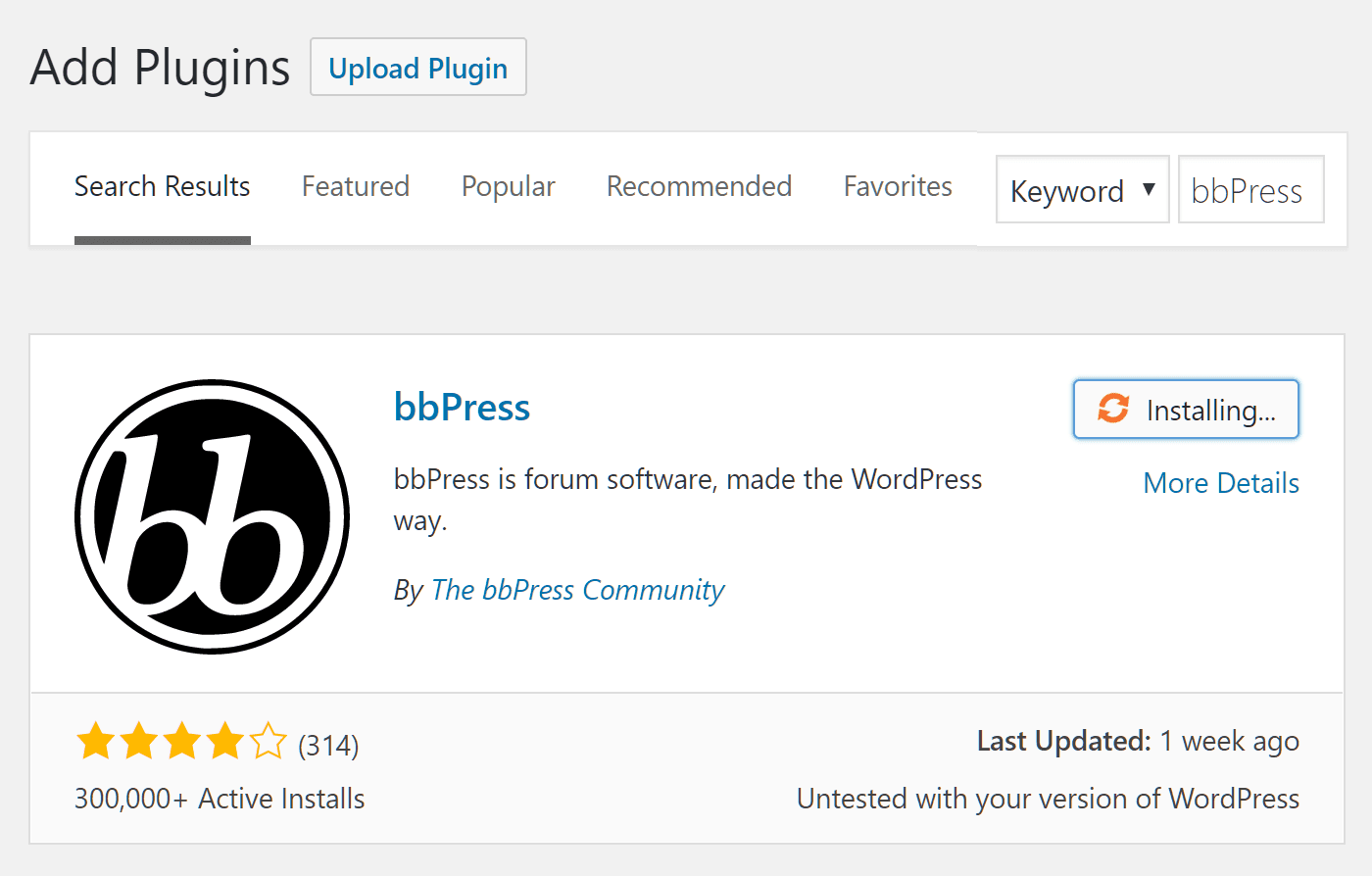
Configuring the bbPress Settings
Once you’ve installed and activated the plugin, you can follow the link to the forum settings from the welcome page. There’s quite a lot of options here but don’t let that overwhelm you. Each setting is pretty self-explanatory and for most projects, the default settings will be fine.
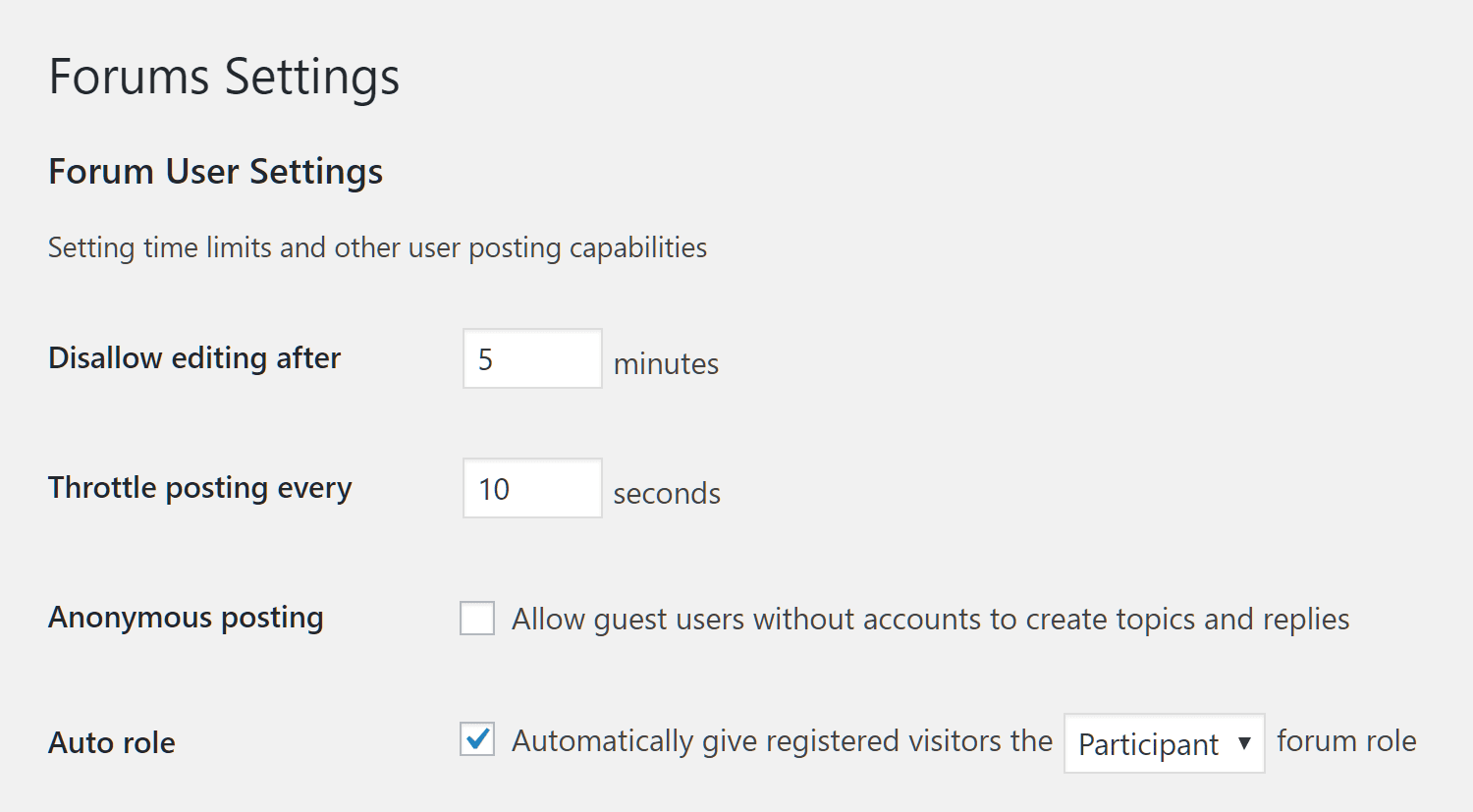
After you’ve reviewed the settings, you can move onto creating a forum. The core bbPress plugin adds three items to the WordPress Dashboard sidebar menu.

Creating a WordPress Forum with bbPress
From there you can get started by creating your first forum. If you’ve used WordPress before, the forum creation screen will look familiar. Here you can enter the title of your forum and a description.
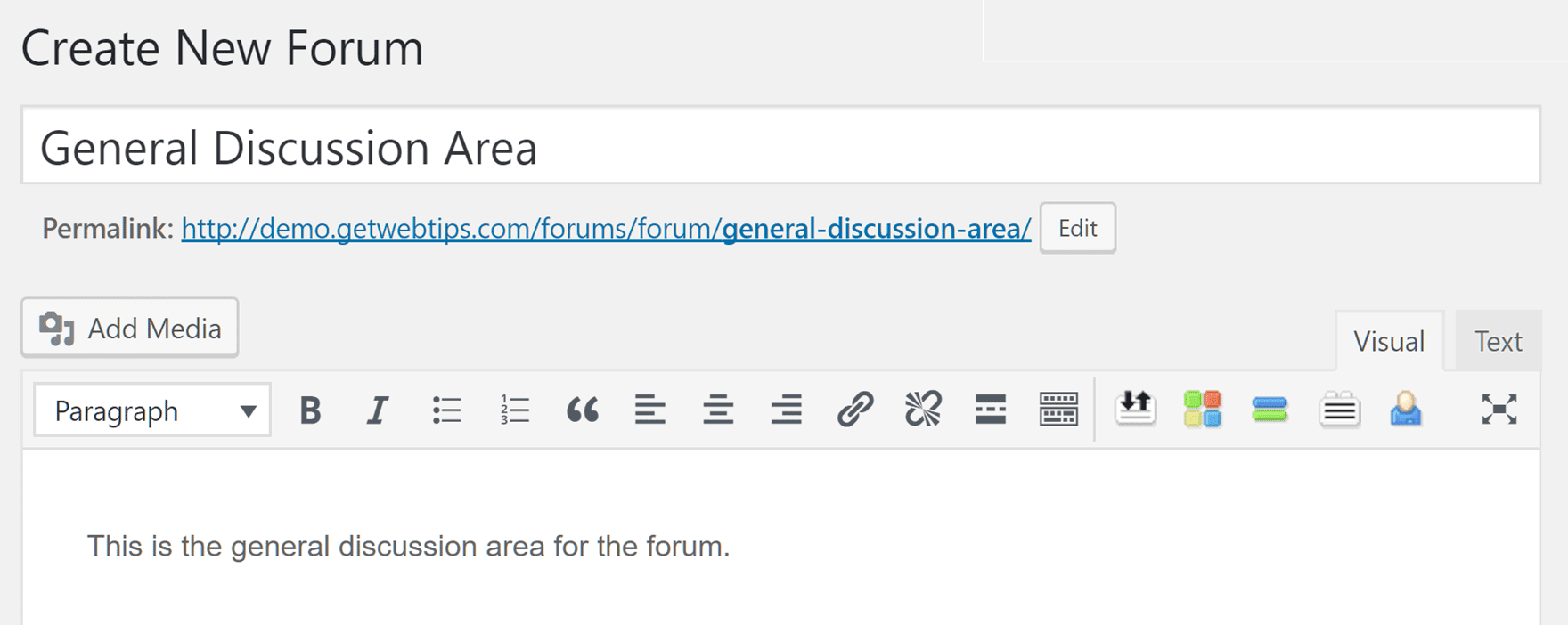
Configuring the Individual Forum Settings
Each forum has its own settings that configure how it functions. Here’s quick overview of the bbPress forum attribute settings.
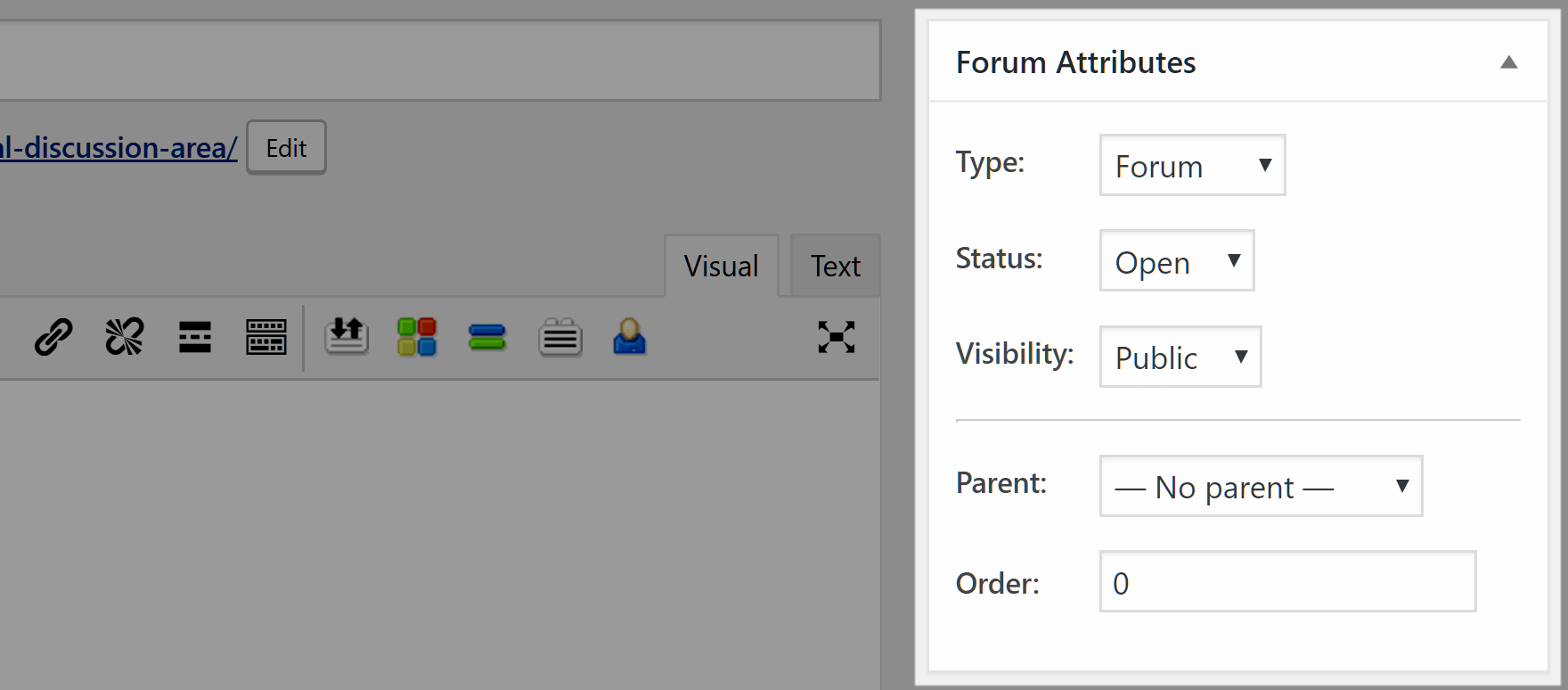
Choosing a bbPress Forum Type
The type setting gives you the ability to create a category rather than a forum. Categories are used to group multiple forums together. For example, you could create a WordPress Themes category. Then create multiple forums about different types of themes or individual themes and then apply that category to them. You can then set one of these categories as the forum parent.
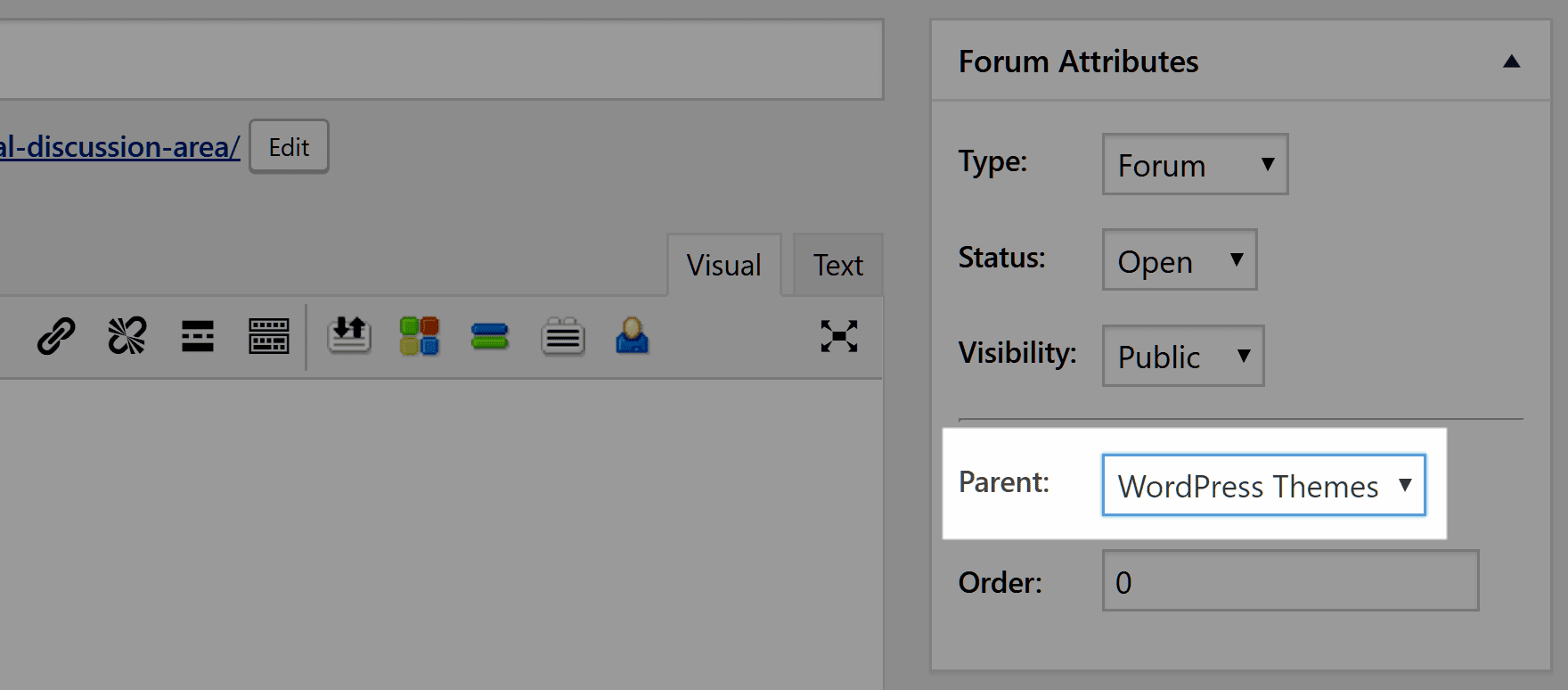
Setting the bbPress Forum Status and Visibility
Another attribute is the forum status. The options here are open and closed and the latter will prevent new replies being added to a forum while retaining its visibility setting.
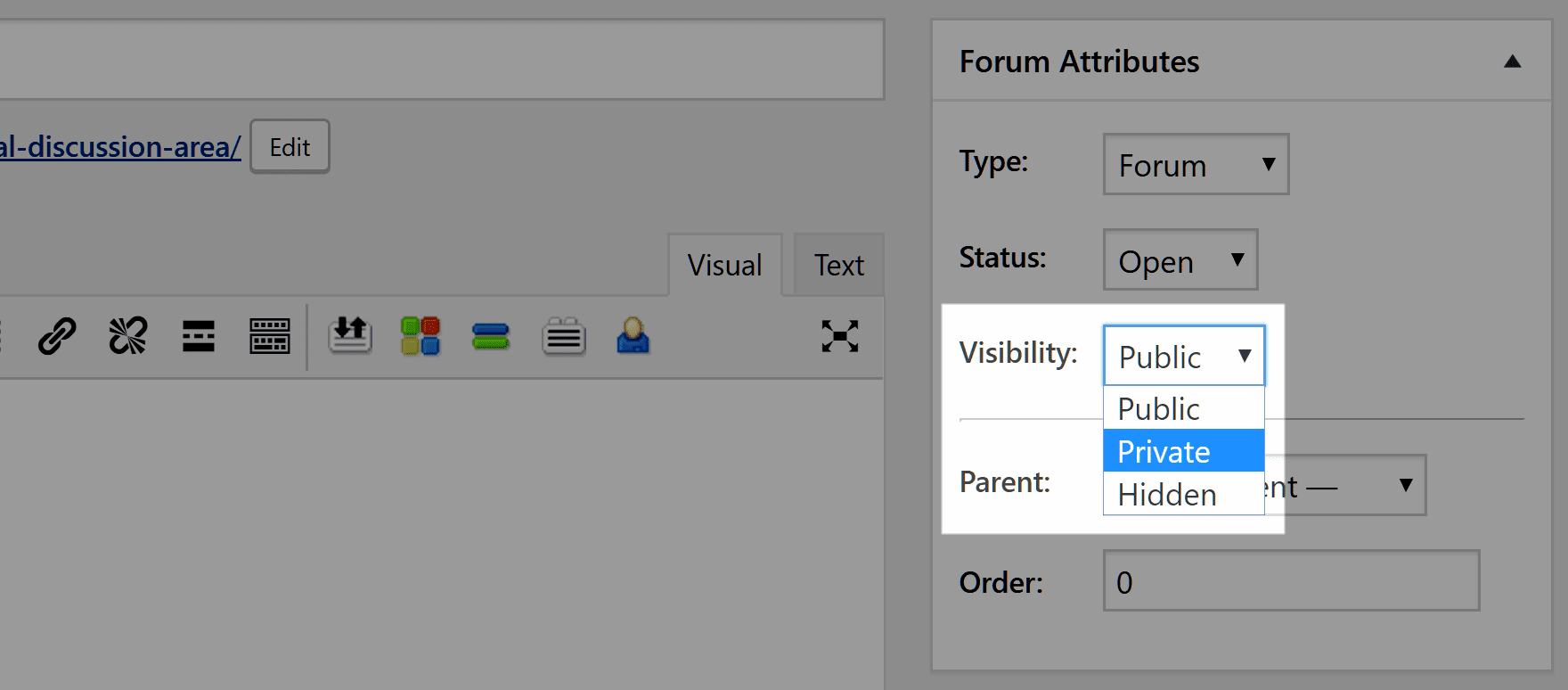
Through the visibility settings, you can define who can access your forum. As well choosing the public option and making your forum visible to everyone accessing your website, you can also make it private and only available to users registered on your site. Selecting the hidden option ensures that only forum moderators and site admin users can access the forum.
Once you’ve chosen the appropriate settings for your forum, you can hit publish to move onto the next step in using bbPress to add a forum to your WordPress website.
Viewing Your Published bbPress Forum
Once you’ve created and published a forum, it will be visible on the front-end of your site. That is unless you’ve set the visibility status to hidden. To view your forums, you can go to the All Forums section of your dashboard and click on the View link for a forum.
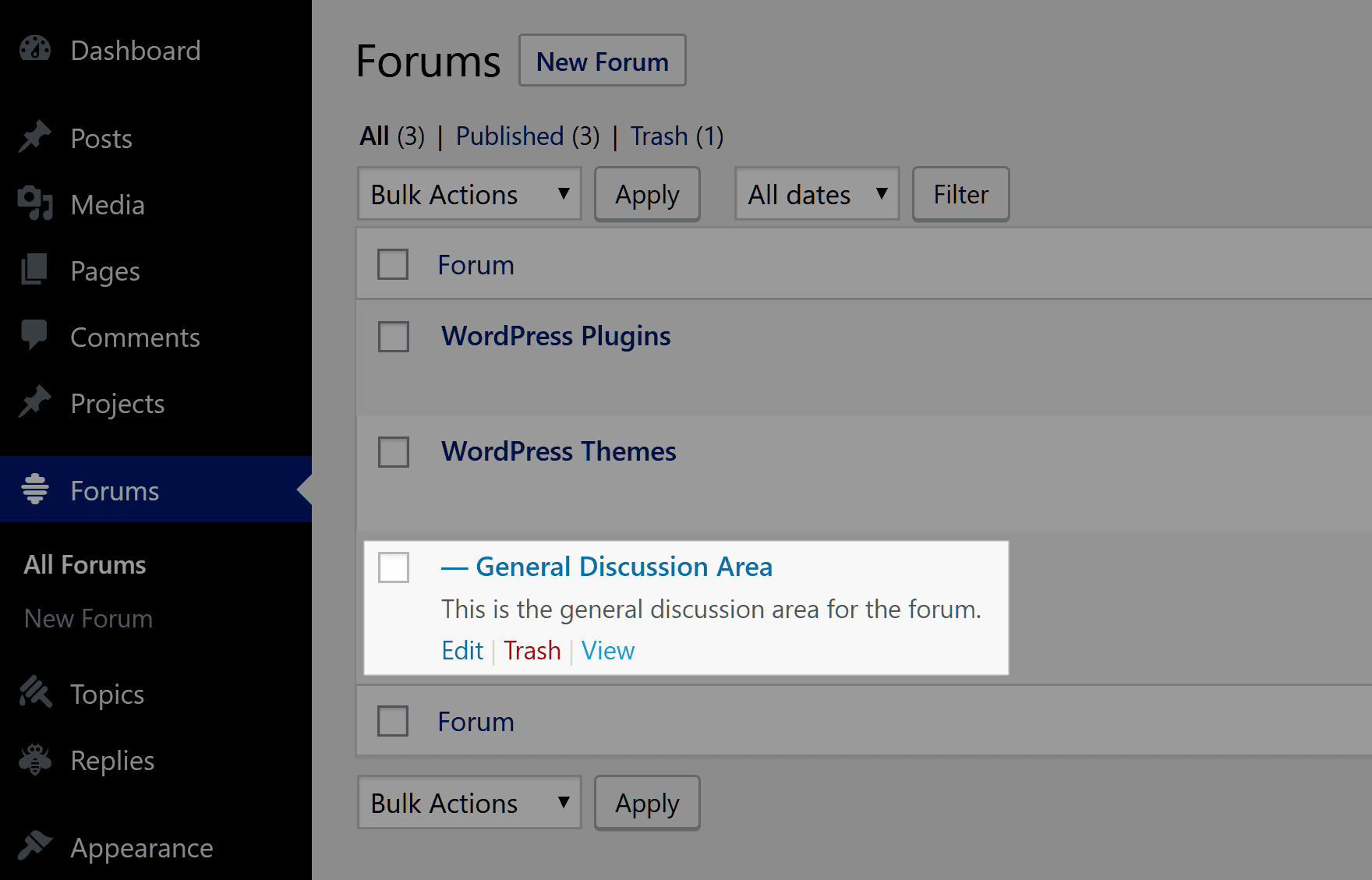
Clicking on the link will take you to that forum on the front-end of your website. Hopefully, you’re using a theme that works well with bbPress and your forum is nicely presented. If you not you could find guidance on the CSS section of the bbPress codex.
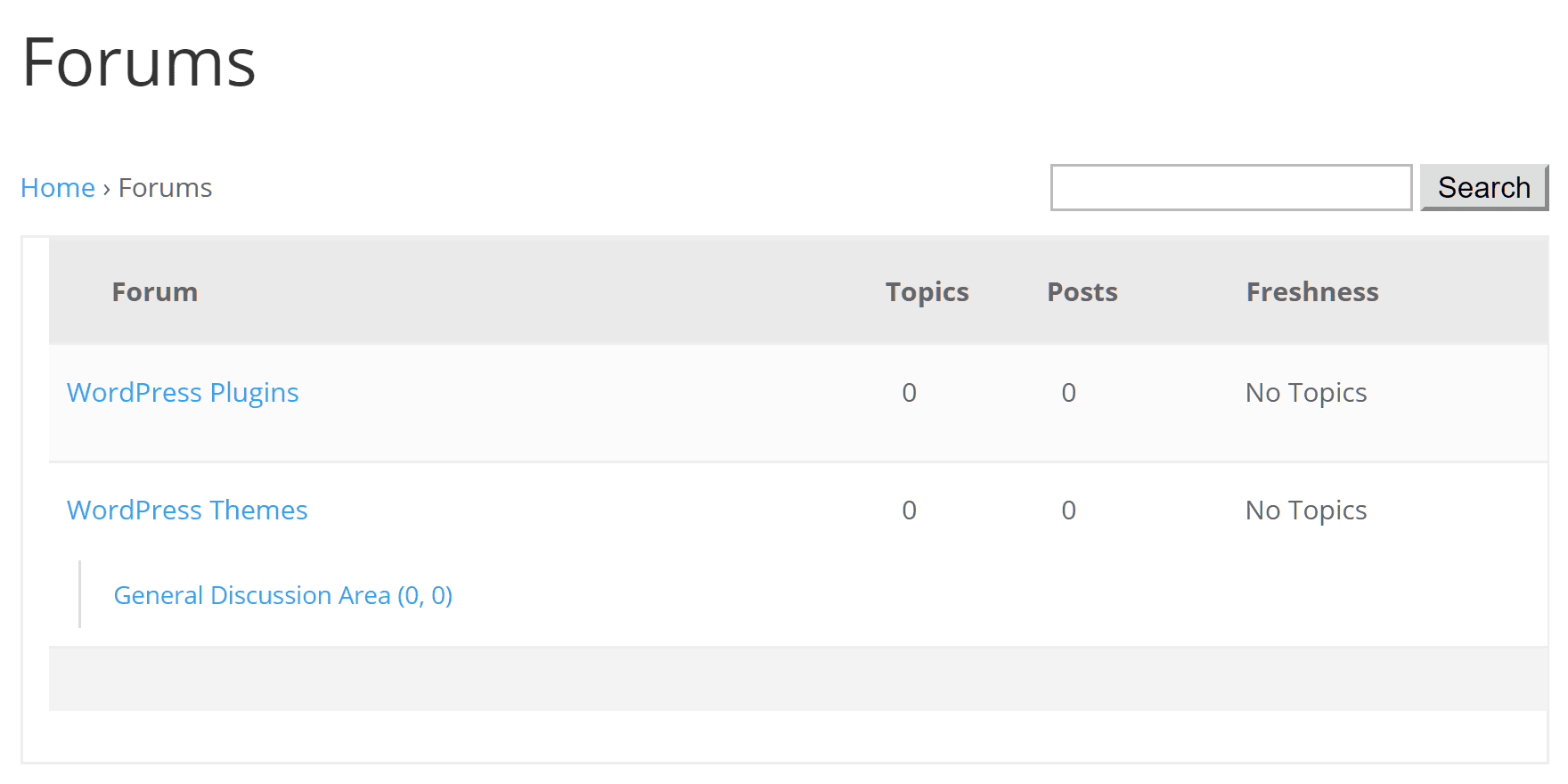
You can also use the bbPress shortcodes to insert your forums into WordPress posts and pages.
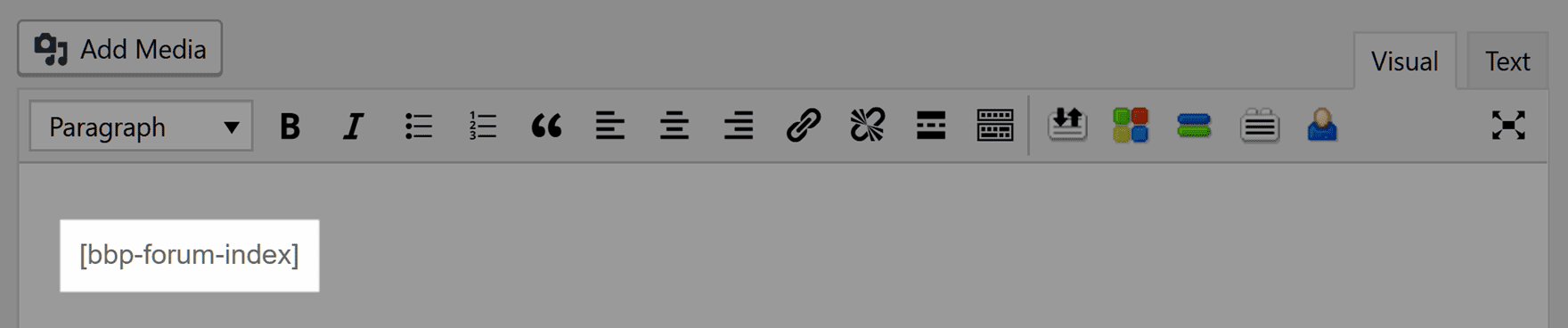
The shortcodes can also be used to display the bbPress login and registration forms on the front-end of your website.
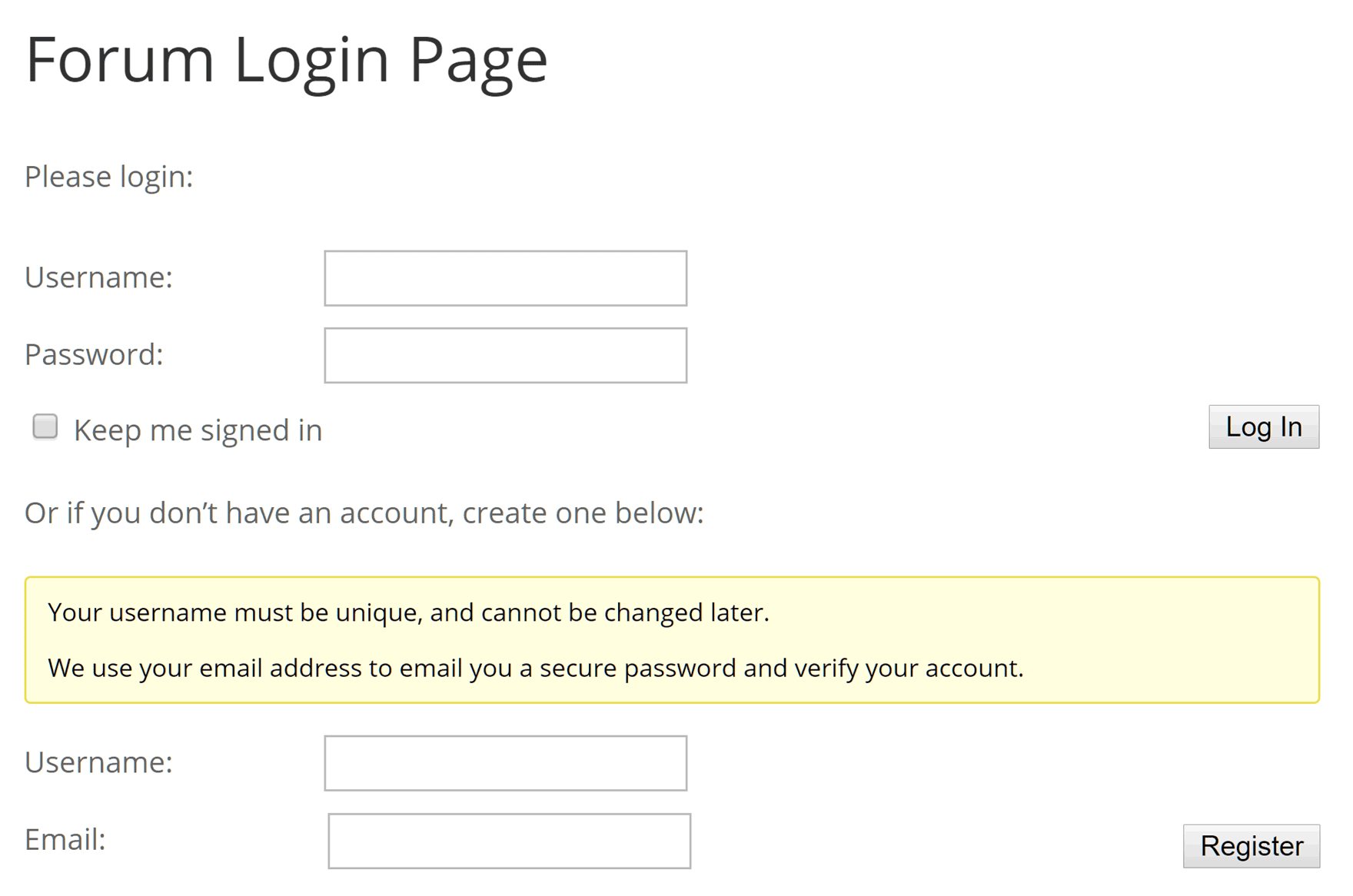
You can view the full list of shortcodes for displaying content from your forums on your site on the relevant page of the bbPress codex.
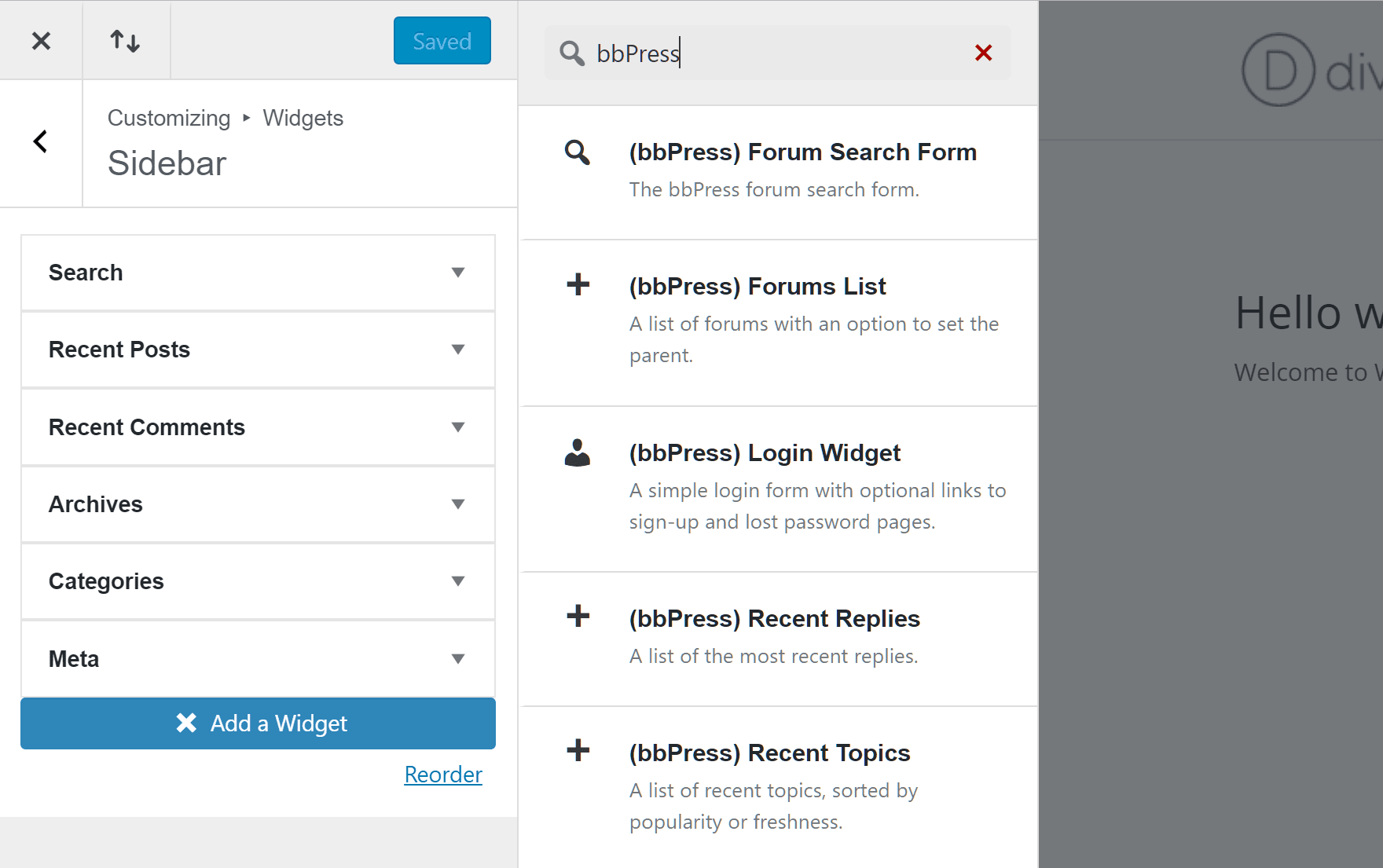
bbPress also adds a number of widgets to your WordPress website. These widgets can be used to display links your forum login page, links to topics, and other bbPress content in the sidebars, footers, and other widget-ready areas of your site.
Creating a Forum Topic
As a logged in user, you’ll be able to create a new topic for your forum that other users can view and reply to.
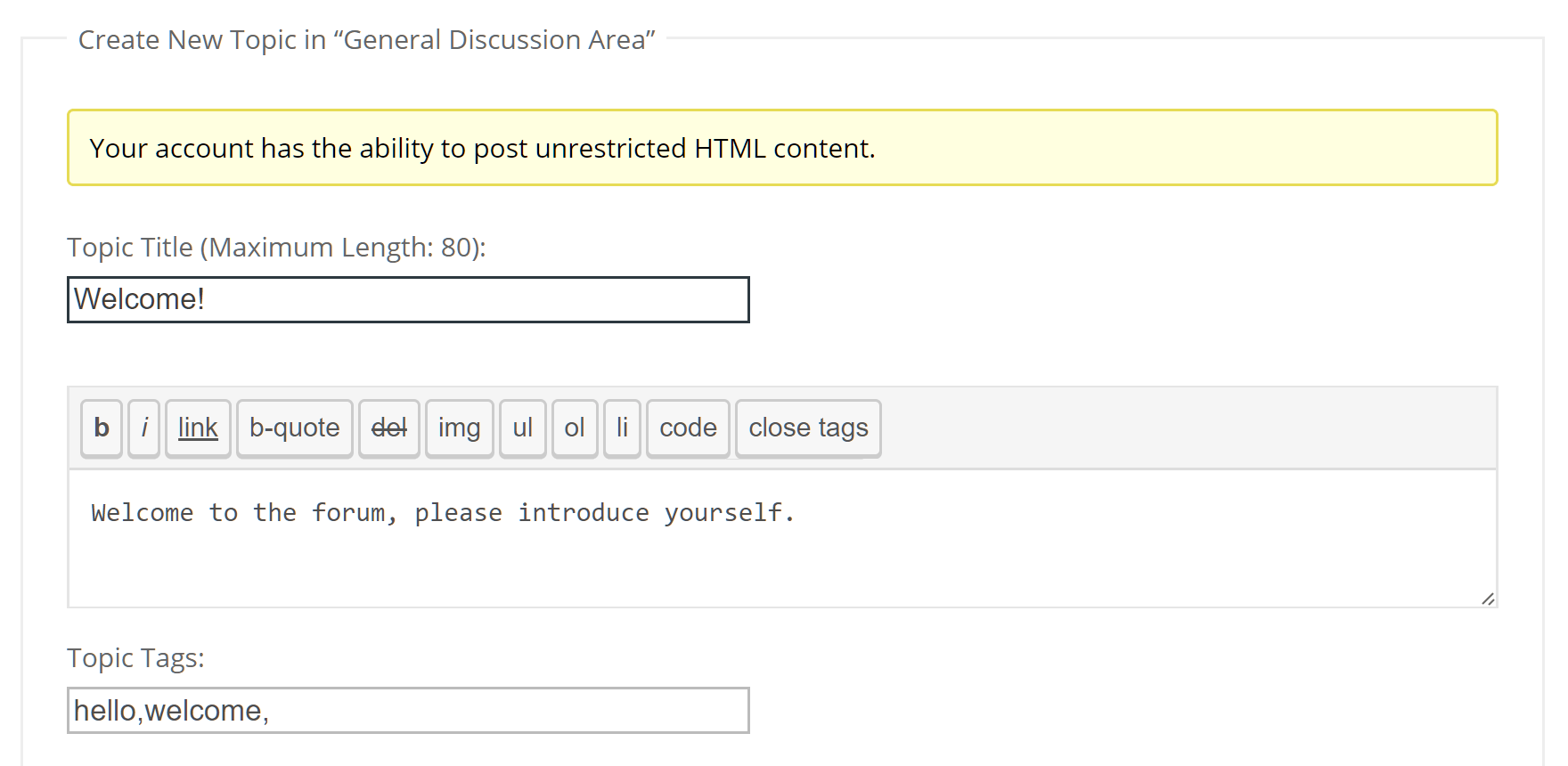
Managing Your bbPress Forum
Once people start posting to your forums, you can manage the topics and replies through your WordPress Dashboard in your role as site administrator.
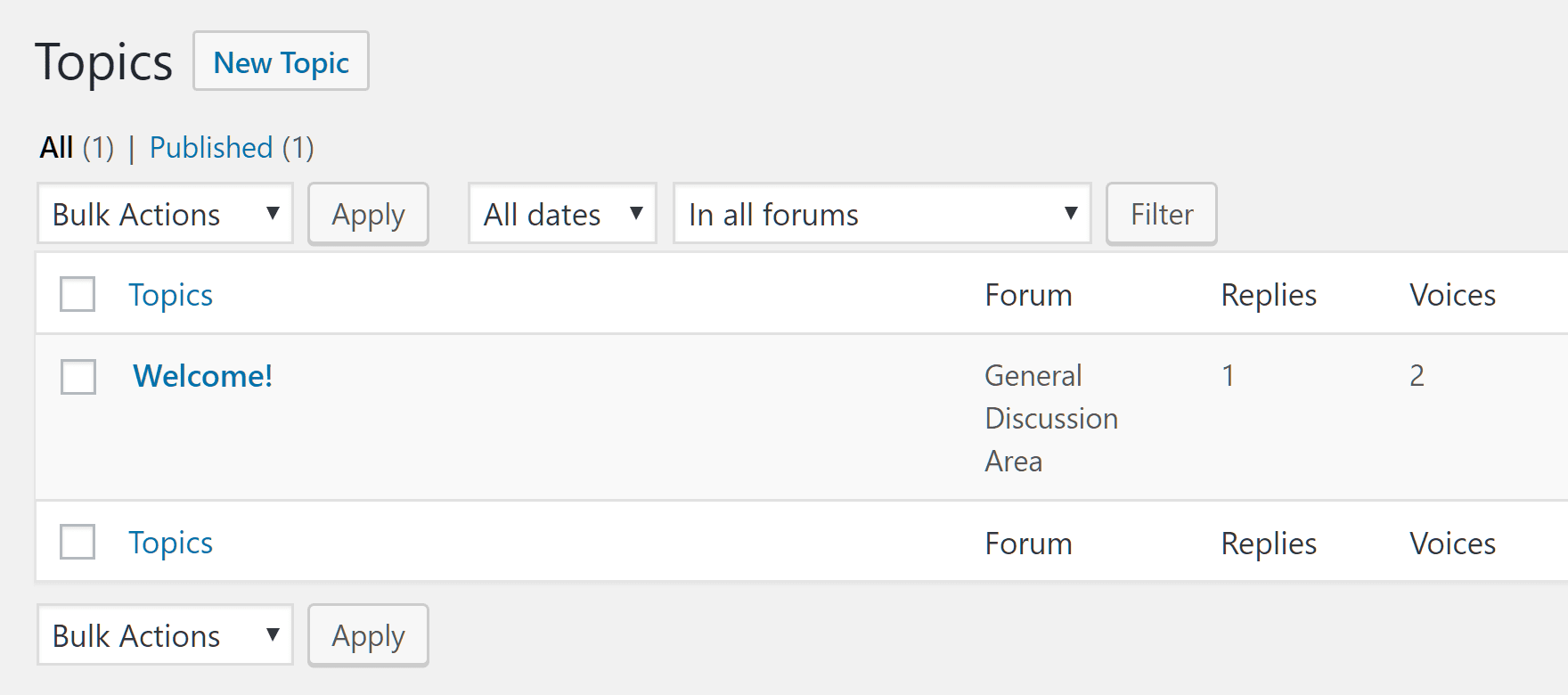
As well as viewing the topics and replies on your site, you can also add new content through the WordPress Dashboard area as well as edit existing forum content.
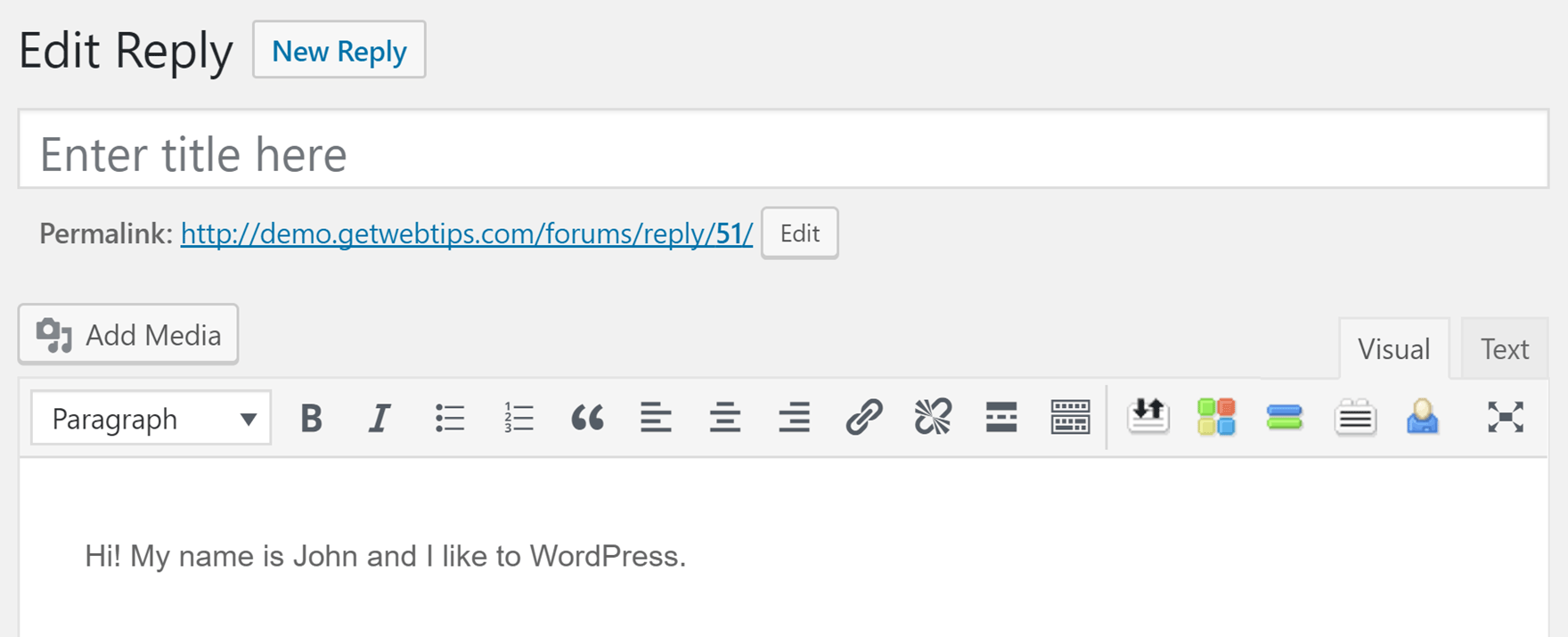
That about covers how to use bbPress to add a forum to your WordPress website. If you need any help with bbPress you can post a message in the support forums.
Final Thoughts
As you can see, adding a discussion forum to your WordPress website with bbPress is pretty straightforward. Thanks to the great selection of bbPress extensions, you can pick and choose which extra features to add to your site, as and when needed.
If you want to make your website even more interactive and community focused, you can use bbPress alongside the equally impressive BuddyPress social networking plugin.
How will you use bbPress and discussion forums on your WordPress website? Let us know in the comments below.
Article thumbnail image by By robuart / shutterstock.com
The post How to Use bbPress to Add a Forum to Your WordPress Website appeared first on Elegant Themes Blog.
