WordPress makes up a little over 28% of the internet. That is a lot of websites. And within the WP ecosystem, there are X number of plugins and Y themes to serve pretty much every market, no matter how niche. WP Dispensary covers one of those niche audiences for WP–medical marijuana distributors.
While online dispensaries are basically e-commerce sites at their cores, most plugins like WooCommerce don’t quite hit all the needs that WP Dispensary does–such as external database integration, ultra-easy product and menu updates, and pre-built categories and taxonomies for those products and menus.
WP Dispensary does.
Free and Clear
First of all, WP Dispensary is a free plugin. You can install it directly from the WordPress dashboard. Just search WPDispensary by name, install, and activate it.
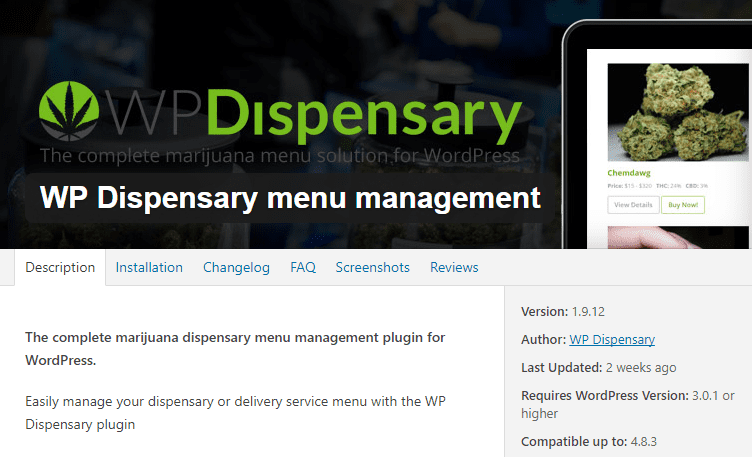
Your can also use their customized theme, CannaBiz, if you want. But for this, I’m gonna be using Divi… Because Divi rocks. A lot.
Actually Using WP Dispensary
When you get the plugin installed and activated, you’re going to (as usual) get a new dashboard menu item added to your sidebar. This time around, it’s at the top-left. If you’re using this plugin, it’s a major part of your admin panel daily driving. So that makes sense.

Initially, the database will be blank, but that’s okay. It’s not hard to populate with your dispensary’s available inventory. Until you get your product pages made, your entire plugin will be barren.
Product Types
You have six different options you can choose to populate:
- Flowers
- Concentrates
- Edibles
- Pre-rolls
- Topicals
- Growers
Depending on your dispensary’s needs, you may or may not need to add new items to each category. You will go through the same process for each of them, though the individual details differ–obviously. While some products may share details, the differences in Edibles and Growers will be pretty stark.
Gimme Dem Deets!
To add a new Flower (or other menu item) to the WP Dispensary menu, click the Add New button when you’re inside the Flowers tab.
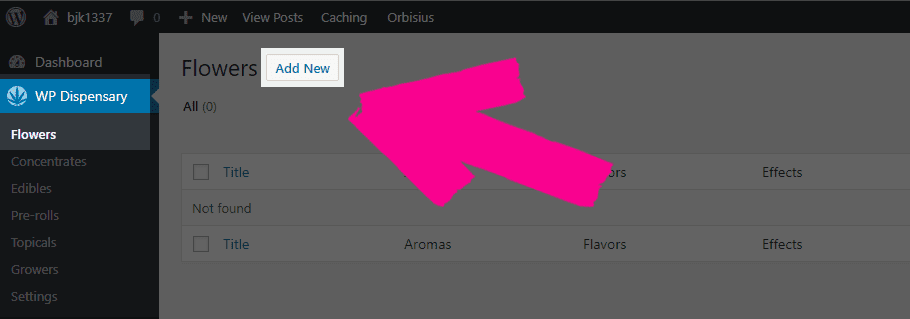
Adding new items, details, and menu items is dead simple. The plugin treats each new flower (or concentrates, etc.) as a new post with special meta-boxes so the editing process should be intimately familiar to you.
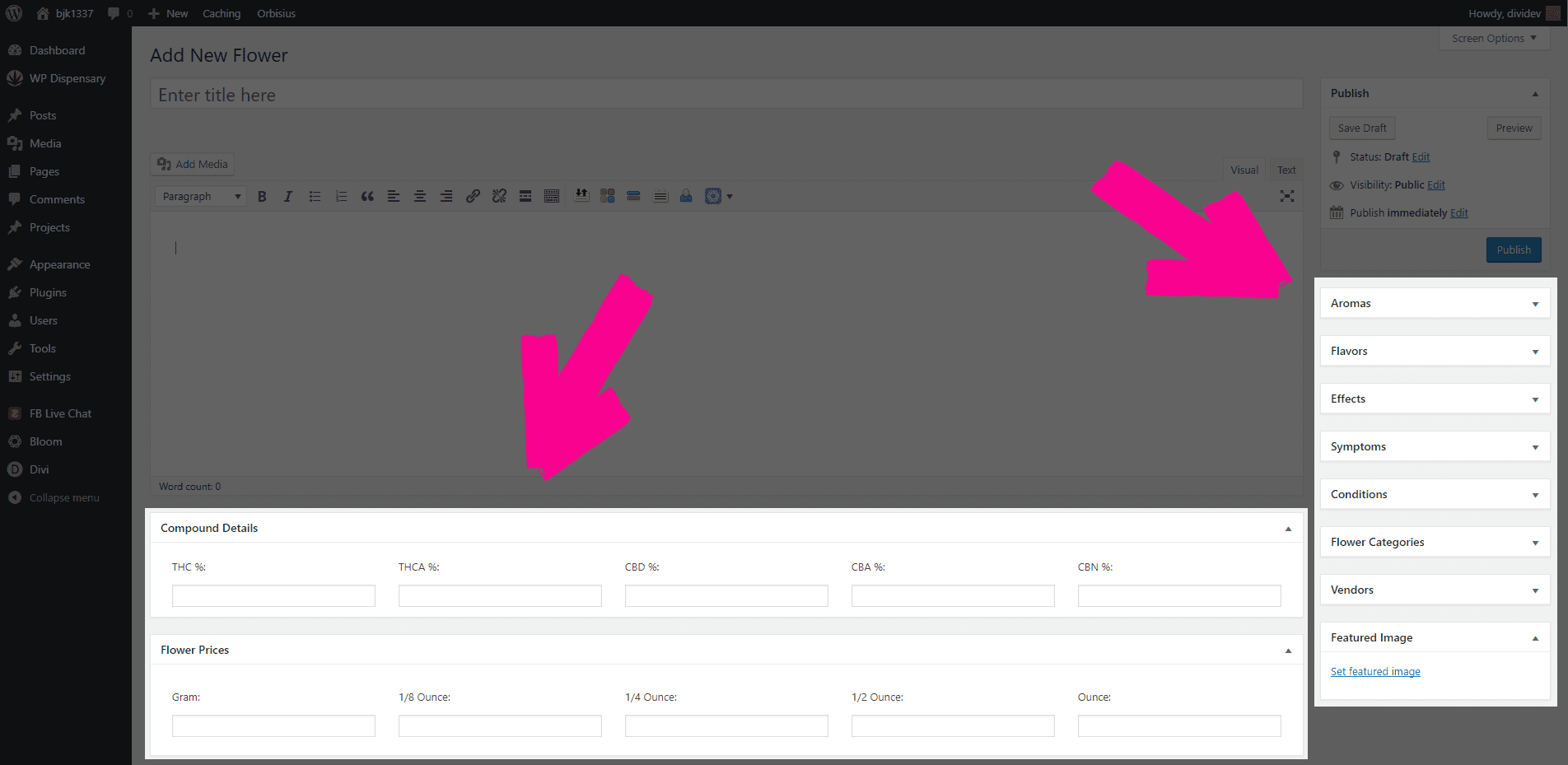
As you can see, there are a lot of details for a single page. The real beauty of WP Dispensary is not that these options exist, but that you can choose which ones are most pertinent to you. If they don’t apply to you, simply leave them blank and they won’t show up on your product page.
Additionally, anything listed on the right sidebar of the page is either used as a tag or category. You just type them in, comma-delineated, and they show up as clickable links to sort your products on the live site that let you really organize your inventory.
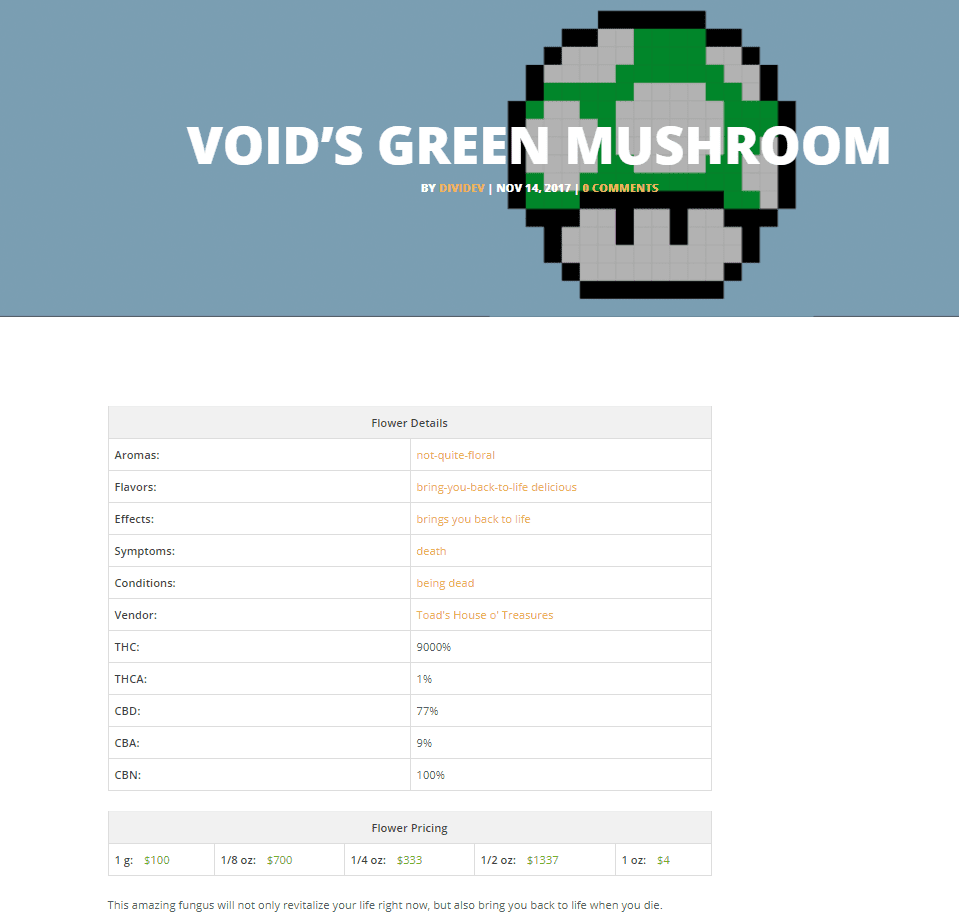
All of the different options work exactly the same way–they create a new post where you enter the details into as tags and categories, whether it’s Flowers or Edibles or anything else. The only real changes come in regarding which details are connected to each menu item.

Context Clues
And what’s awesome, really, is that the links are contextual. So for instance, if your dispensary has a pre-rolled product made up of something like the Void’s Green Mushroom that we created above, you make a new product for it, choose a category and what flowers are in there, and you get directly linked to the details automatically.
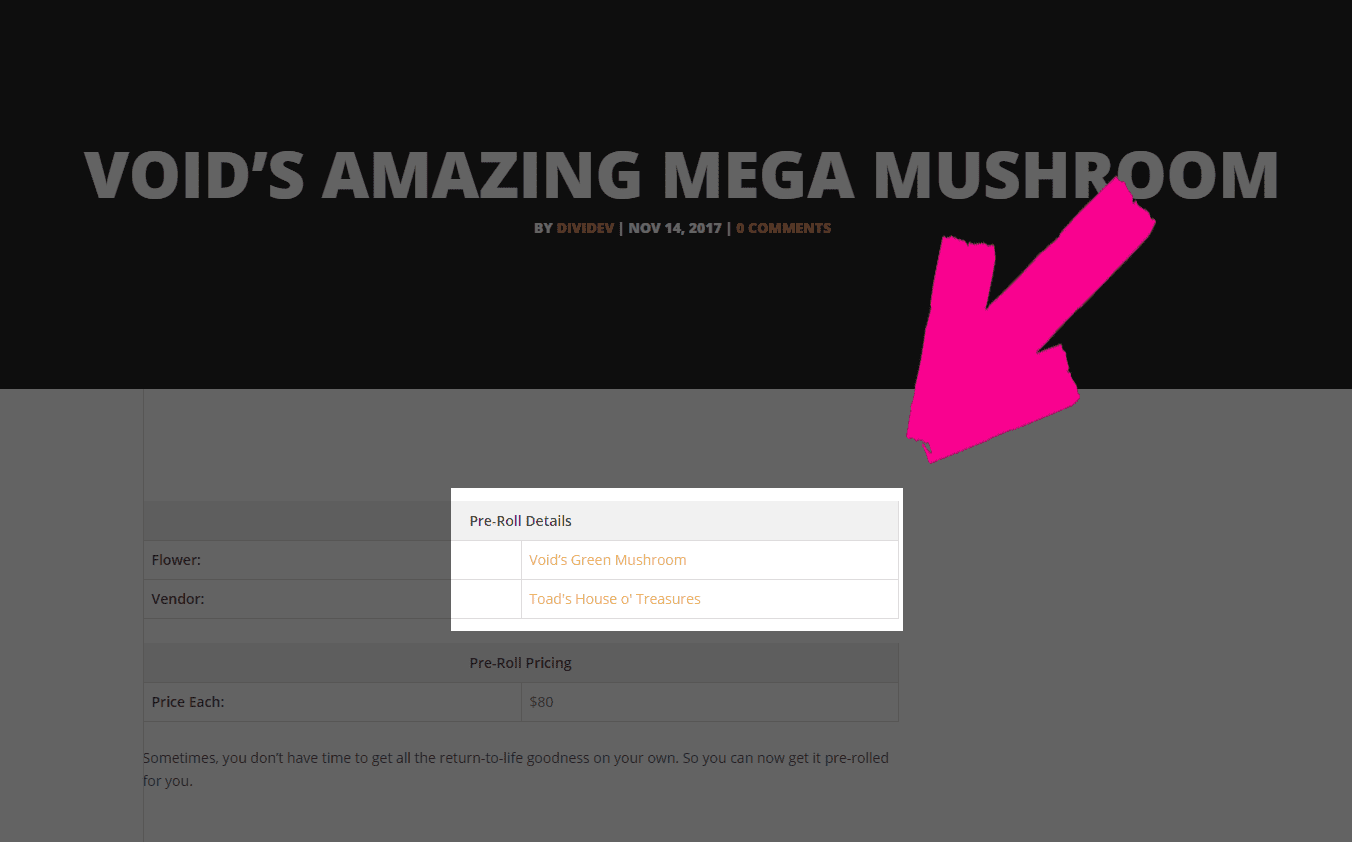
That’s all there is to it. If you’ve ever made a post and used tags and categories in WordPress, you have essentially used the fundamentals of WP Dispensary! Now just to populate your menu.
Widgetize!
One of the other great features that comes with WP Dispensary is being able to use their customizable widgets to showcase your menu items. So as you create new products and get them added to your inventory, you can display them on your dispensary’s website pretty much automatically.
If you’re doing a lot of business, that level of automation helps a lot, but I don’t have to tell you that.
Just head to Appearance -> Widgets in your WP dashboard, and you’ll see some gnarly green widgets. As you probably guess, these are the WP Dispensary widgets that you’re going to be playing with.
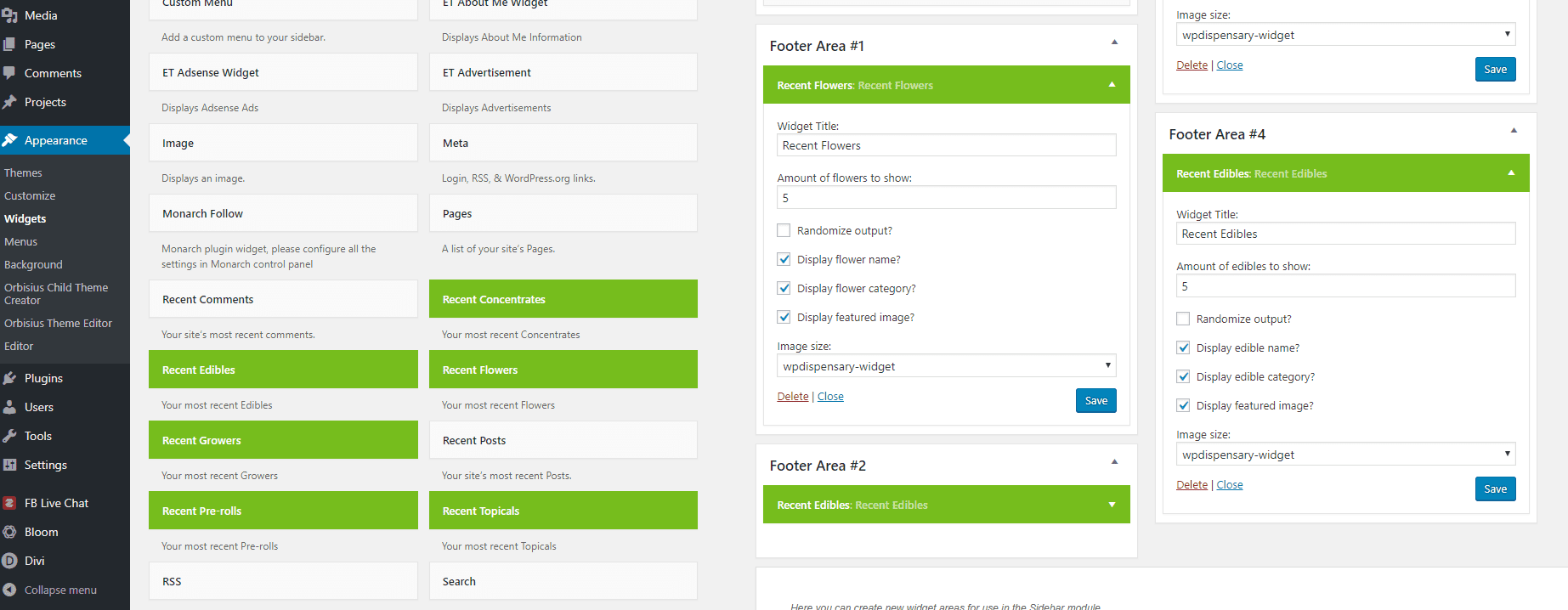
Just add them to the widget area you want, pick however you want them to display (you can even choose the image size that displays in the widget to call even more attention to them!), and you’ll be good to go. Easy peasy.
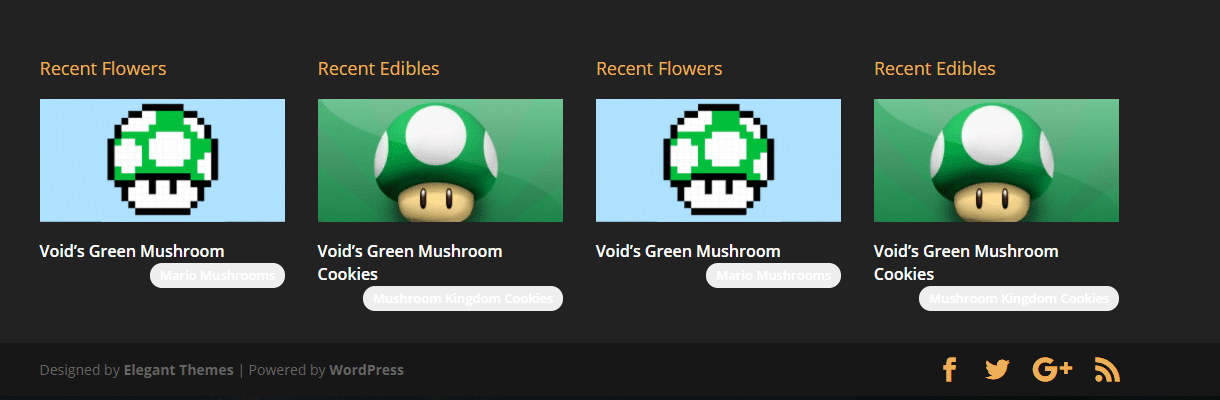
I would suggest always including the category on there, too, so that your customers will be able to sort and poke through the related inventory, even if it’s not a part of your most recent additions.
WooCommerce, Themes, Etc.
The developers also have a pretty good suite of additional software and add-ons that you can purchase to extend the utility that comes with the base WP Dispensary plugin.
All in all, there are 9 different add-ons you can buy, but I mainly want to mention WooCommerce Connect. Basically, when you install this add-on (which does cost $249), the menu items and products are added to a WooCommerce store automatically. No need to create the same item twice.
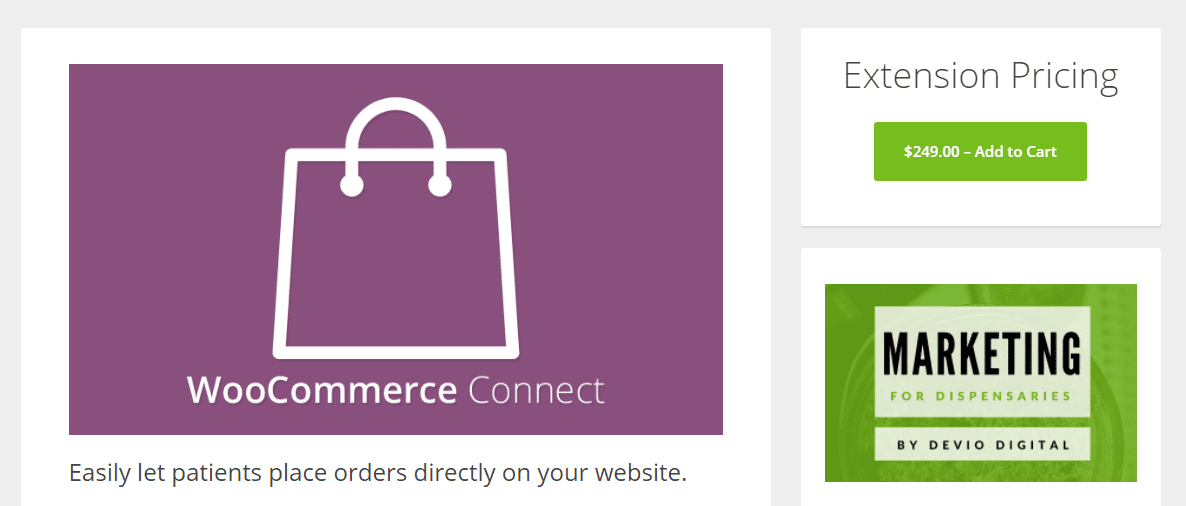
Every time you create (or edit) a WPD item, the add-on will grab those updated details (title, content, pricing, featured image, etc) and send those updated details to the connected WooCommerce product for you, automatically.
Additionally, there’s a Dispensary Details plugin available for $149 that will do the same thing, but in reverse–if you already have a WooCommerce shop set up with products, you can use this add-on to generate the same fields and details we’ve outlined above. Again, no need to repeat yourself and do the same work over and over again.
Just About That Time…
There aren’t a whole lot of options out there for the cannabis dispensary industry, but really, that’s not a big issue because of what WP Dispensary does and how easy it is to use. The lack of options is okay because of what these devs have put together.
As you can see above, getting things set up and going is pretty simple. So if you’ve had trouble in the past setting up inventory with all the details, meta-boxes, and custom post types that might be necessary (in addition to WooCommerce products), give WP Dispensary a shot. It’s good stuff.
Article featured image by Elegant Solution / shutterstock.com
The post How to Use the WP Dispensary Medical Cannabis Menu Plugin appeared first on Elegant Themes Blog.
